Dec 17, 2025
All-new API, Zapier integration, MCP and Webhooks
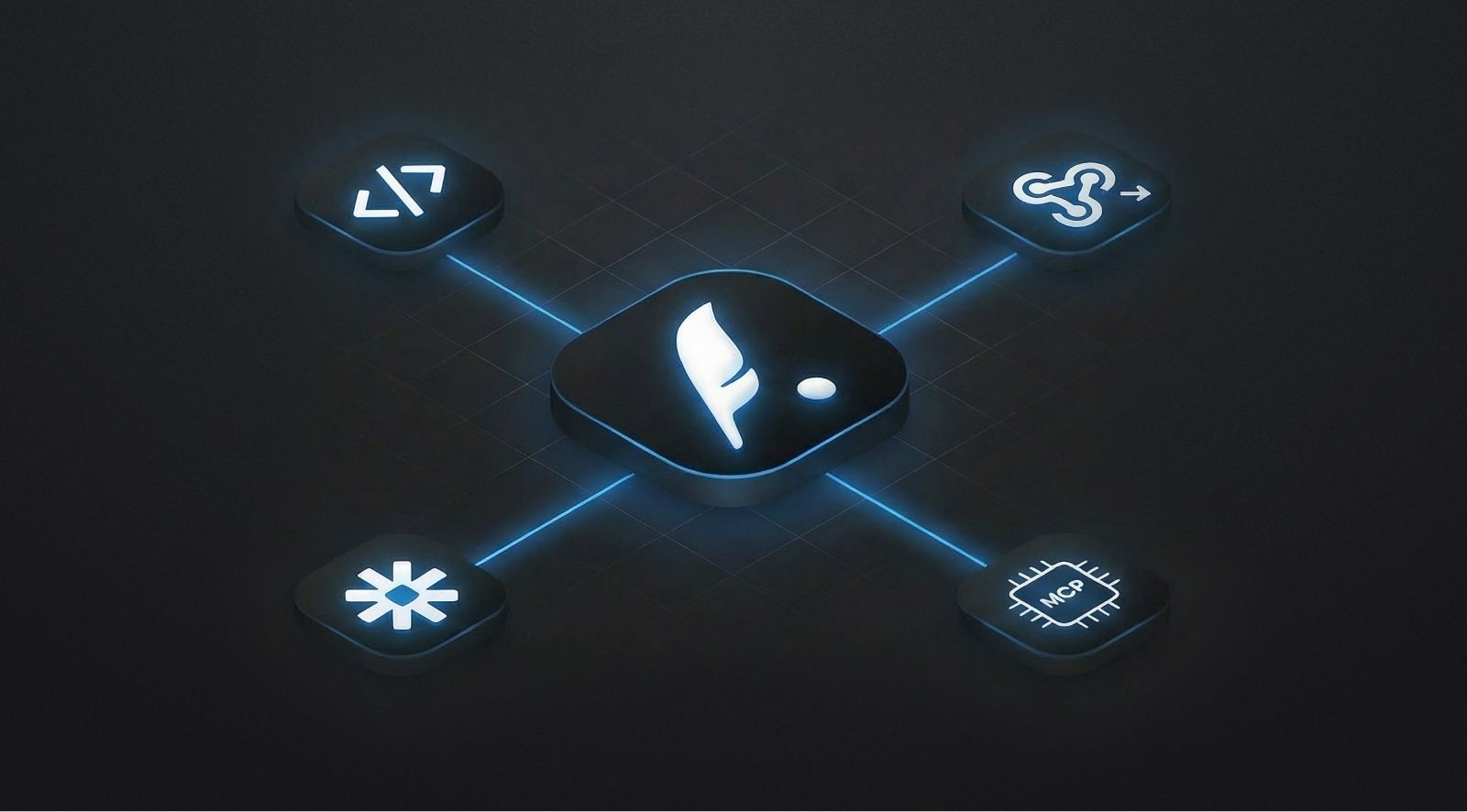
We've launched powerful new ways to integrate and automate Typefully, so you can build workflows and agents that run your content process automatically.
With these updates, you can now:
- Ask Claude to turn ideas into drafts using our MCP integration
- Keep Notion in sync or ping Slack when posts publish via Zapier
- Publish to platforms we don't support yet using Webhooks
- Build custom workflows with our new API
Typefully API v2 gives you full control over your workflow—create, schedule, and publish to all platforms programmatically. Upload media, manage tags, and filter by status or analytics.
The new Zapier integration includes 6 instant triggers and multiple actions, making it easy to automate without coding. Create workflows that respond when drafts are created, published, scheduled, or updated.
→ See our integration guide and sample workflows to learn more.
MCP integration lets you manage Typefully drafts through Claude, ChatGPT, or any AI agent using natural language—no technical setup required.
→ Learn how to set it up in our help article.
Webhooks send real-time notifications to Slack, n8n, or Make when actions happen in Typefully, so you can build custom automations.
These integrations are available for all users. Learn more about automating Typefully with our API and integrations documentation.
Here's a video overview by our friend Tom Osman:
Nov 5, 2025
Generate Image Descriptions with AI
You can now generate alt text for your post images instantly using AI, making your content more accessible with just one click.
When attaching images to your posts, simply click "Generate descriptions" to get the descriptions generated instantly ✨
Alt text descriptions are crucial for accessibility, helping visually impaired users understand your visual content. With this new AI-powered generation, adding them to your posts is effortless.
This feature is included in all our paid plans, and it's part of a bigger set of AI features we're working on.
Sep 17, 2025
Smoother Collaboration for Teams
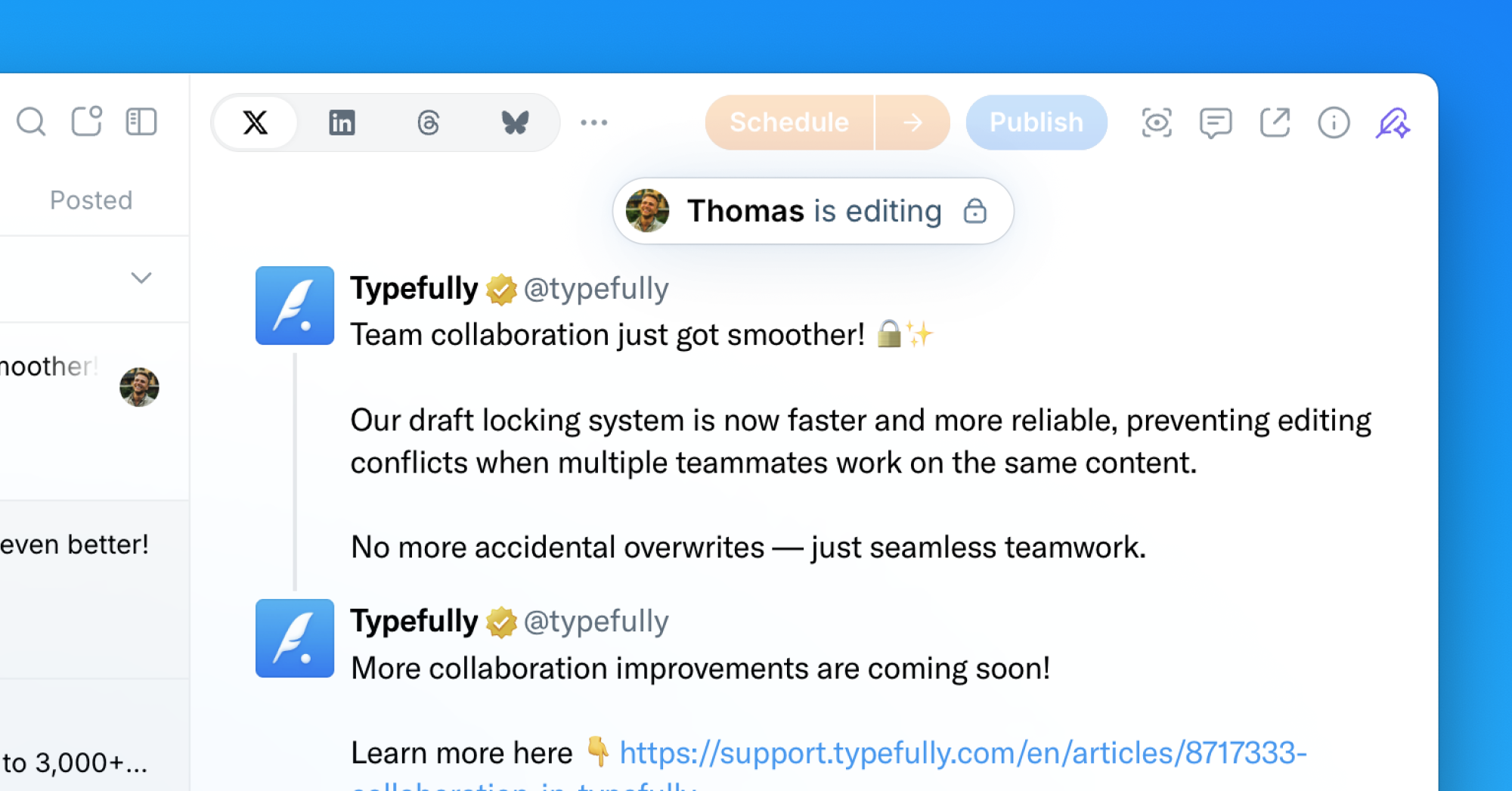
We've enhanced our draft locking system to make team collaboration smoother and more reliable.
When a teammate is editing a draft, the editor now locks instantly for everyone else on your team. This prevents editing conflicts and accidental overwrites.
This improvement ensures seamless teamwork when multiple people are working on content together. It also makes Typefully work better across multiple tabs and browsers, even for individual users.
Learn more about collaboration in Typefully here.
Sep 9, 2025
More Accurate Realistic Previews for X and LinkedIn
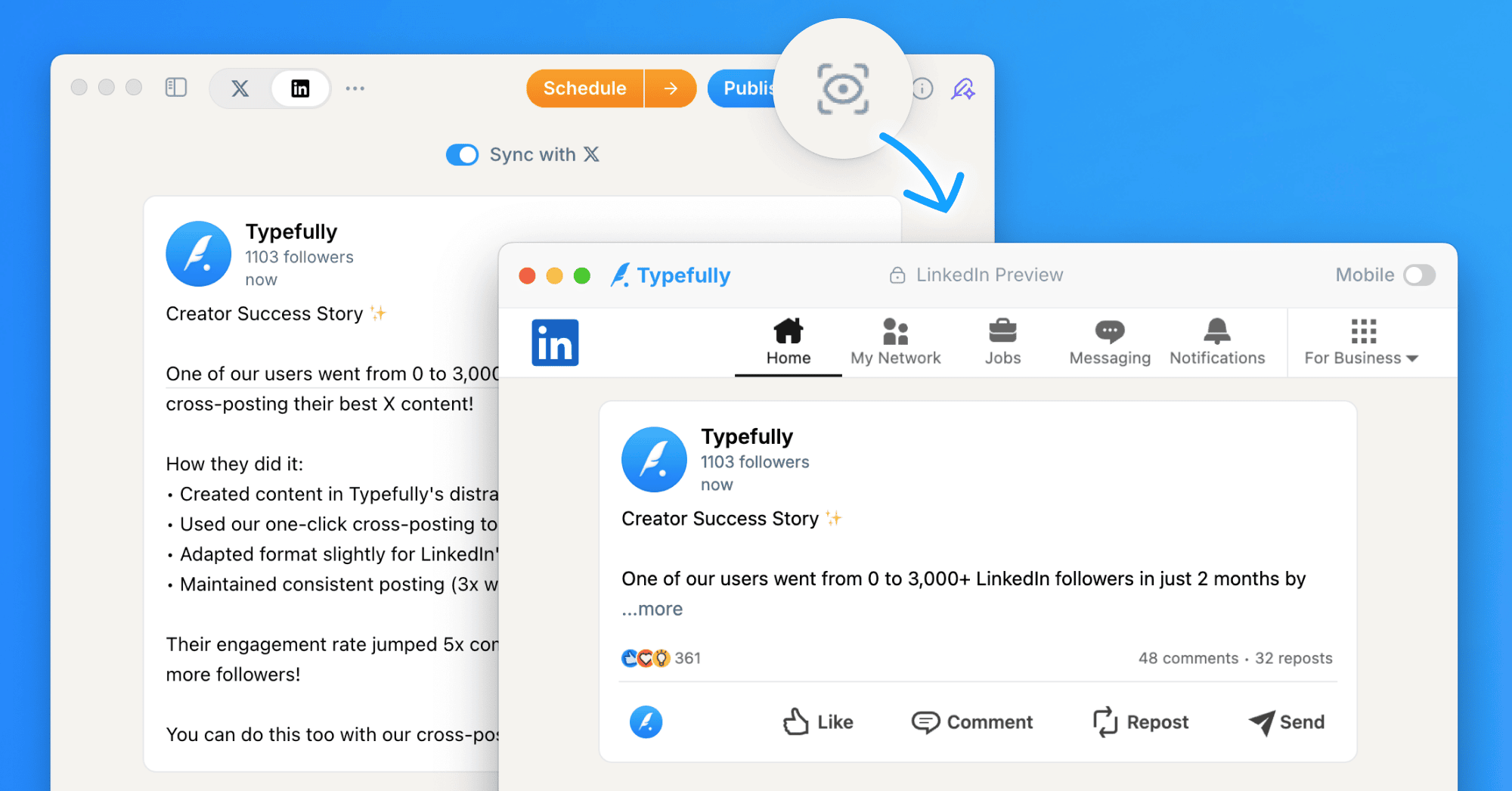
We've enhanced our Realistic Preview feature to more accurately show how your posts will appear on social platforms.
For X posts, we now precisely calculate when a post is considered "Long Form" and show the exact "Show more" cutoff as it would appear natively.
For LinkedIn posts, we accurately display how many lines of text are shown before the "…more" behavior is triggered.
You can access Realistic Preview by clicking the icon near the publishing buttons or using the keyboard shortcut Cmd+K (or Ctrl+K on Windows) and searching for "Realistic Preview".
Aug 20, 2025
Enhanced Calendar with Drafts Sidebar & Queue View
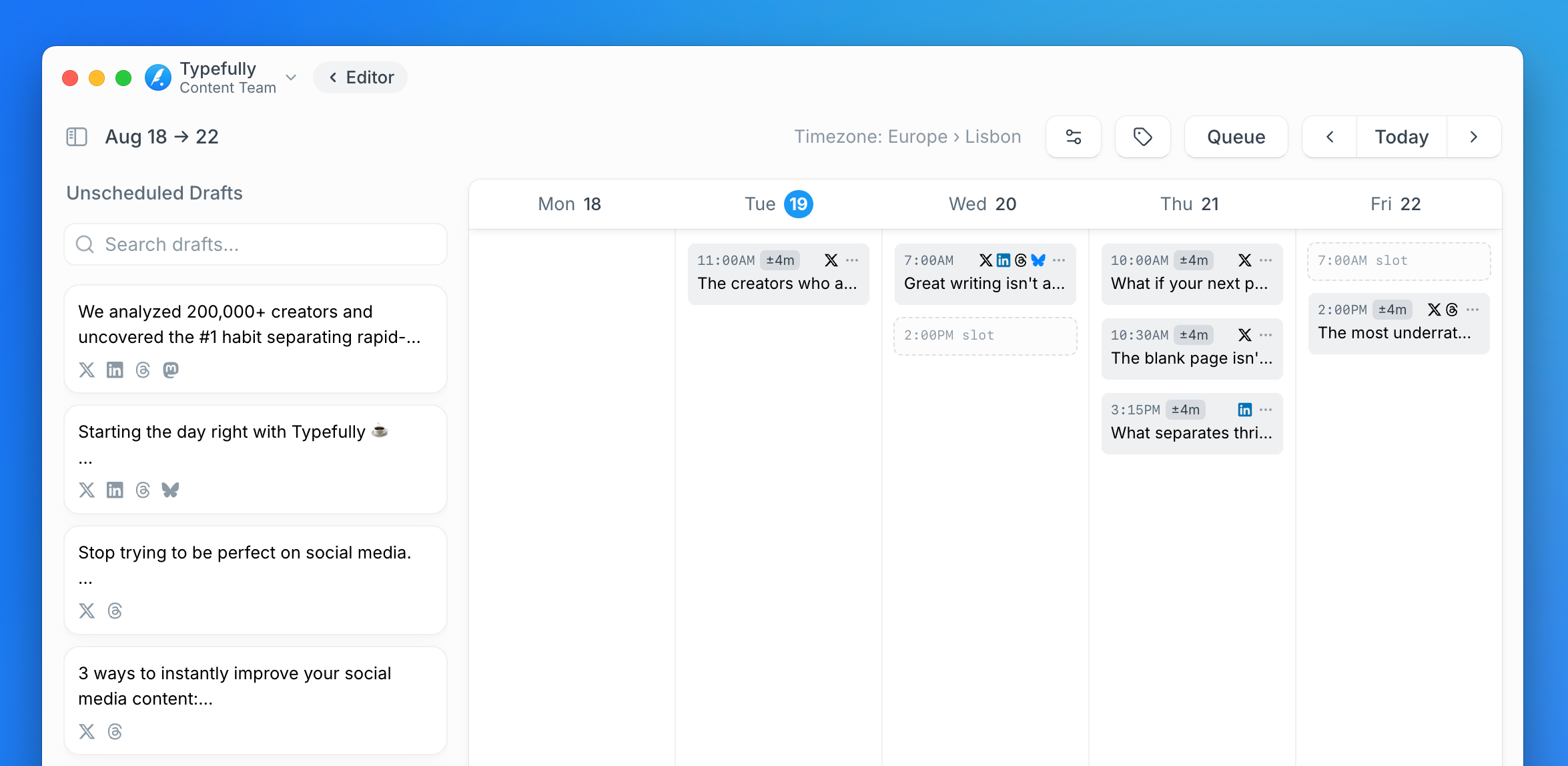
We've completely revamped our calendar experience to make scheduling your content easier and more efficient than ever.
The new Drafts Sidebar allows you to drag and drop drafts directly onto your calendar, streamlining your scheduling workflow.
We've also introduced a new Queue View with a kanban-style board that makes it super fast to schedule a full week of content at once.
Plus, the monthly view now displays empty slots, giving you a clearer picture of your content schedule and helping you plan more effectively.
These improvements make managing your social media content calendar simpler and more intuitive, saving you valuable time.
Here's the revamped calendar in action:
Aug 11, 2025
PDF Carousels for LinkedIn Posts
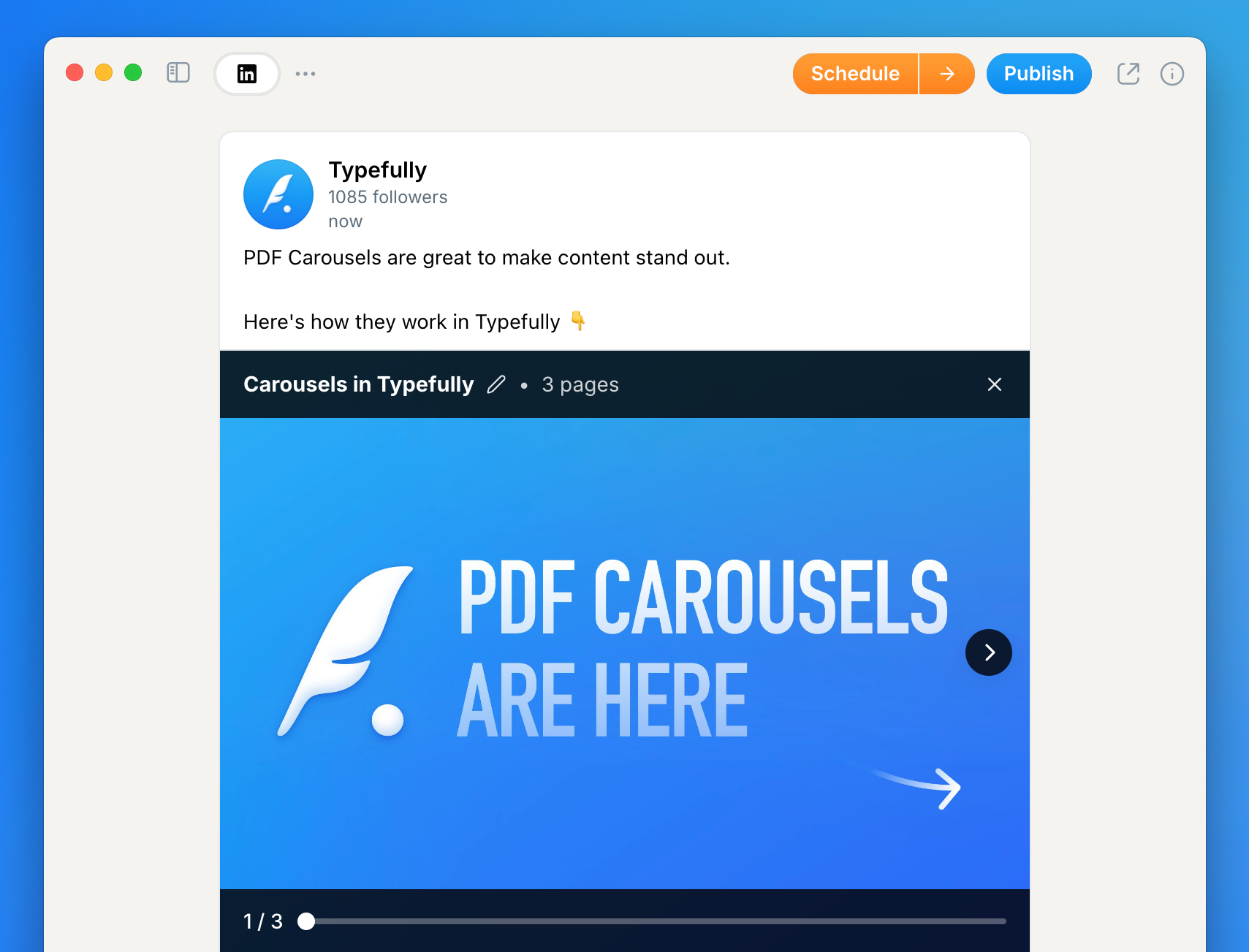
You can now create and schedule LinkedIn PDF carousels directly from Typefully!
Simply upload a PDF file to your LinkedIn post, and Typefully will automatically convert it into a swipe-friendly carousel that stands out in the feed.
Carousels are perfect for sharing step-by-step guides, frameworks, listicles, or any visual content that deserves more attention than a standard post.
To get started with Carousels, you need to be on the Creator plan or higher.