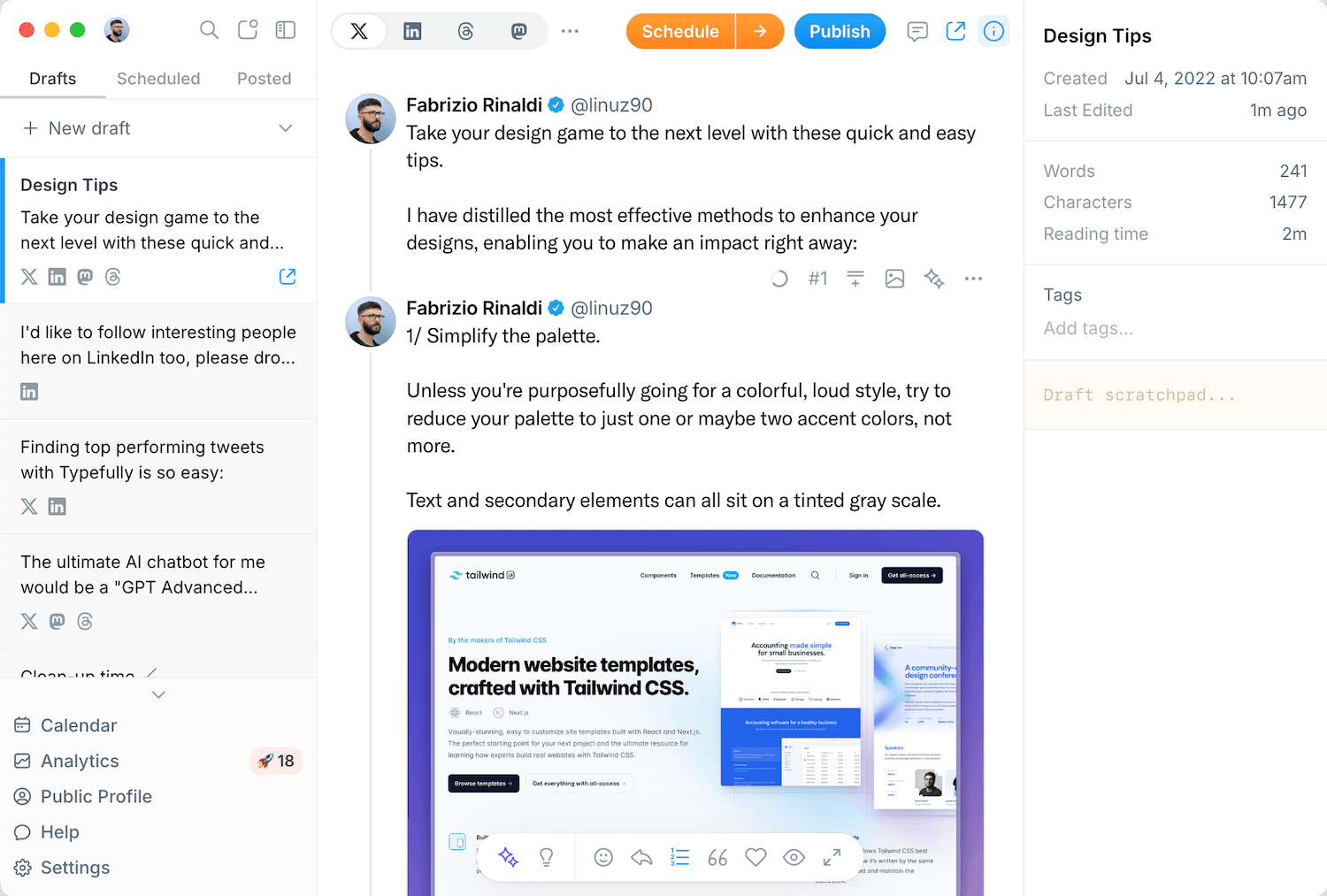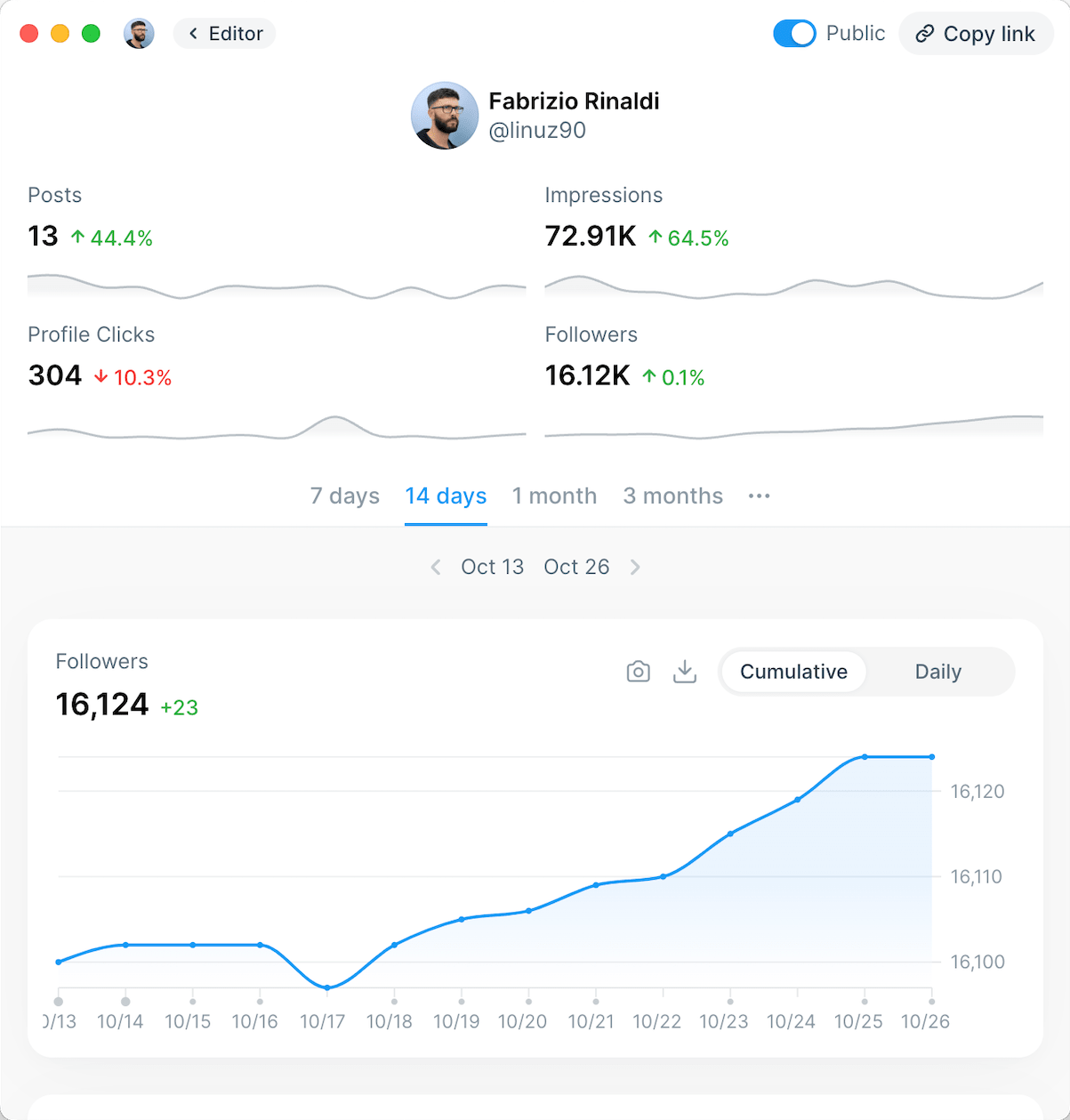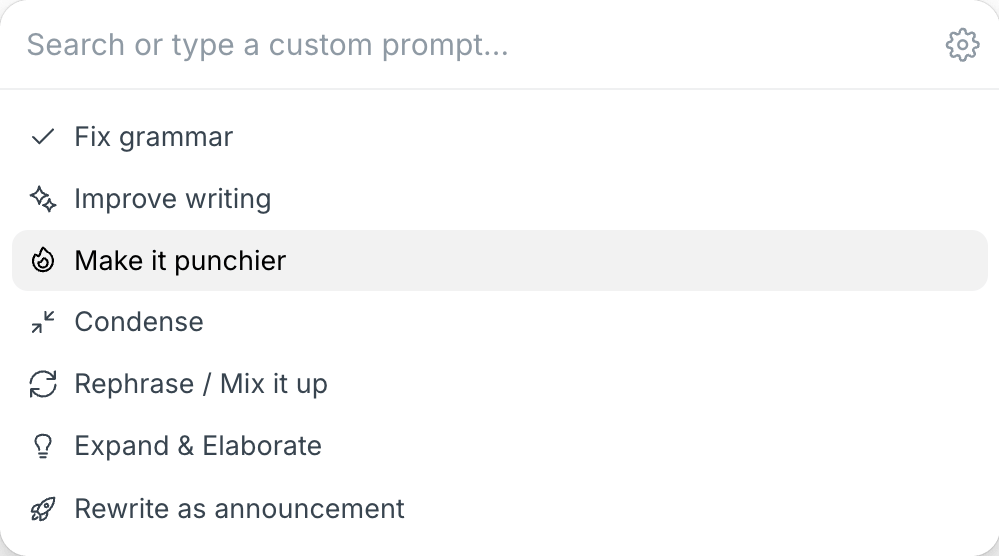Seeing X/Twitter Analytics for another account, besides your main one, can be essential to understand how that account is performing.
Metrics like profile visits and impressions determine what content is popular, and what is not performing well. This way, you can optimize your next tweets to perform better or even go viral.
Read on to discover how to analyze your X/Twitter analytics in a detailed analytics dashboard like this:

Seeing X/Twitter analytics for your own accounts
X/Twitter itself has an official Twitter Analytics page where you can see how your tweets are performing.
The problem is that it's not particularly detailed and comprehensive:
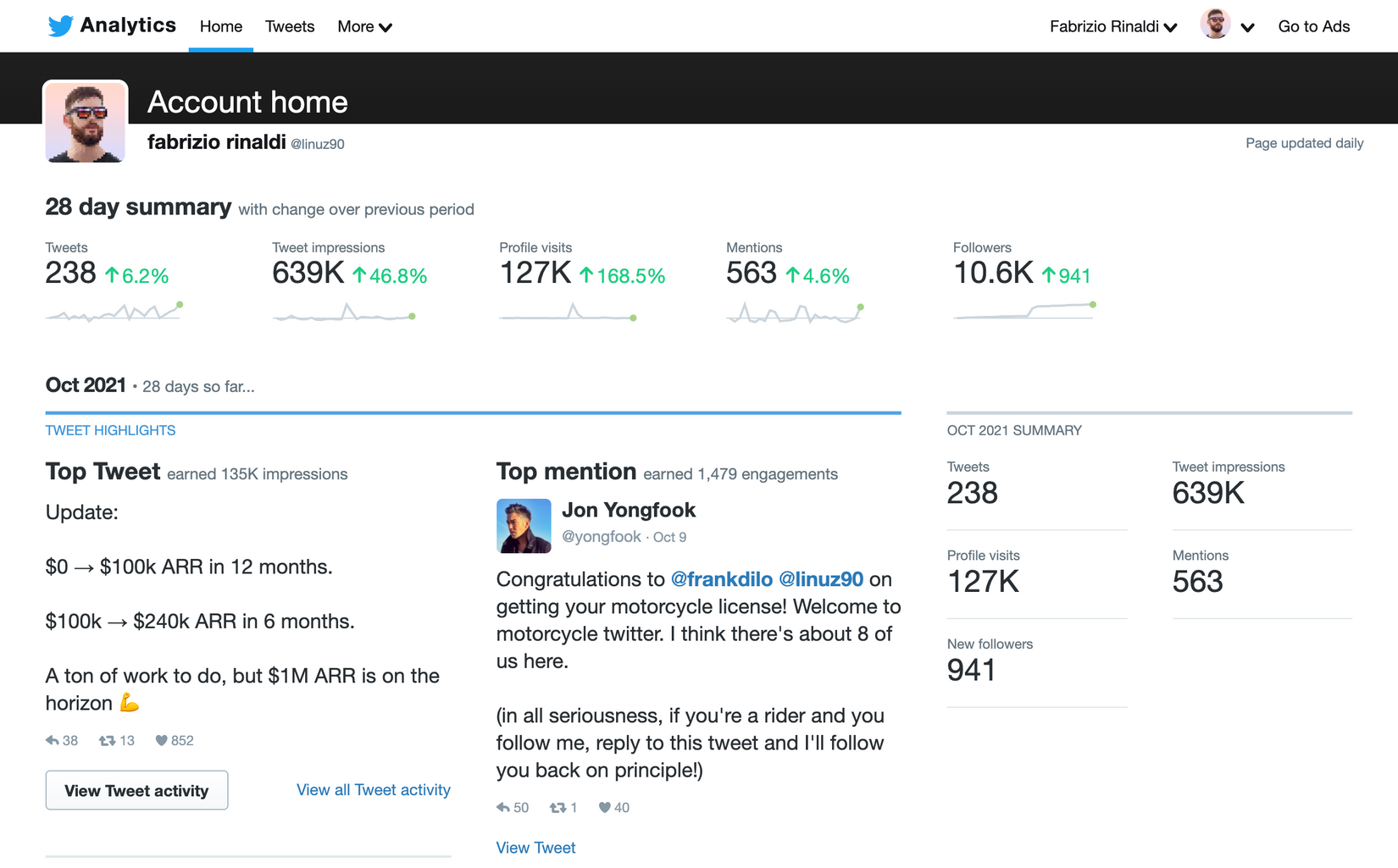
Typefully offers a great level of detail, and you can even discover what are your best-performing tweets in any time period. Think of your Twitter analytics page but 100x better.
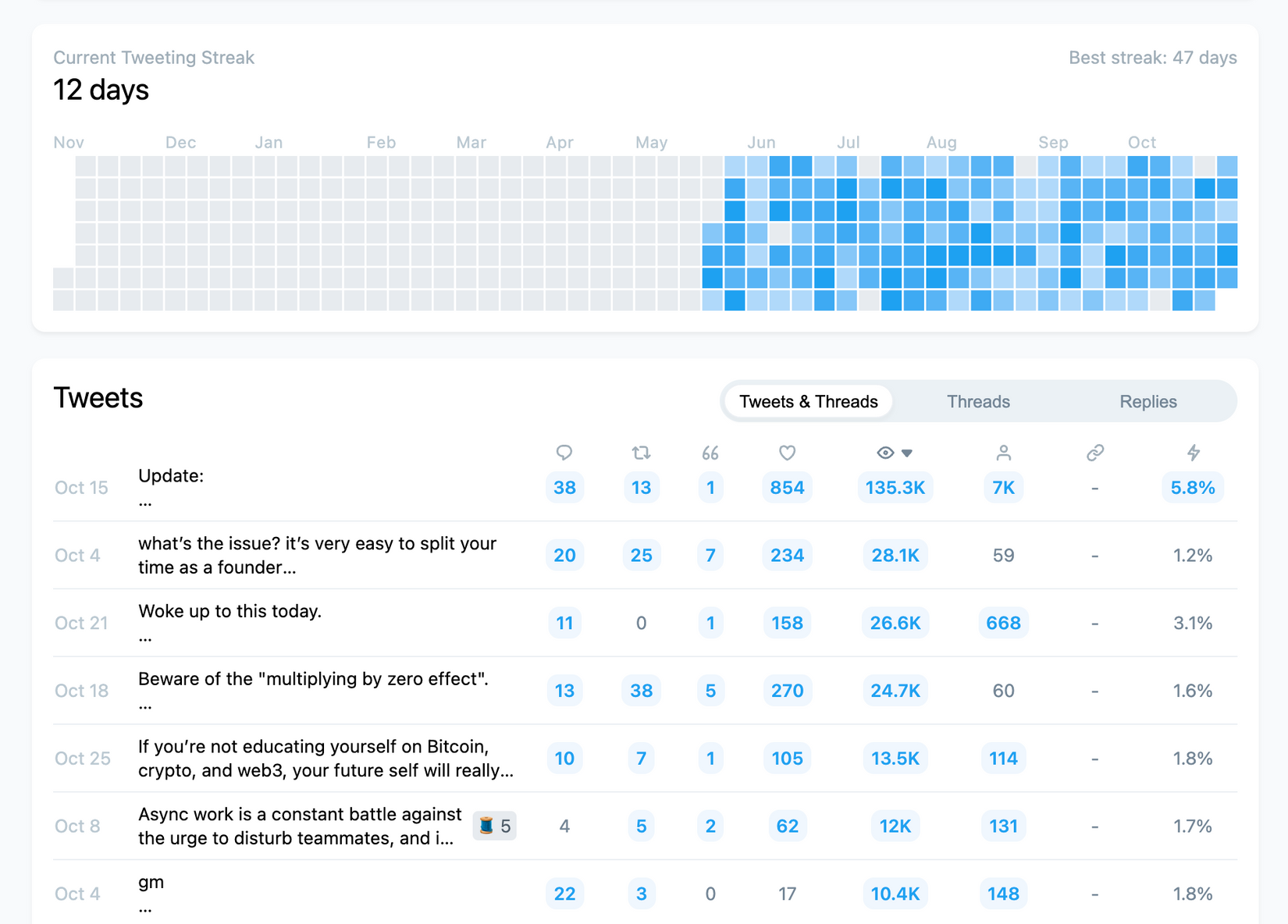
To see all these Twitter analytics, follow these steps:
- Sign up to Typefully for free
- Visit the Twitter Analytics tab
- Upgrade to the Creator plan
Typefully will start analyzing your tweets with great detail and populate your dashboard with all your Twitter Analytics.
Checking Twitter Analytics of other people
Typefully users can share their Twitter analytics page with friends/colleagues and the public.
For example, here's mine: https://typefully.app/u/linuz90
If you want to see the Twitter analytics of other people, ask them to share their Typefully Twitter analytics page with you. This way to can compare metrics and learn from each other.
Twitter Analytics change the game
There's no better way to grow on Twitter than seeing exactly what are your best tweets and why, hence the importance of keeping an eye on your Twitter Analytics all the time.
We recommend activating the Typefully Creator plan to let it start monitoring your account and surfacing insightful metrics on your Twitter Analytics.
Discover
Join 220,000+ creators to grow on 𝕏, LinkedIn, Bluesky and Threads.
Level up your content with AI and boost engagement 🚀