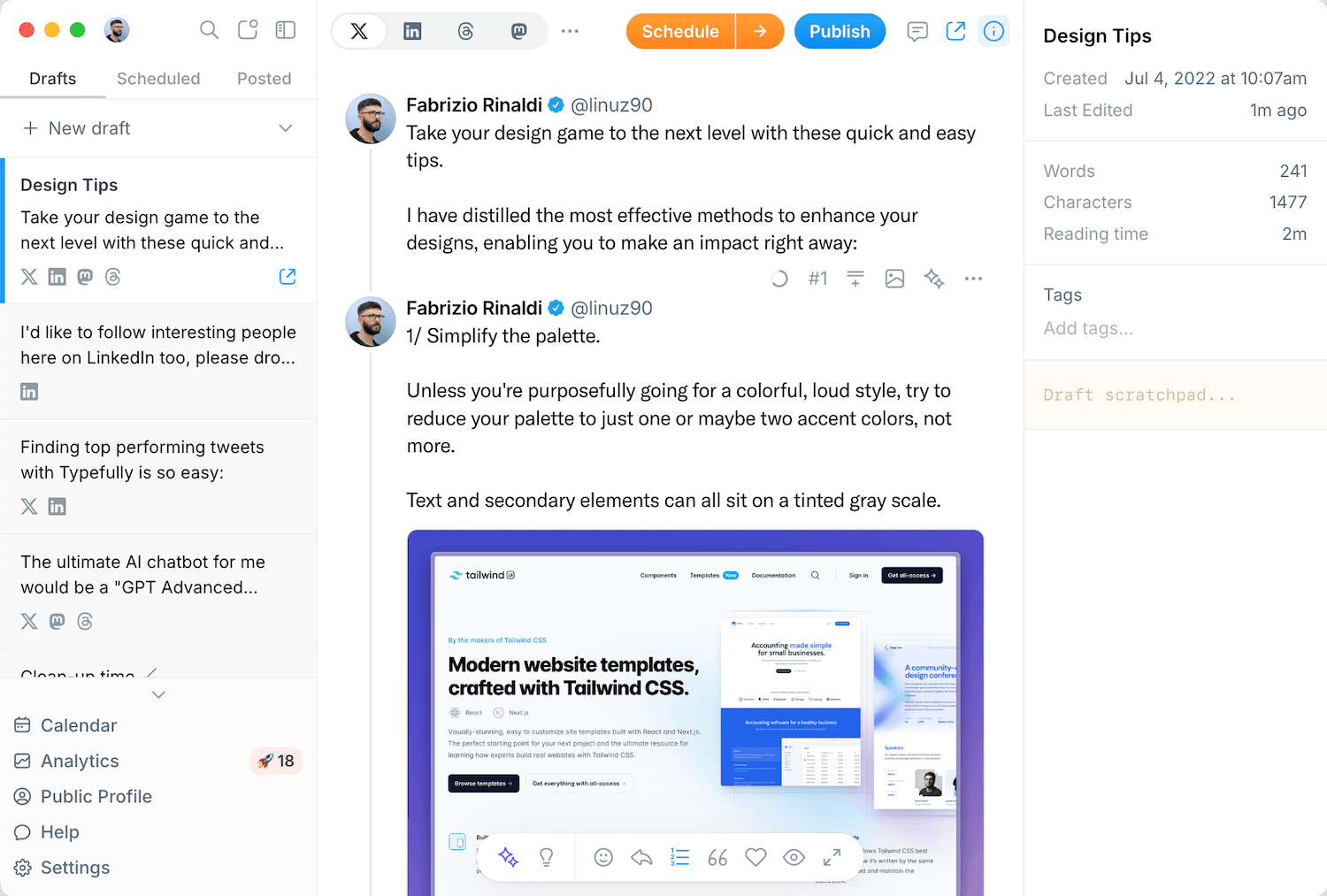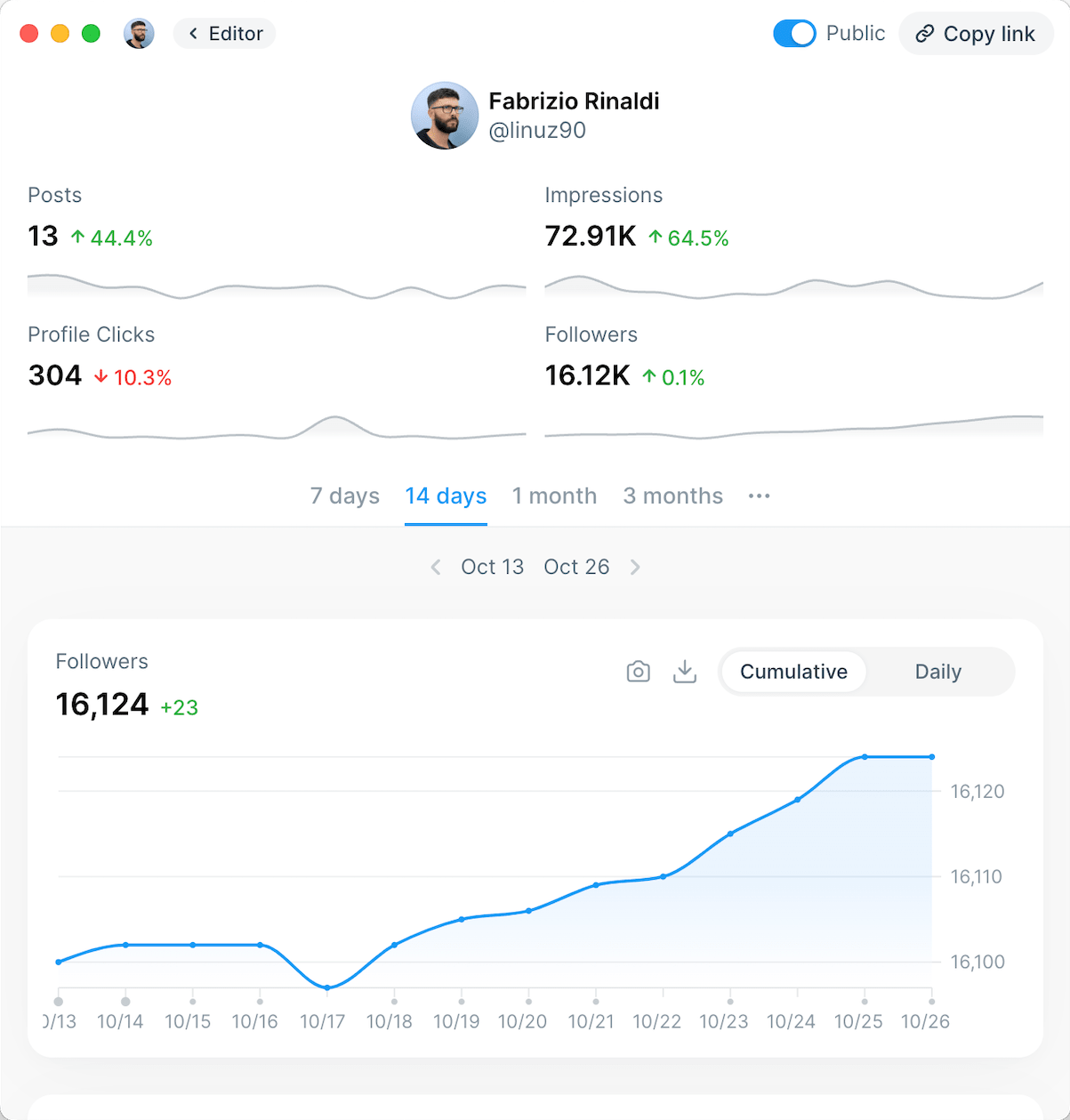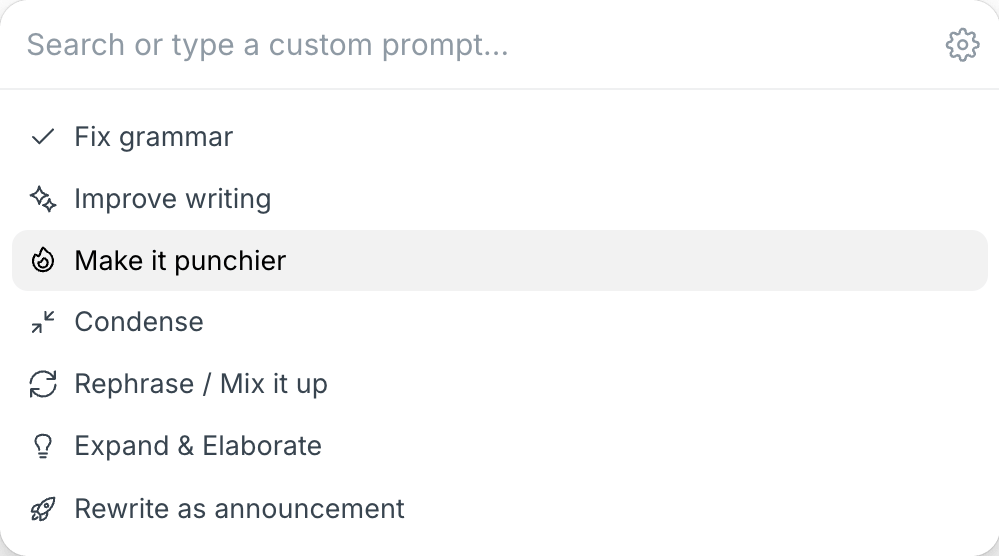Table of Contents
- What Is a LinkedIn Carousel Post?
- Why Use LinkedIn Carousel Posts?
- Effective LinkedIn Carousel Post Examples
- How to Post a Carousel on LinkedIn
- 1. Plan Your Content
- 2. Choose the Right LinkedIn Carousel Size & Specs
- 3. Design Your Slides
- 4. Upload Your Carousel to LinkedIn
- LinkedIn Carousel FAQs
- What is the best LinkedIn carousel size?
- Can I edit a LinkedIn carousel post after publishing?
- How many slides can I include in a LinkedIn carousel post?
- Do LinkedIn carousel posts support videos?
- Can I schedule LinkedIn carousel posts?
- Are LinkedIn carousel posts effective for higher reach?
If you’re looking for a way to make your LinkedIn content more engaging, a LinkedIn carousel post could be the perfect solution. LinkedIn carousels are the 3rd best-performing type of content after video and images on LinkedIn.
This unique format allows you to share multiple images or slides in a single post, making it easier to tell a story, share insights, or present step-by-step guides.
In this guide, we’ll break down everything you need to know about LinkedIn carousel posts, including why they’re effective, how to post a carousel on LinkedIn, and best practices for optimizing their impact on your audience.
What Is a LinkedIn Carousel Post?
A LinkedIn carousel post is a type of interactive content that allows users to swipe through multiple images or slides in a single post. Unlike LinkedIn’s standard image posts, carousels provide a more structured way to present information, which makes them ideal for tutorials, case studies, product showcases, or breaking up infographics.

LinkedIn carousels can be created as organic posts or as LinkedIn carousel ads, depending on your marketing goals. While organic carousel posts use PDFs to display swipeable slides, carousel ads allow multiple images to be uploaded individually with unique headlines, descriptions, and links.
Why Use LinkedIn Carousel Posts?
LinkedIn carousel posts offer several advantages that can help boost engagement and improve content visibility:
1) Increased engagement – the interactive format encourages users to swipe through multiple slides, keeping them engaged for longer, which further boosts the attention the algorithm gives that particular post.
2) Better storytelling – carousels allow you to break complex ideas into digestible slides, making information easier to understand and follow slide by slide.
3) Higher shareability – the fact that LinkedIn carousels allow for packing a lot of value in a single post, the content is more likely to be shared, increasing its reach.
Want to start leveraging LinkedIn carousel posts for your brand? Our LinkedIn scheduler tool makes it easy to format stunning carousel posts and schedule them at the best posting times for LinkedIn.
Effective LinkedIn Carousel Post Examples
Here are a handful of great LinkedIn carousel examples to give you a better idea of how they can effectively frame your content and drive engagement with your brand.
If you’re prone to overthinking, read this:

Colby Kultgen: How to Trick Your Brain to Like Doing Hard Things

Dickie Bush: 10 Timeless Business Writing Tips From David Ogilvy

Katelyn Bourgoin: 12 Pricing Psychology Tips to Help You Sell More Stuff

How to Post a Carousel on LinkedIn
Follow these steps to create a LinkedIn carousel post that captures attention and drives engagement.
1. Plan Your Content
Before designing your slides, it’s important to outline the key points you want to communicate. The success of your LinkedIn carousel post depends on how well you structure your content, so take the time to plan each slide carefully.
I usually write the content for a LinkedIn carousel as if it were a long-form post, and pay attention to:
- My goal: whether that's educating/sharing insights/promoting a product.
- The hook of the first slide: a bold statement, a surprising statistic, or a compelling question to encourage viewers to stope and swipe.
- The visual storytelling: thinking about the logical flow of each slide, while making sure there's always something that makes people click on the next slide.
- The final slide: it should include a clear CTA, whether that’s visiting a website, signing up for a lead magnet, or engaging further with the post.
To ensure clarity and maintain engagement, keep the text content to a minimum, and let your visuals do most of the talking. Too much text can overwhelm viewers, making them less likely to engage with your carousel.
2. Choose the Right LinkedIn Carousel Size & Specs
To ensure your carousel looks great on all devices, follow these LinkedIn carousel specs:
- File format: PDF (for organic carousels), or JPG/PNG (for LinkedIn carousel ad examples)
- Slide dimensions: 1080 x 1080 pixels (square) or 1080 x 1350 pixels (portrait)
- File size: Max 100MB (PDF) or 5MB per image (JPG/PNG)
- Slide limit: up to 10 slides for ads, unlimited for organic posts (provided you stay within file size limits).
3. Design Your Slides
Creating an eye-catching LinkedIn carousel requires a balance between aesthetics and information delivery. If you don't have a designer for these, there are great tools out there create them.
Here are some guidelines:
- Use a consistent theme to maintain brand consistency.
- Keep text minimal with one message per slide.
- Avoid pixelated or low-resolution images.
- Don't overcrowd your slides.
- Use contrasting colors to make the text stand out.
- Use icons, bullet points, and graphical elements like illustrations.
- Each slide should naturally lead to the next.
- Use transition elements like arrows or numbered steps to guide viewers through the content.
- Include a strong CTA that matches your goal.
Using a LinkedIn carousel template can simplify the design process and help ensure that your slides are structured effectively. Consider using tools like Canva or the image generation of ChatGPTT to come up with the designs, and our very own LinkedIn post generator to create consistent text to go with it.
4. Upload Your Carousel to LinkedIn
To post a carousel on LinkedIn, follow these steps:
- Go to your LinkedIn homepage and click “Start a post.”
- Select the “Document” option (for organic posts) and upload your PDF.
- Add a compelling caption with relevant hashtags.
- Click “Post” to share your carousel with your audience.

For LinkedIn carousel ads, use LinkedIn’s Campaign Manager to upload images and set targeting options.
LinkedIn Carousel FAQs
Varying your feed with LinkedIn carousel posts can supercharge your organic reach and engagement and help present your best ideas in a visually stunning way. We hope this guide has given you a better idea of the potential of these content types, and the role they can play in achieving your LinkedIn goals.
We’ll finish up with some frequently asked questions we hear from our customers about LinkedIn carousel posts.
For more support with your LinkedIn content game, check out our LinkedIn post scheduler, LinkedIn text formatter, and our LinkedIn Video Downloader.
What is the best LinkedIn carousel size?
The recommended LinkedIn carousel size is 1080 x 1080 pixels for square images and 1080 x 1350 pixels for portrait images.
Can I edit a LinkedIn carousel post after publishing?
No, once a carousel is posted through the LinkedIn platform, it cannot be edited. However, you can delete and re-upload the post if changes are needed.
How many slides can I include in a LinkedIn carousel post?
For organic posts, LinkedIn allows unlimited slides (within file size limits). For ads, you can only add up to 10 slides.
Do LinkedIn carousel posts support videos?
Currently, LinkedIn carousels only support images and PDFs. However, you can still publish LinkedIn videos in individual posts.
Can I schedule LinkedIn carousel posts?
Yes, many social media scheduling tools support LinkedIn carousel posts. Be sure to check whether your preferred LinkedIn scheduler allows PDF uploads for organic carousels.
Are LinkedIn carousel posts effective for higher reach?
Yes! Carousels tend to receive higher reach because of the engagement they generate and the time people spend on the post swiping. However, it’s important to make sure your LinkedIn carousel is made to a high standard, with an engaging hook, high-quality visuals, and concise text.
Discover
Join 220,000+ creators to grow on 𝕏, LinkedIn, Bluesky and Threads.
Level up your content with AI and boost engagement 🚀