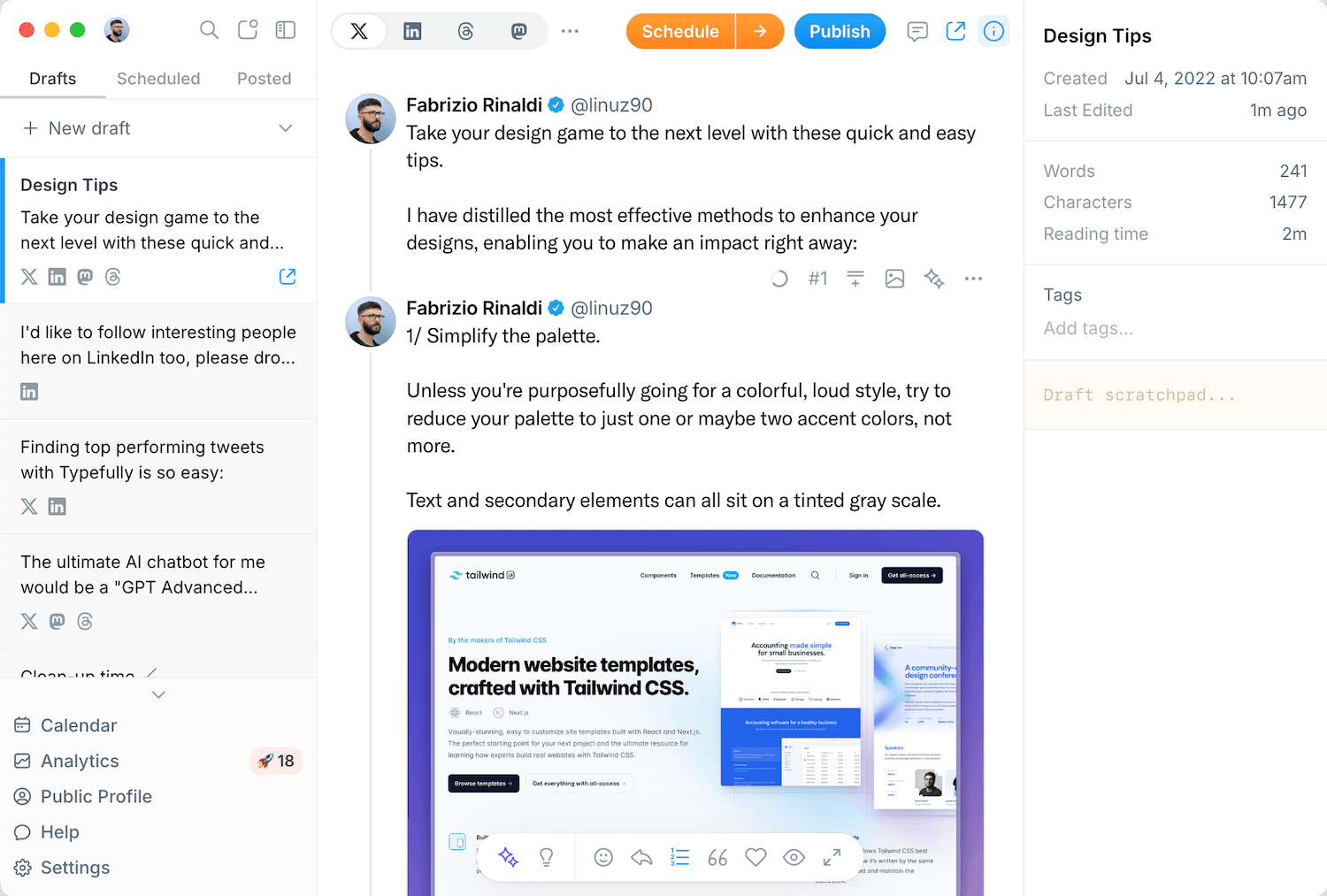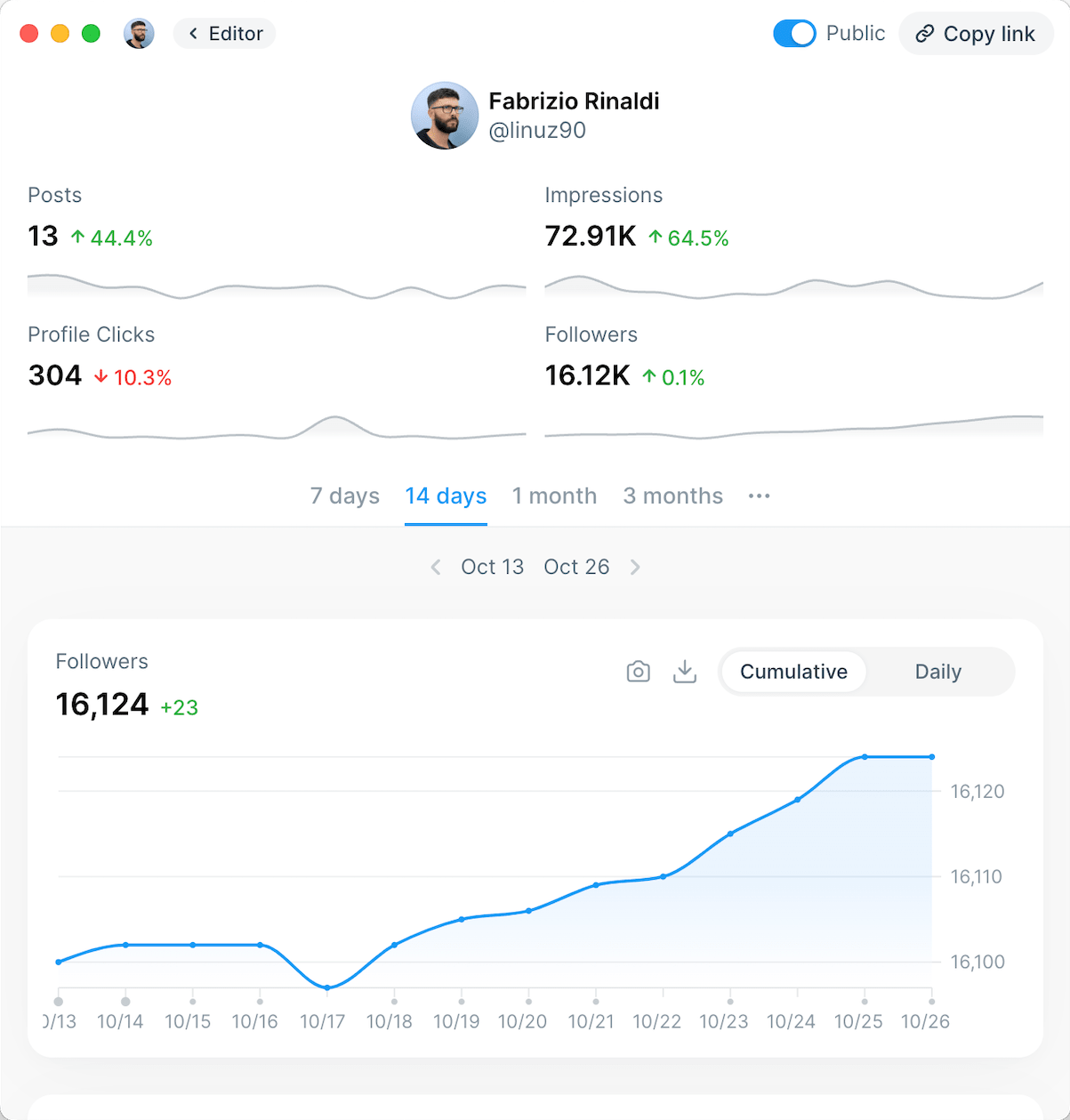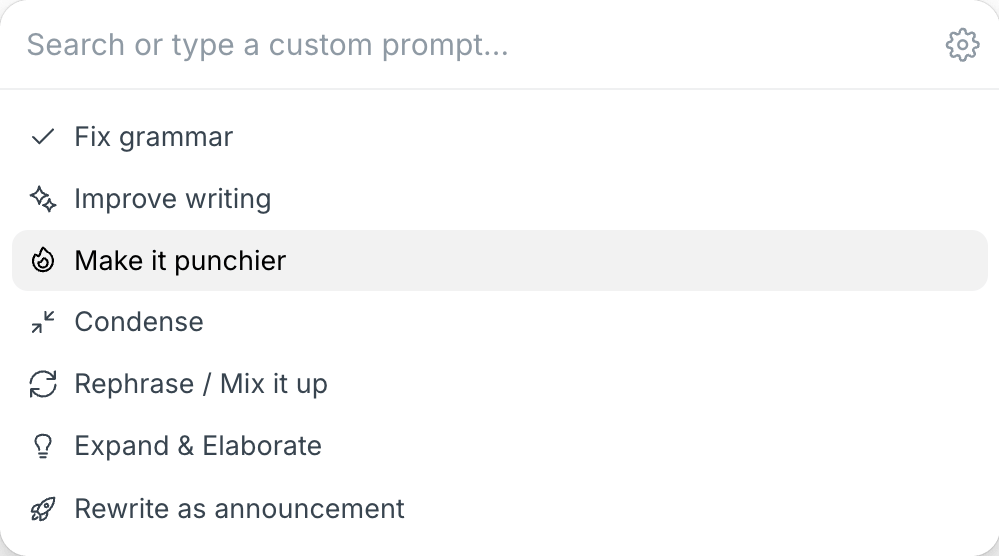Table of Contents
- Import People You Follow on Twitter to Bluesky
- 1) Install Sky Follower Bridge
- 2) Get a list of the people you follow on X/Twitter
- 3) Use the Sky Follower Bridge extension
- 4) Click on "Find Bluesky Users"
- 5) Click on "Follow on Bluesky"
- Import People You Blocked on Twitter to Bluesky
- 1) Install Sky Follower Bridge
- 2) Get a list of the people you blocked on X/Twitter
- 3) Run the Sky Follower Bridge extension
- 4) Click on "Find Bluesky Users"
- 5) Click on "Block on Bluesky"
- Import Tweets from Twitter to Bluesky
- Publishing content on Bluesky with Typefully
If you're currently setting up your account on Bluesky, this new platform can feel lonely and not customized to your preferences yet. This complete guide will help you import Twitter to Bluesky, using tools to transfer the people you follow, to import your past tweets, as well as any blocked accounts you want to block there as well.
Read on to learn how to import your Twitter follows, tweets, and blocked accounts into your new Bluesky account!
Import People You Follow on Twitter to Bluesky
1) Install Sky Follower Bridge
For this particular purpose, you'll want to use a tool called Sky Follower Bridge. It's a browser extension you can install on Chrome/Edge or Firefox.

2) Get a list of the people you follow on X/Twitter
On a web browser, simply go to the link https://x.com/following to see the list of accounts you follow on X/Twitter. You'll need to be logged in to see it.

3) Use the Sky Follower Bridge extension
Once you're on the page with the list of accounts you follow, start the extension by clicking on its icon in the top right corner of your browser. After opening it, you'll be asked to sign in to your Bluesky account.
4) Click on "Find Bluesky Users"
The Sky Follower Bridge extensions will ask you for your Bluesky credentials and then let you search on Bluesky for the Twitter users you follow.

5) Click on "Follow on Bluesky"
Once the extension finds the people you follow on Twitter on Bluesky, simply click on "Follow on Bluesky" for all the accounts you also want to follow there.
Sky Follower Bridge also lets you filter the results before you start following to only show accounts with the same handle name, display name, and/or that have their X/Twitter handle in their Bluesky description.

Note: Sky Follower Bridge will not be able to find everyone from X/Twitter on Bluesky. If people are using a different name, didn’t include their old X/Twitter handle in their description, or use a different handle (please see this to understand handles on Bluesky), the tool won't find them. Always double-check you're following the right people on Bluesky so you don't end up following people you don't know.
Import People You Blocked on Twitter to Bluesky
If you have installed Sky Follower Bridge, you can skip the first step below. Otherwise, please install it as you'll need it to migrate your X/Twitter block list to Bluesky.
1) Install Sky Follower Bridge
Search for and install a tool called Sky Follower Bridge. It's a browser extension you can install on Chrome/Edge or Firefox.
2) Get a list of the people you blocked on X/Twitter
On a web browser, simply go to the link https://x.com/settings/blocked/all to see the list of accounts you blocked on X/Twitter. You'll need to be logged in to see it.
3) Run the Sky Follower Bridge extension
Once you're on the page with the list of accounts you blocked, start the extension by clicking on its icon in the top right corner of your browser. After opening it, you'll be asked to sign in to your Bluesky account.

4) Click on "Find Bluesky Users"
The Sky Follower Bridge extensions will ask you for your Bluesky credentials and then let you search on Bluesky for the people in that list of blocked Twitter users.
5) Click on "Block on Bluesky"
Once the extension finds the people you blocked on Twitter on Bluesky, simply click on "Block on Bluesky" for all the accounts you also want to block there.
Sky Follower Bridge also lets you filter the results before you start blocking to only show accounts with the same handle name, display name, and/or that have their X/Twitter handle in their Bluesky description.

Note: Sky Follower Bridge will not be able to find everyone from X/Twitter on Bluesky. If people are not on Bluesky, are using a different name, didn’t include their old X/Twitter handle in their description, or use a different handle (please see this to understand handles on Bluesky), the tool won't find them. Always double-check you're blocking the right people on Bluesky so you don't end up blocking people unintentionally.
Import Tweets from Twitter to Bluesky
While importing people you follow and blocked on X/Twitter to Bluesky is fairly easy thanks to browser extensions, importing your past published tweets is not as trivial. However, there is a way (more technical) if you're on Linux/Mac, are comfortable with Python and with using the Terminal.
To import tweets to Bluesky, there are currently two repositories available:

You'll need to download the code of the script (called "Twitter-to-bsky Importer") and run the Python script to import your tweets to Bluesky. Please beware that this will repost all your tweets at once on Bluesky, so it's only recommended to be used on brand new accounts with no followers.
Also, this method doesn't preserve replies, so it will import your replies without other people's replies which may end up looking weird on your timeline.

This is a utility that reads the archive of your tweets from X/Twitter and, using the official Bluesky Typescript SDK, imports the tweets into the configured Bluesky account. You'll need to request a tweets archive from X/Twitter and have it unzipped in your local disk.
This method does not import retweets and tweets that start with a quote from another user @ or with RT.
Publishing content on Bluesky with Typefully
If you've made it this far into this article, it's likely you are committed to start using Bluesky more often. So now that you've imported the Twitter accounts you follow, the ones you've blocked, and possibly all your past tweets, it's time to get active!
Most people won't leave X/Twitter but will want to start posting on Bluesky too. To do this, you can use Typefully to publish the same post on both platforms at the same time. All it takes is one click and you can publish/schedule it for later.
If you don't believe it's that easy, try it out for yourself at www.typefully.com
Discover
Join 220,000+ creators to grow on 𝕏, LinkedIn, Bluesky and Threads.
Level up your content with AI and boost engagement 🚀