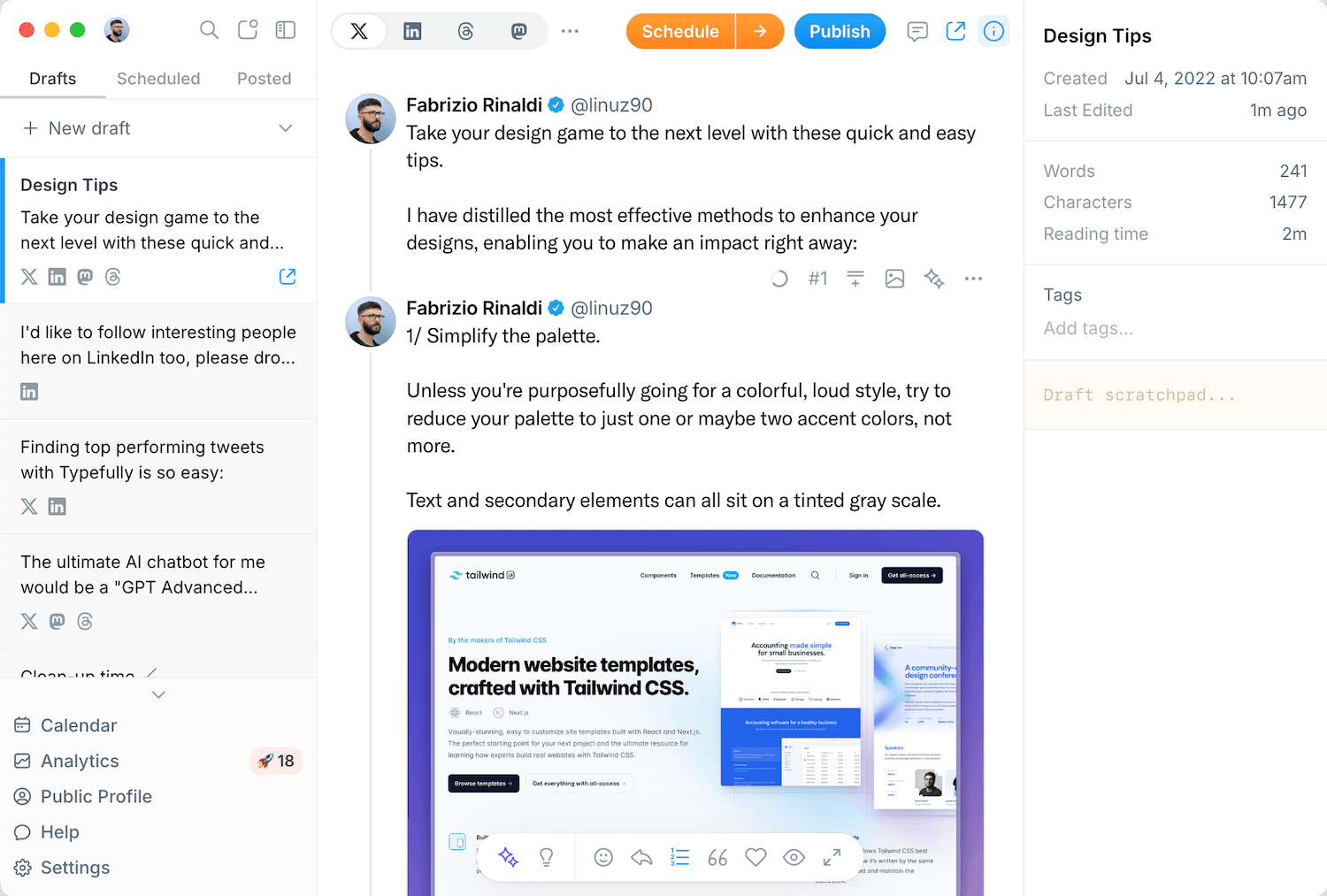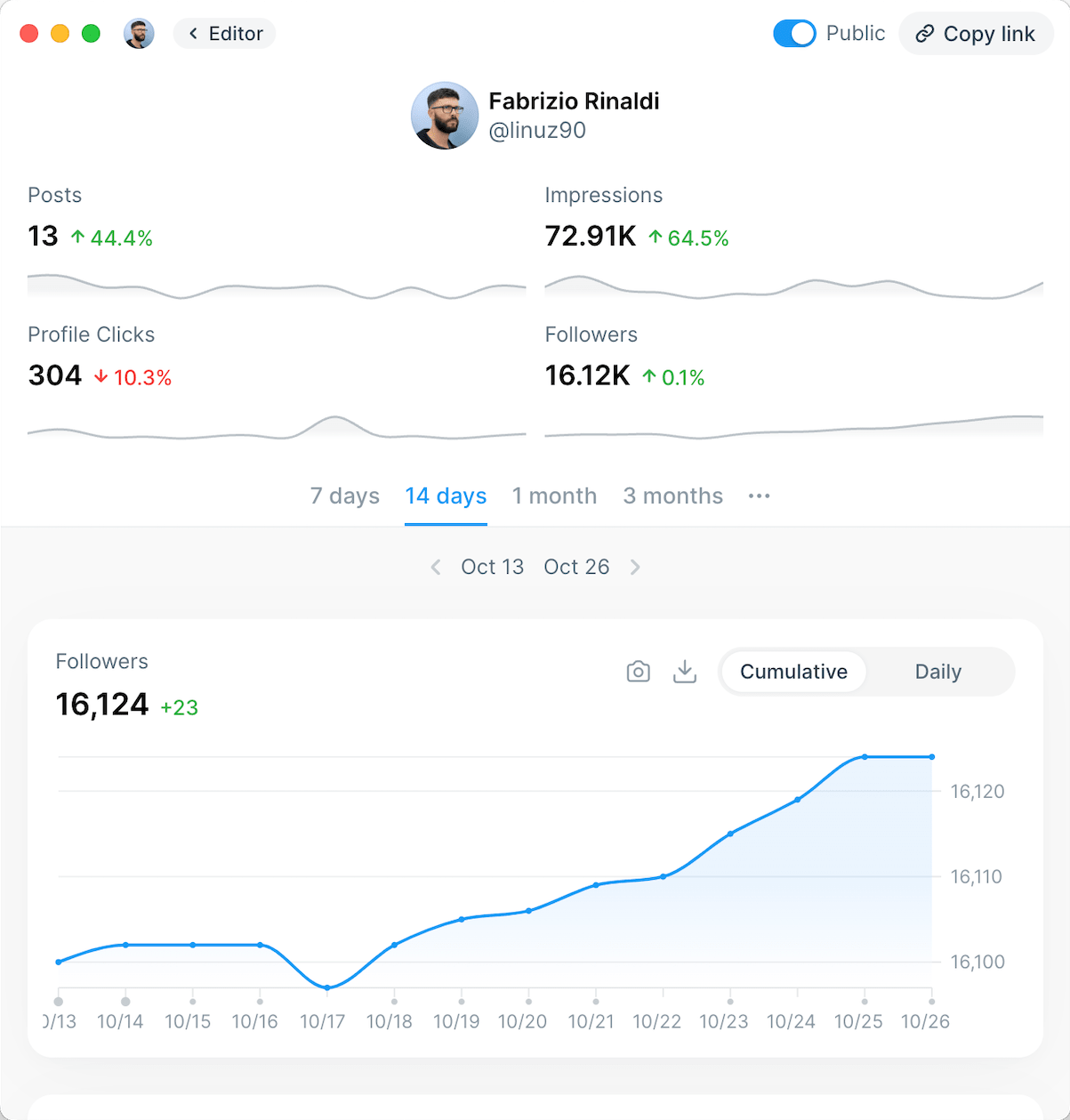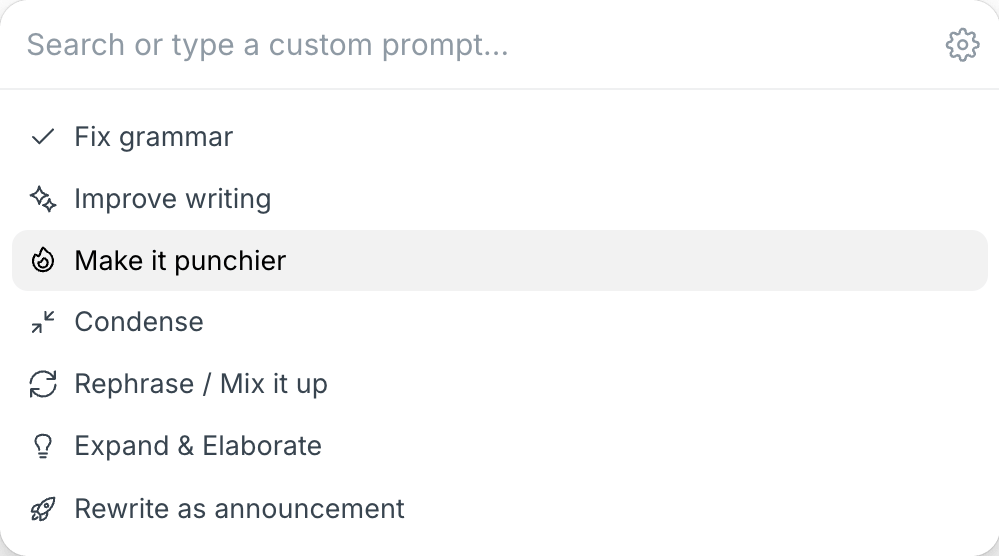Table of Contents
- Does LinkedIn Show Who Viewed Your Profile?
- View Profile Visitors on a Free LinkedIn Account
- View Profile Visitors on a Premium LinkedIn Account
- What Information Can You See About Your LinkedIn Profile Viewers?
- How Do You See Who's Viewed Your LinkedIn Profile?
- On Desktop:
- On Mobile:
- How to Use the Information in Your LinkedIn Profile Viewers List
- 1) Feedback on Your Profile
- 2) Identify Potential Customers
- 3) Highlight Networking Opportunities
- How to Visit LinkedIn Profiles Anonymously
- Frequently Asked Questions
- Why can't I see who viewed my profile on LinkedIn?
- Can I find out who viewed my LinkedIn profile anonymously?
- Can I see who viewed my LinkedIn profile without a Premium account?
- Will someone know if I view their LinkedIn profile without logging in?
- How far back can I go to see who viewed my profile?
- Can LinkedIn Premium see anonymous viewers?
- Does LinkedIn tell you who viewed your profile multiple times?
- Key Takeaways
If you're on LinkedIn, I'm sure you have received those annoying notifications telling you 127 people checked your profile, but you can't see who they are. Maybe it's a recruiter sizing up your qualifications, a potential client researching your services, or an old colleague reconnecting.
LinkedIn's "Who viewed your profile" feature can be a powerful networking tool when used correctly. In this guide, we'll explore everything you need to know about LinkedIn profile visitors: what you can see, what you can't, and how to use this information to improve your professional presence.
Does LinkedIn Show Who Viewed Your Profile?
Yes, LinkedIn does show who viewed your profile, but with some limitations. LinkedIn tracks profile visitors, but the information you can access depends on two key factors:
- Your account type (free or Premium)
- The privacy settings of the person who viewed your profile
Let's break down what you can see based on these factors.
View Profile Visitors on a Free LinkedIn Account
With a free LinkedIn account, you can see:
- The total number of profile views you've received in the last 90 days
- Limited information about your most recent visitors (typically the last 5 people)
- Basic statistics about where your viewers work, their job titles, and how they found your profile
It's worth noting that the free account provides just enough information to be useful but restricts access to the complete visitor history to encourage Premium subscriptions.
View Profile Visitors on a Premium LinkedIn Account
If you upgrade to LinkedIn Premium, you'll gain significantly more insights into who's viewing your profile:
- A complete list of all profile visitors from the past 365 days (depending on your Premium plan)
- Advanced filtering options to sort viewers by company, industry, or location
- More detailed analytics about viewer trends and patterns
- Weekly alerts about notable profile visitors
Premium users can leverage these expanded insights to identify potential job opportunities, track the effectiveness of their profile optimizations, and discover new networking prospects.
What Information Can You See About Your LinkedIn Profile Viewers?
The level of detail you can see about your profile viewers largely depends on their privacy settings.
LinkedIn users can choose from three visibility options when browsing profiles:
1) Public Profile Mode - when someone views your profile in this mode, you'll see their complete information, including:
- Full name
- Profile photo
- Current job title and company
- Location and industry
- How they found your profile
2) Semi-Private Mode - in this mode, you'll see limited information such as:
- Anonymous headline (e.g., "Someone in the Marketing industry")
- Job title or industry
- Company size or educational background
- No name or profile photo

3) Private Mode - with this setting, you'll only see:
- "An anonymous LinkedIn member viewed your profile"
- No additional identifying information
It's important to remember that the more restrictive someone's privacy settings are, the less information you'll be able to see about them, regardless of whether you have a free or Premium account.
Pro Tip 1: you can view your profile visitors directly from your LinkedIn homepage. Look for the "Who's viewed your profile" widget below your profile information.

Pro Tip 2: you can access your profile views analytics dashboard directly in this link here https://www.linkedin.com/analytics/profile-views/
How Do You See Who's Viewed Your LinkedIn Profile?
Checking who's viewed your LinkedIn profile is a straightforward process that can be done on both desktop and mobile. Here's a step-by-step guide:
On Desktop:
- Log in to your LinkedIn account.
- Click on your profile photo in the top navigation bar to open the "Me" dropdown menu.
- Select "View Profile"
- Scroll down to the "Analytics" banner on your profile
- Click on "Profile views" to see your visitor insights
On Mobile:
- Open the LinkedIn app on your smartphone
- Tap on your profile picture in the top-left corner
- Select "View Profile"
- Scroll to the "Analytics" section
- Tap on "Profile views" to access your visitor information
The information displayed will vary based on your account type and your visitors' privacy settings, as explained above.
How to Use the Information in Your LinkedIn Profile Viewers List
LinkedIn profile views aren't random; they represent actual people who found your profile interesting enough to click on and check you out. Here's how you can leverage this information to advance your professional goals:
1) Feedback on Your Profile
Your profile viewers' list can provide valuable feedback on your profile and positioning.
If you're trying to find a better job at a specific industry and role, you can see if you're attracting the right recruiters and hiring managers by checking the companies they work at.
If you're trying to build a network among a specific group of professionals, you can see if most of your visitors are those people or not, helping you shape your profile and LinkedIn content.
A few tips to make sure your strategy is effective:
- Optimize your LinkedIn profile with relevant keywords
- Create and publish authentic content more often with tools like Typefully
- Increase your activity and engagement on the platform
- Expand your network by sending connection requests to your target
Note: keep in mind that some recruiters browse LinkedIn using private mode to maintain confidentiality, so you may not see all recruitment-related profile views.
2) Identify Potential Customers
For professionals in sales, consulting, or service-based industries, your LinkedIn profile viewers list can be a goldmine of potential leads.
When decision-makers or professionals from your target market view your profile, it might indicate interest in your offerings. These "warm" leads are often more receptive to outreach compared to cold contacts.
To capitalize on these opportunities:
- Send a personalized connection request acknowledging their visit to your profile
- Share relevant content that addresses their potential pain points
- Gradually nurture the relationship before making a direct sales pitch
3) Highlight Networking Opportunities
Your profile visitors may include industry peers, former colleagues, or alumni, all of whom represent valuable networking opportunities.
When someone from your industry or professional background checks out your profile, they might be looking to reconnect, searching for expertise in your area, or considering you for a collaboration or opportunity
Take initiative by:
- Engaging with their recent posts through comments or likes
- Sending a personalized connection request referencing shared interests or experiences
- Starting a conversation about industry trends or mutual connections
The key to maximizing these insights is being proactive rather than passive. Don't just observe who's viewing your profile; use this information to spark meaningful professional relationships.
How to Visit LinkedIn Profiles Anonymously
There may be times when you want to view someone's profile without them knowing, perhaps you're researching competitors, vetting potential hires, or simply wanting to maintain privacy while browsing.
LinkedIn allows you to browse anonymously by adjusting your privacy settings. Here's how to enable private mode:
- Click on your profile photo at the top of your LinkedIn homepage
- Select "Settings & Privacy" from the dropdown menu
- Navigate to the "Visibility" section
- Click on "Profile viewing options" under "Visibility of your profile & network"
- Select "Private mode" to browse completely anonymously

Remember that enabling private mode comes with a trade-off:
-> When you view profiles anonymously, you also lose the ability to see who's viewed your profile. LinkedIn operates on a reciprocal basis. If you want to see who's viewing you, you need to let others see when you view them.
Pro Tip: if you need to view specific profiles discreetly without permanently changing your settings, consider temporarily switching to private mode for those browsing sessions, then reverting to your normal visibility afterward.
Alternatively, you can use an anonymous browser window without being logged in, although you'll see much less information about the profile.
Frequently Asked Questions
Why can't I see who viewed my profile on LinkedIn?
There are several possible reasons:
- The viewer browsed in private mode
- You've enabled private mode yourself (which restricts your ability to see viewers)
- You've reached the limit of visible profile views on your free account
- There's a temporary glitch with LinkedIn's functionality
Can I find out who viewed my LinkedIn profile anonymously?
No, LinkedIn does not reveal the identities of users who view your profile in private mode. This is a core privacy feature of the platform that protects user anonymity when desired.
Can I see who viewed my LinkedIn profile without a Premium account?
Yes, with a free LinkedIn account, you can see a limited list of your most recent profile visitors (typically the last 5 people), provided they weren't browsing in private mode. For more comprehensive insights, you'll need a Premium subscription.
Will someone know if I view their LinkedIn profile without logging in?
No. If you're not logged into LinkedIn when viewing someone's profile, your visit won't be tracked or displayed to them. However, viewing profiles while logged out significantly limits the information you can see, as many profiles restrict visibility to logged-in LinkedIn members.
How far back can I go to see who viewed my profile?
The timeframe for viewing profile visitors depends on your account type:
- Free accounts: you can see profile views from roughly the last 90 days, with limitations on the number of viewers shown
- Premium accounts: depending on your specific Premium plan, you can access visitor data from the past 90 to 365 days
Can LinkedIn Premium see anonymous viewers?
No, LinkedIn Premium cannot identify users who viewed your profile in private mode. Premium provides more comprehensive visitor data, but it cannot override another user's privacy settings.
Does LinkedIn tell you who viewed your profile multiple times?
Yes, if someone views your profile multiple times, each visit will be counted separately in your view statistics. However, you won't see a specific count of how many times the same person viewed your profile.
Key Takeaways
- LinkedIn shows you who viewed your profile, but the details vary based on your account type and the viewer's privacy settings.
- Free accounts can see the last 5 visitors, while Premium accounts access a more complete history (90-365 days).
- Profile viewers can choose to appear with full information, limited information, or completely anonymously.
- Enabling private mode for your own browsing means you won't be able to see who viewed your profile.
- Regularly checking your profile viewers can provide valuable insights for job searching, lead generation, and networking.
Understanding who's viewing your LinkedIn profile is just one aspect of building an effective LinkedIn presence. For the best results, combine these insights with consistent content posting, strategic networking, and regular profile optimization, using a LinkedIn content scheduling tool like Typefully.
For more tips on building your professional brand on LinkedIn, explore our guides on LinkedIn post scheduling, optimizing post formats, and determining the best times to post.
Discover
Join 220,000+ creators to grow on 𝕏, LinkedIn, Bluesky and Threads.
Level up your content with AI and boost engagement 🚀