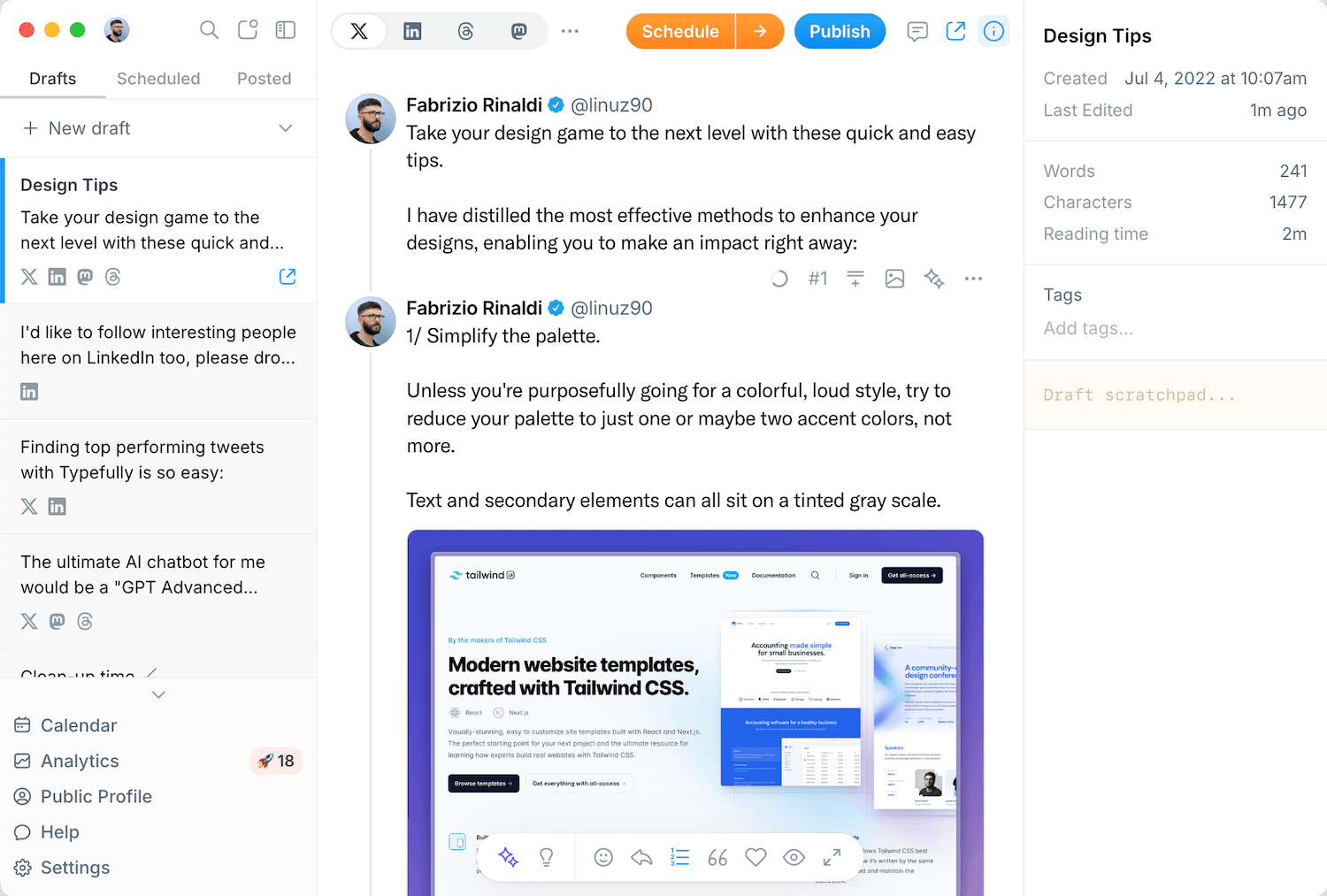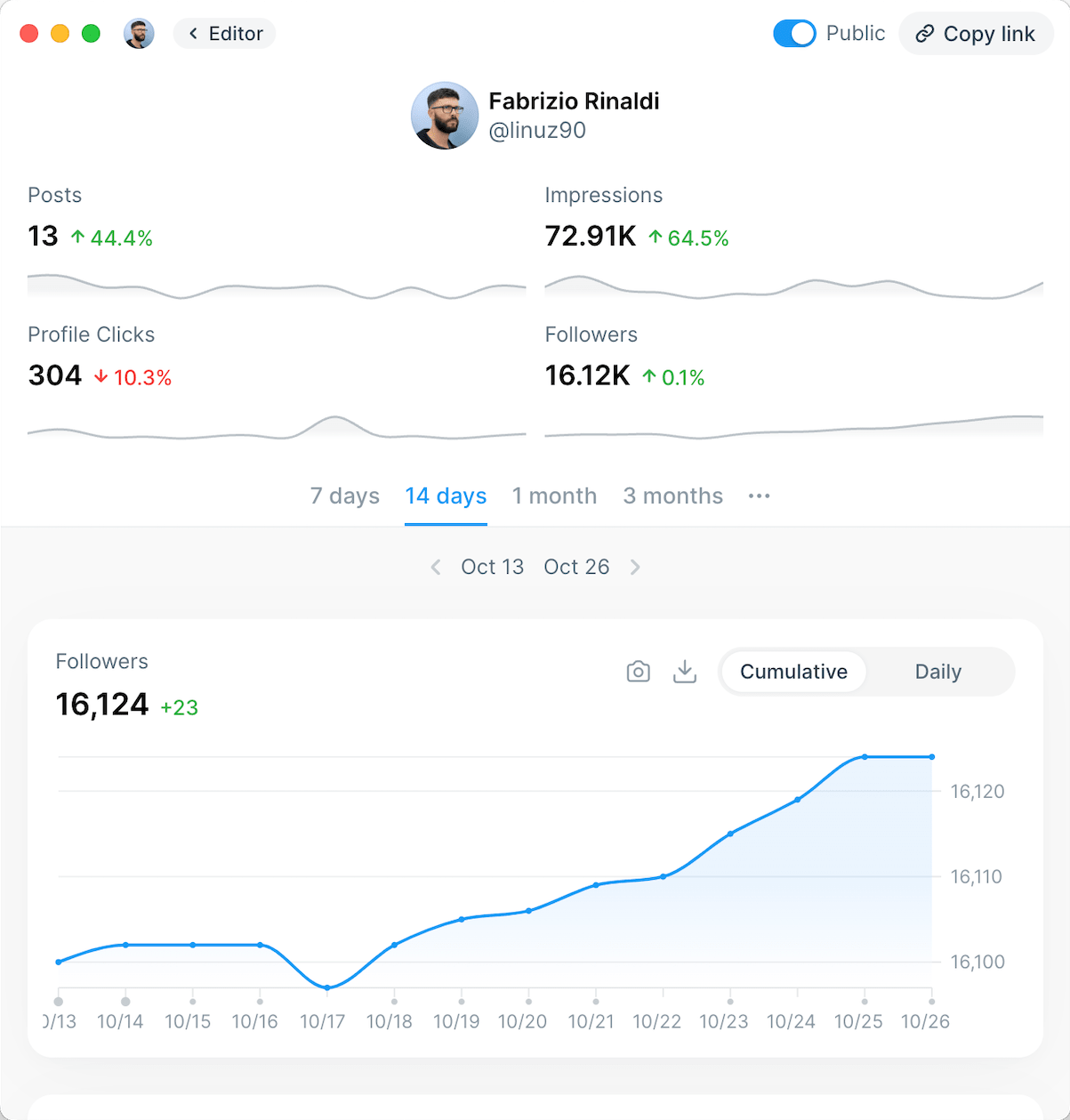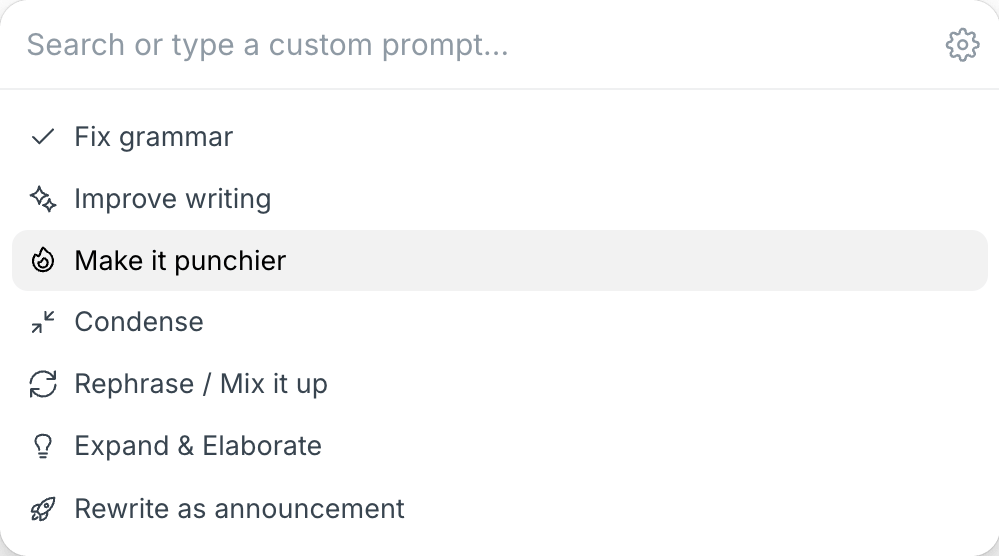Table of Contents
- What Is a LinkedIn URL?
- How to Find My LinkedIn Profile URL?
- Copy and Paste the URL Link of My LinkedIn Profile
- Find Your URL in Your Profile Editing Settings
- Tips when customizing your LinkedIn URL
- How to Change LinkedIn Company Page URL
- How to Share LinkedIn Profile Short Link?
- Using URL Shortening Services
- LinkedIn Profile URL FAQs
- How to Create a Custom LinkedIn URL?
- Where Do I Find My LinkedIn URL on Mobile?
- Can I Change My LinkedIn URL Multiple Times?
- Will My Old LinkedIn URL Redirect to My New Custom URL?
- How Do I Add My LinkedIn URL to My Resume?
- How Often Should I Update My LinkedIn Profile?
- What Is the Difference Between LinkedIn Profile URL and Profile Link?
- How Do I Know If My Custom LinkedIn URL Is Available?
Job hunting? Networking? Building your personal brand? Knowing how to access, customize, and share your LinkedIn profile URL is essential. Your LinkedIn URL is a unique web address that leads directly to your profile, making it easier for potential employers, colleagues, and clients to find you online.
Many professionals struggle with locating their LinkedIn URL or don't realize the importance of customizing it for personal branding. This comprehensive guide will show you exactly how to find your LinkedIn profile URL, customize it for maximum impact, and leverage it effectively across your professional endeavors.
What Is a LinkedIn URL?
A LinkedIn URL is a unique web address that directs to your LinkedIn profile page. Just like any other URL (Uniform Resource Locator) on the internet, it specifies the exact location of your profile on LinkedIn's network. Your LinkedIn profile URL typically follows this format: www.linkedin.com/in/yourname.
LinkedIn allows its members to have a personalized URL for their LinkedIn public profile. This unique profile URL serves a defining role in shaping your LinkedIn experience. With this customizable web address, you can:
- Include it on your resume to give recruiters instant access to your full professional profile.
- Add it to your email signature to enhance your professional communications.
- Share it on other social media platforms to build a consistent personal brand.
- Include it on business cards and networking materials.
- Embed it on your personal website or portfolio.
By default, LinkedIn assigns you a URL that typically includes your name followed by random numbers and letters. However, you can (and should) customize this URL to create a cleaner, more professional web address that better represents your personal brand.

A personalized LinkedIn URL not only looks more professional but also makes your profile easier to find and remember. It is a good idea to leverage custom URLs on LinkedIn to build your image or personal branding. One way to do this is by incorporating brand-specific keywords in your LinkedIn profile URL.
How to Find My LinkedIn Profile URL?
Finding your LinkedIn profile URL is straightforward, and there are several methods to locate it depending on whether you're using a desktop computer or mobile device. Here are the most common ways to find your LinkedIn profile link:
Copy and Paste the URL Link of My LinkedIn Profile
On Desktop:
- Log in to your LinkedIn account.
- Click on your profile picture in the top right corner of the screen.
- Select "View Profile" from the dropdown menu.
- Look at your browser's address bar at the top of the screen.
- The full URL displayed there is your LinkedIn profile URL.
- Click on the address bar, then copy the entire URL (Ctrl+C on Windows or Command+C on Mac).
This is the quickest method if you're already logged into LinkedIn on a computer. The URL in your address bar is your complete LinkedIn profile link that you can share with others.
On Mobile:
Finding your LinkedIn URL on the mobile app requires a few additional steps:
- Open the LinkedIn app on your smartphone.
- Tap on your profile picture in the top-left corner.
- Select "View Profile" to navigate to your profile page.
- Tap the "More" button (three dots) in your introduction section.
- Select "Share via" and then "Copy" to copy your LinkedIn profile URL.

The mobile method gives you access to your LinkedIn profile link while on the go, which is useful for quickly sharing your profile during networking events or meetings.
Find Your URL in Your Profile Editing Settings
Another way to locate your LinkedIn URL is through your profile settings:
- Log in to your LinkedIn account.
- Click on your profile picture in the top right corner.
- Select "View Profile" from the dropdown menu.
- On the right side of your profile page, edit the "Public profile & URL" section.
- The URL displayed after "www.linkedin.com/in/" is your personalized LinkedIn profile link.

This method is particularly useful because it not only shows you your current URL but also allows you to change your LinkedIn profile URL and customize it in the same location.
By accessing your URL through the profile settings, you gain more control over your online professional presence. This is where you can make changes to create a more personalized and memorable LinkedIn profile URL.
Tips when customizing your LinkedIn URL
- Keep it professional: use your name or a professional variation of it.
- Avoid numbers unless necessary: if your name is common, use your surname.
- Use relevant keywords: consider incorporating your profession or industry if appropriate.
- Keep it simple and memorable: shorter URLs are easier to remember and share.
- Avoid special characters: LinkedIn only allows letters, numbers, and hyphens in custom URLs.
- Be consistent: use the same handle across all professional platforms for consistent personal branding.
Remember that LinkedIn has certain restrictions on URL customization:
- URLs must be between 5-30 characters.
- Can only contain letters, numbers, and hyphens.
- Cannot include the LinkedIn trademark or similar variations.
- You can only change your URL once every 30 days, so choose carefully.
How to Change LinkedIn Company Page URL
If you manage a company page on LinkedIn, you might also want to customize its URL for better brand recognition and easier sharing. Here's how to customize a LinkedIn company page URL:
- Navigate to your company page on LinkedIn.
- Make sure you have admin privileges (only page admins can change the URL).
- Click on the "Edit page" on the sidebar on the left.
- Look for the "LinkedIn public URL" field to edit it.

When choosing a LinkedIn company page URL, consider these tips:
- Use your exact company name if available.
- Keep it short and recognizable.
- Avoid abbreviations unless they're part of your official branding.
- Ensure consistency with your company's handles on other platforms.
- Consider how it might appear in marketing materials.
Important considerations for company page URLs:
- Company URLs can only be changed once every 30 days.
- Once a custom URL is created, the previous URL will no longer redirect to your page.
- Custom URLs are assigned on a first-come, first-served basis, so popular names might already be taken.
- If your company has a common name, you might need to add identifiers like location or industry.
A well-chosen company page URL improves your LinkedIn profile optimization and makes it easier for potential clients, partners, and job seekers to find your business on the platform.
How to Share LinkedIn Profile Short Link?
Sometimes, the standard LinkedIn URL can be lengthy, especially if you haven't customized it. For certain applications like text messages, Twitter posts, or business cards, you might want a shorter version. Here's how to create and share a shortened LinkedIn profile link:
Using URL Shortening Services
There are several URL shortening services that can create more compact links for your LinkedIn profile:
- Copy your LinkedIn profile URL using one of the methods mentioned earlier.
- Visit a URL shortening service like Bitly, TinyURL, or Rebrandly.
- Paste your LinkedIn URL into the provided field.
- Generate a shortened URL.
- Copy the new, shorter URL for sharing.
Benefits of using shortened LinkedIn URLs:
- More visually appealing: shorter URLs look cleaner in digital communications.
- Tracking capabilities: many URL shorteners offer analytics to track clicks.
- Customization options: some services allow you to customize the shortened link.
- Easier to share verbally: shorter URLs are easier to communicate in person or over the phone.
- Space-saving: ideal for platforms with character limits like Twitter or SMS.
When sharing your shortened LinkedIn URL, you can include it in:
- Email signatures
- Digital business cards
- Social media profiles
- Text messages
- QR codes
- Physical business cards
- Resume headers or footers
For networking effectively on LinkedIn, having an easily shareable URL is essential. You can also improve your content game with LinkedIn memes and optimize your content with LinkedIn carousel posts to drive more traffic to your profile/page.
LinkedIn Profile URL FAQs
How to Create a Custom LinkedIn URL?
Getting a custom LinkedIn URL is simple:
- Go to your LinkedIn profile.
- Edit the "Public profile & URL" section on the right side
- Click "Save"
Choose a URL that represents your professional brand, ideally your name or a professional variation of it. Remember that you can only change your URL once every 30 days, so select carefully.
Where Do I Find My LinkedIn URL on Mobile?
To find your LinkedIn URL on mobile:
- Open the LinkedIn app
- Tap your profile picture
- Select "View Profile"
- Tap the "More" button (three dots) in your introduction section
- Select "Share via" and then "Copy".
This method works for both Android and iOS devices running the LinkedIn mobile app.
Can I Change My LinkedIn URL Multiple Times?
Yes, you can change your LinkedIn URL multiple times, but there's a restriction: you can only change it once every 30 days. This limitation means you should carefully consider your URL choice before saving it. LinkedIn implements this restriction to prevent abuse and maintain platform stability.
Will My Old LinkedIn URL Redirect to My New Custom URL?
No, once you change your LinkedIn URL, the old URL will no longer redirect to your profile. Anyone who tries to access your profile using your old URL will receive an error message. This means it's important to update your LinkedIn URL everywhere you've shared it after making a change.
How Do I Add My LinkedIn URL to My Resume?
To add your LinkedIn URL to your resume:
- Format it professionally (e.g., "linkedin.com/in/yourname" rather than the full "https://www" version).
- Place it in your contact information section at the top of your resume.
- Consider using a LinkedIn icon for a cleaner look.
- Make sure it's clickable in digital versions of your resume.
- Ensure your profile is complete and professional before adding the URL.
Including your LinkedIn URL on your resume gives recruiters easy access to additional information about your skills and experience.
How Often Should I Update My LinkedIn Profile?
For optimal networking and job opportunities, update your LinkedIn profile:
- At least quarterly to reflect recent accomplishments.
- Immediately after starting a new position or gaining new skills.
- When you complete significant projects or earn certifications.
- Before actively job searching.
- After receiving endorsements or recommendations.
Regular updates keep your profile relevant and help you appear in more search results. See more tips on how to optimize your LinkedIn profile.
What Is the Difference Between LinkedIn Profile URL and Profile Link?
There is no technical difference between a LinkedIn URL and a profile link, both terms refer to the web address that leads to your LinkedIn profile. People sometimes use "profile link" in casual conversation, while "URL" is the more technical term for the web address.
How Do I Know If My Custom LinkedIn URL Is Available?
When attempting to set a custom LinkedIn URL:
- Enter your desired URL in the custom URL field.
- If it's available, you'll be able to save it.
- If it's already taken, LinkedIn will notify you with an error message.
- You'll need to try variations until you find an available option.
LinkedIn doesn't provide a search tool to check URL availability in advance, so you'll discover availability only when attempting to save your custom URL.
Your LinkedIn profile URL is a key element of your professional online presence. By customizing and effectively sharing it, you can enhance your personal brand and make networking more efficient.
For more tips on maximizing your LinkedIn presence, explore how to schedule LinkedIn posts and determine how often you should post on LinkedIn to grow your professional network.
With tools like Typefully's AI LinkedIn post generator and LinkedIn text formatter, you can create engaging content that drives traffic to your optimized profile URL and helps you build your personal brand on LinkedIn.
Discover
Join 220,000+ creators to grow on 𝕏, LinkedIn, Bluesky and Threads.
Level up your content with AI and boost engagement 🚀