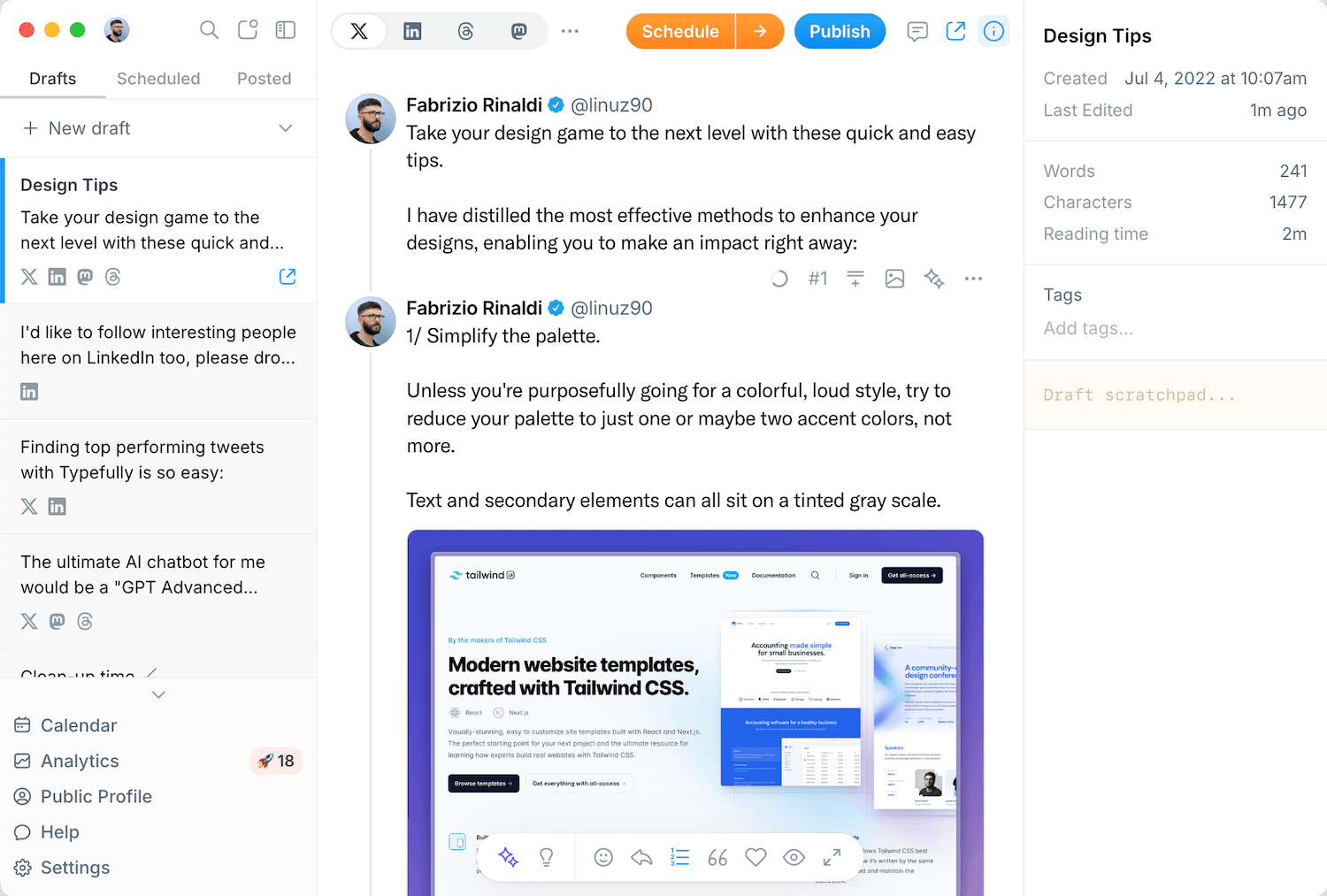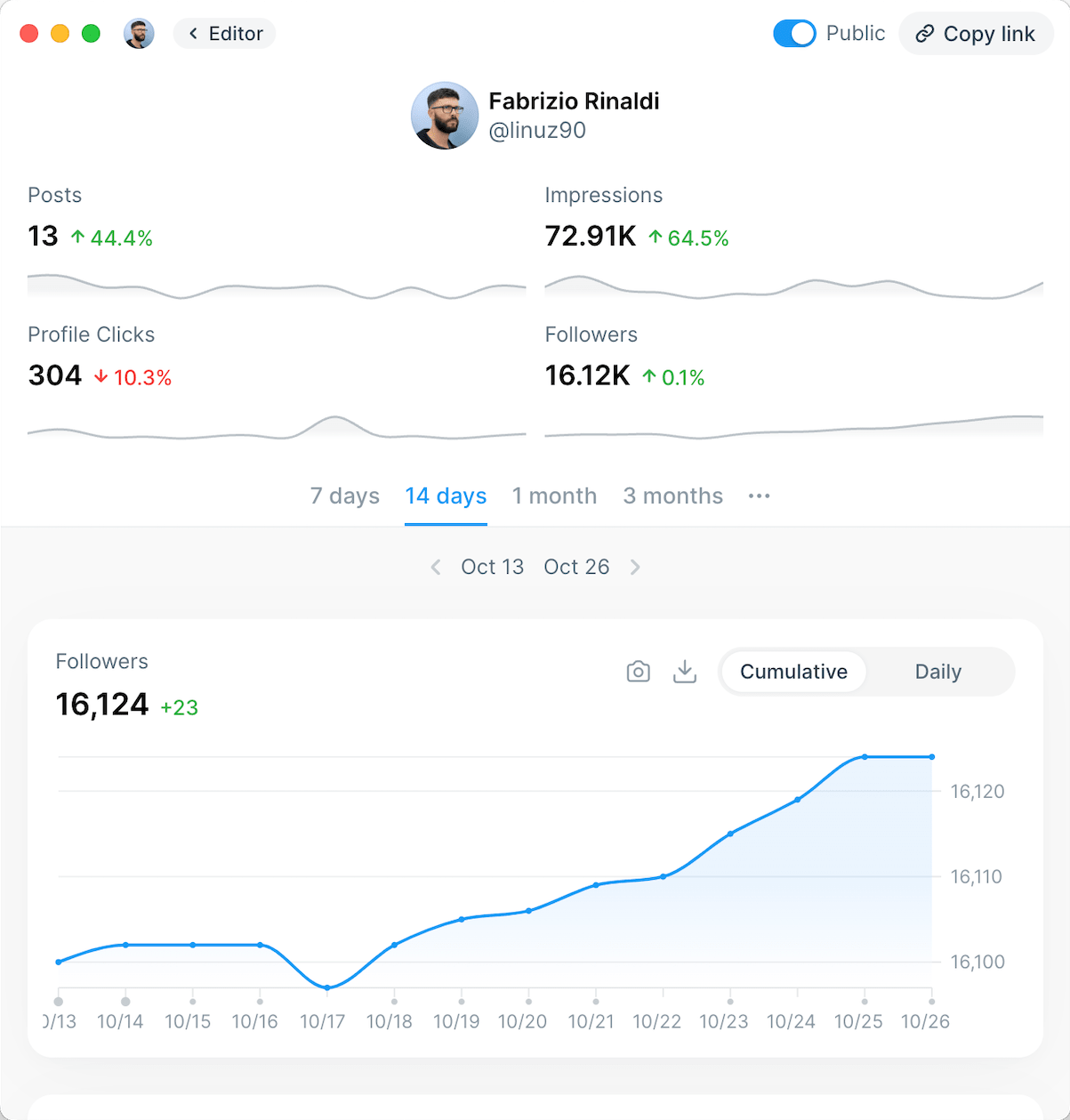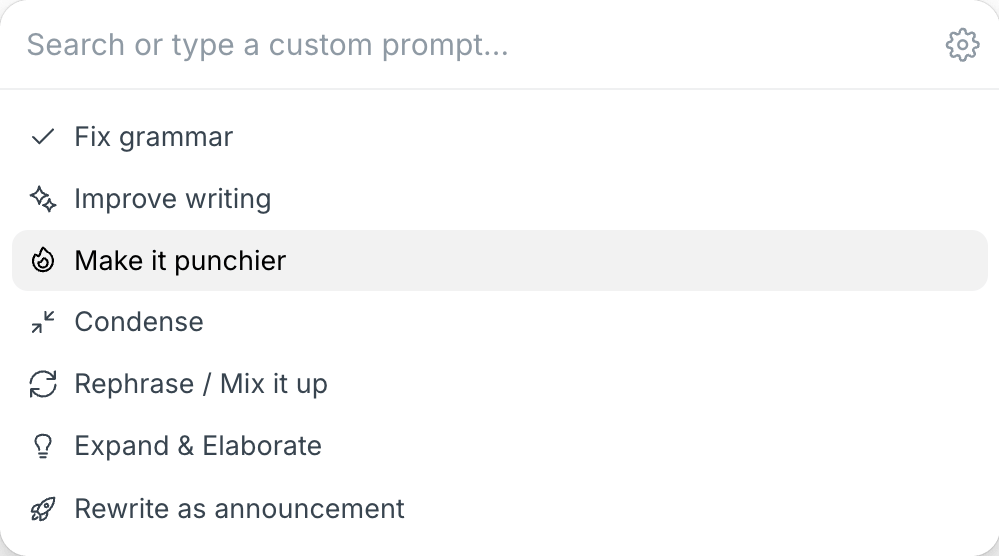Table of Contents
- Why Schedule Tweets?
- How to Schedule Tweets Using X/Twitter's Native Tool
- How to Edit/Delete Scheduled Tweets Using X/Twitter's Native Tool
- How to Schedule Tweets Using Typefully
- Scheduling Tweets with Typefully vs Scheduling Tweets Natively on X/Twitter
- Distraction-free writing
- Schedule tweets in a simple way
- Schedule tweets for the best times
- Multiple accounts scheduling
- Collaborate with a team
- Best Practices for Scheduling Tweets
- 1) Keep a regular Twitter posting schedule
- 2) Use a Twitter scheduling tool
- 3) Analyze the data to optimize scheduling times
- 4) Leverage a content calendar
- 5) Don't forget to engage
- Want to Schedule Tweets Like a Pro?
Wondering if you can schedule tweets? The answer is a big “Yes, you can!”. If you are serious about growing on Twitter or manage one or multiple business accounts, learning how to schedule tweets is a must to stay on top of your Twitter game.
There are essentially 2 ways to schedule tweets easily:
- Using X/Twitter’s native scheduler.
- Using a X/Twitter scheduling tool like Typefully.
In this guide, we'll talk about the existing methods to schedule Twitter posts and walk you through each solution and its benefits.
Why Schedule Tweets?
Before diving deeper into how to schedule a tweet, let's first make sure we are aware of its benefits:
- Consistency: scheduling your tweets makes sure you don’t forget to post which helps you keep your audience engaged and the algorithm happy.
- Time Management: when you schedule your tweets you are planning your content in advance which saves you time later on.
- Global Reach: in order to maximize reach, you should schedule Twitter posts for the appropriate time zones so you reach your audience at the right times (even if you live in a different time zone).
- Content Strategy: using a Twitter scheduling tool helps you organize your tweets on a content calendar and align them with specific marketing campaigns, events, and announcements.

How to Schedule Tweets Using X/Twitter's Native Tool
X/Twitter offers a built-in scheduler that you can use to schedule tweets for free. Here's how to schedule a post on Twitter using it:
1) After writing your tweet, click on the "Schedule" icon below the text.

2) A pop-up window will appear to let you choose the date and time you want to schedule the tweet.

3) When you're done, simply click on "Confirm".
4) You will now see your selected date and time at the top of the tweet you're about to schedule. However, the tweet is only actually scheduled when you hit the blue "Schedule" button.

How to Edit/Delete Scheduled Tweets Using X/Twitter's Native Tool
To view or edit and delete scheduled tweets follow these steps:
1) Click again on the "Schedule" icon in the composing modal (where you write your Tweet).
2) Click on "Scheduled posts".

3.1) To edit the scheduled date and time for a tweet, click on it so it opens its composing modal and then again on the "Schedule" icon at the bottom bar. Edit the date and time and reschedule it.

3.2) To delete a scheduled tweet, click on "Edit" at the top right corner.

4) Select the scheduled tweets you want to delete and hit "Delete" at the bottom right corner.

How to Schedule Tweets Using Typefully
As you can tell by the instructions above, learning how to schedule a tweet (or edit and delete a scheduled tweet) using X/Twitter's native scheduler can be quite confusing and complicated.
Typefully is a simple-to-use Twitter scheduling tool that helps creators and marketers create, plan, and schedule their social media content. Here's how to use it:
1) Sign-up for free at typefully.com
2) Login with your X/Twitter account (this will automatically connect your account so you don't have to worry about it).

3) On your Typefully dashboard, click on "+ New draft".

4) Write your tweet and then click on the orange "Schedule" button at the top right.

5) A pop-up window will open and let you select the desired date and time in 3 different smooth and easy ways (see below).

a) Schedule a tweet by simply typing the day and time (e.g. "tue at 11pm").

b) Select "Next free slot" or "Add to a queue slot" if you have preferred time slots you like to post at.

c) Use "Find best time" to see what times have the highest engagement so you schedule the tweet at the right one.
If you don't have enough data for your own content yet, use our recommended best times to posts on Twitter.

6) Click "Confirm" and that's it!

If you're keen on giving Typefully a try, the Creator plan comes with unlimited post scheduling. You can sign-up for a 14 days free trial here and test everything!
Scheduling Tweets with Typefully vs Scheduling Tweets Natively on X/Twitter
While X/Twitter's native scheduler is convenient if you like writing directly on the app, a Twitter scheduling tool like Typefully offers more features and less distractions.
Distraction-free writing
Have you ever opened X/Twitter to write a tweet and got lost because something interesting appeared in your feed? Yeah, we know the feeling. With Typefully, you're safe from those as the editor is a beautiful and clean space for you to create and schedule your tweets.

Schedule tweets in a simple way
Trying to schedule a tweet on X/Twitter directly can be a cumbersome experience for some people since you need to be familiar with the platform's interface. When using Typefully, all you have to do is click on the big orange "Schedule" button, type in your date and time and you're done!

Schedule tweets for the best times
X/Twitter's native scheduler doesn't give you any indication on what are the best times based on your past posts. With Typefully, you can at which times your posts get the most engagement and choose them when scheduling your tweets.
Multiple accounts scheduling
Using X/Twitter's native scheduler doesn't let you schedule tweets for multiple accounts without having to switch accounts, confirm you want to switch and then create and schedule the tweets individually With Typefully, you manage multiple accounts and switch between them with a simple click.

Collaborate with a team
On X/Twitter directly, there is no way to send your tweets to a colleague or a friend for review before you schedule them. Also, you can't show other people what tweets you have scheduled and how an account's content calendar looks like. With Typefully, you can invite team members, comment on each other's drafts and check out the calendar of scheduled tweets for the account you work on together.
Here's a revised version optimized for the keywords related to tweet scheduling:
Best Practices for Scheduling Tweets
1) Keep a regular Twitter posting schedule
When you schedule tweets, aim for a consistent and regular flow. The more consistent you are, the higher the chances people start seeing you more often and you become a familiar face.
2) Use a Twitter scheduling tool
Learning how to schedule tweets is crucial to be regular, and using tools like Typefully helps you improve your Twitter presence.
3) Analyze the data to optimize scheduling times
After you have already scheduled and published around 50-100 tweets, check your Twitter analytics to identify the best times to post and use those insights to schedule your following tweets. Follow a continuous improvement process.
4) Leverage a content calendar
To effectively schedule posts on Twitter, use a content calendar. This helps you plan campaigns, maintain consistency, and ensure you're covering all important topics, events, and announcements
5) Don't forget to engage
While it's great to know how to schedule a tweet, remember that Twitter is about real-time conversation and authentic engagement. Schedule your tweets but don't forget about them when they go out. Be prepared to reply quickly to comments and replies you get, and engage with other posts too in order to boost your own scheduled tweets reach.
Want to Schedule Tweets Like a Pro?
Thousands of X/Twitter creators and business accounts use Typefully to schedule tweets faster and more easily.
Make use of a Twitter scheduling tool and follow these best practices to build consistency and boost your Twitter strategy. Whether you're wondering "Can you schedule tweets?" or looking for advanced tips on how to schedule Twitter posts, these guidelines will help you keep an active and engaging Twitter presence.
Remember, the goal of scheduling tweets is to complement your real-time engagement, not to replace it entirely.
Discover
Join 220,000+ creators to grow on 𝕏, LinkedIn, Bluesky and Threads.
Level up your content with AI and boost engagement 🚀