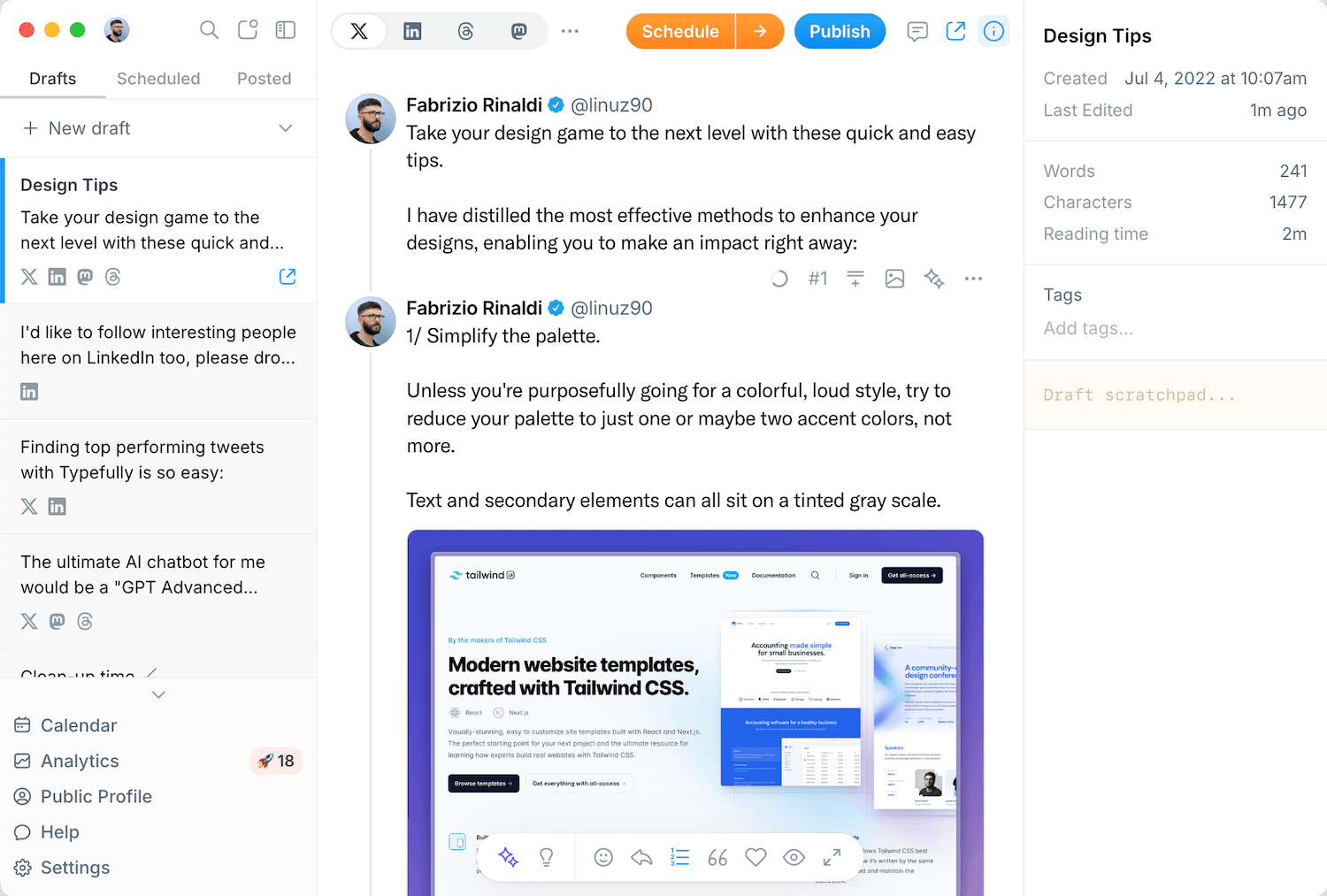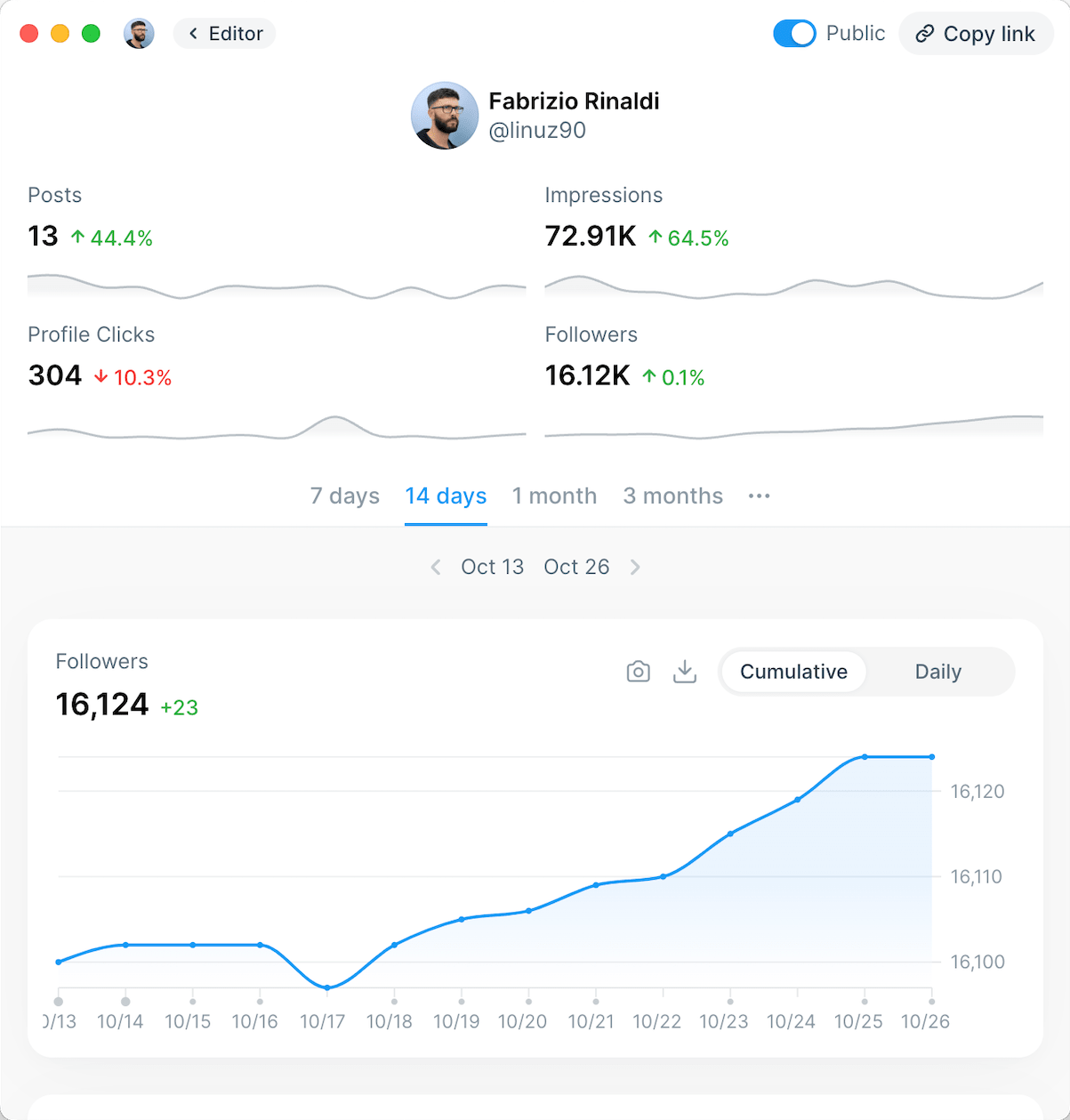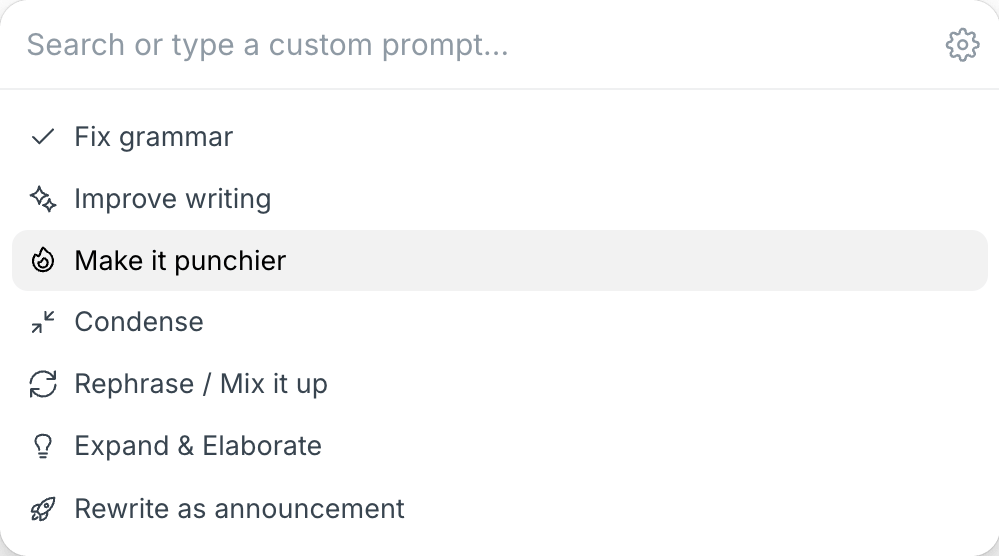Table of Contents
- What is LinkedIn Private Mode?
- How to Turn On LinkedIn Private Mode
- Turn on LinkedIn Private Mode on Desktop
- Turn on LinkedIn Private Mode on Mobile
- How to Turn Off LinkedIn Private Mode
- When Should You Use Private Mode on LinkedIn?
- 1. Competitor Research
- 2. Job Hunting While Currently Employed
- 3. Recruitment and Talent Scouting
- 4. Networking Strategy
- 5. Privacy and Security Concerns
- How to Make Your LinkedIn Profile More Private
- 1. Adjust Your Public Profile Settings
- 2. Manage Connection Visibility
- 3. Control Activity Broadcasts
- 4. Customize Profile Photo Visibility
- 5. Manage Email and Phone Visibility
- 6. Use Limited Profile Information
- 7. Review Your Active Status Settings
- FAQ Section
- Will someone know if I view their LinkedIn profile without logging in?
- Can LinkedIn Premium see anonymous viewers?
- Can people see who viewed their LinkedIn?
- How do I know if someone viewed my LinkedIn profile in private mode?
- What are the disadvantages of using LinkedIn private mode?
- Is LinkedIn private mode available for free accounts?
- How do I make my LinkedIn completely private?
- How do I make my LinkedIn profile private without losing visibility?
- Can I see who viewed my LinkedIn while in private mode?
While LinkedIn has become the go-to platform for professional networking, there are many situations where you might want to view someone's profile without them knowing it was you. Researching competitors, vetting potential candidates, etc is where LinkedIn private mode comes in handy.
In this short guide, we'll explore everything you need to know about using LinkedIn private mode effectively, including how to turn it on and off.
What is LinkedIn Private Mode?
LinkedIn private mode is a privacy feature that allows you to view other users' profiles anonymously. When enabled, it prevents LinkedIn from sharing your identity with users whose profiles you've viewed. This means you can browse freely without worrying about appearing in someone else's "Who's viewed your profile" section.
LinkedIn offers three different visibility options when it comes to profile viewing:
- Public mode: this is the default setting where your full name, headline, and profile picture are visible to users whose profiles you view. In this mode, users can see exactly who you are when you visit their profile.
- Private profile characteristics mode: in this middle-ground option, LinkedIn only shows partial information about you. Users will see limited details like your industry, company, or job title, but not your name or profile picture. They'll see something like "Someone at [Company]" or "A professional in [Industry]."
- Private mode: this is the most anonymous option. When you browse in private mode, users will only see that "Someone on LinkedIn" viewed their profile, with no identifying information whatsoever.

It's important to note that when you activate private mode, there's a trade-off:
-> While others can't see who viewed their profile, you also won't be able to see who viewed yours. This is a limitation built into LinkedIn's privacy controls to ensure fairness in the system.
How to Turn On LinkedIn Private Mode
Enabling private mode on LinkedIn is a straightforward process, but the exact steps differ slightly depending on whether you're using the desktop website or the mobile app. Let's look at both methods:
Turn on LinkedIn Private Mode on Desktop
- Log in to your LinkedIn account at linkedin.com
- Click on your profile picture in the top-right corner of the screen
- Select "Settings & Privacy" from the dropdown menu
- In the left sidebar, click on "Visibility"
- Under the "Visibility of your profile & network" section, click on "Profile viewing options"
- Select the "Private mode" option from the three choices presented

Once you've selected private mode, you'll immediately start browsing anonymously. LinkedIn will display a reminder that when you browse in private mode, you'll also lose access to seeing who's viewed your profile.
Turn on LinkedIn Private Mode on Mobile
If you prefer using LinkedIn on your smartphone or tablet, here's how to enable private mode:
- Open the LinkedIn app on your mobile device
- Tap your profile picture in the top-left corner to open the menu
- Tap "Settings" at the bottom of this menu
- Select "Visibility" from the options
- Tap "Profile viewing options" (it should be the first option)
- Select "Private mode" from the three options
The changes will take effect immediately, allowing you to browse profiles anonymously through the mobile app. Just like on desktop, you'll receive a notification reminding you that using private mode means you won't be able to see who's viewed your profile.
It's worth noting that these settings sync across all devices, so you only need to change them once.
How to Turn Off LinkedIn Private Mode
There may be times when you want to switch back to a more visible mode, either to see who's been viewing your profile or to make your networking activities more transparent. Turning off private mode is essentially the same process as turning it on:
- Navigate to your Settings & Privacy page (following the same initial steps as above)
- Go to Visibility > Profile viewing options
- Select either "Your name and headline" (public mode) or "Private profile characteristics" (semi-private mode)
Remember, if you've been using private mode for a while and then switch back to public or semi-private mode, you won't retroactively see who viewed your profile during the time you were in private mode. You'll only start seeing new profile viewers from the moment you switch back.
When Should You Use Private Mode on LinkedIn?
LinkedIn private mode can be beneficial in various professional scenarios. Here are some common situations where browsing anonymously might be advantageous:
1. Competitor Research
If you're researching competitors in your industry, you might not want them to know you're checking out their profiles, connections, or company pages. Private mode allows you to gather competitive intelligence discreetly without alerting your competition to your interest.
2. Job Hunting While Currently Employed
If you're exploring new job opportunities while still employed, you might not want your current employer or colleagues to notice you're viewing profiles of recruiters or employees at other companies. Using private mode during your job search helps maintain discretion.
3. Recruitment and Talent Scouting
Recruiters and hiring managers often use LinkedIn to research potential candidates before reaching out to them. Using private mode allows you to review profiles without creating premature expectations or alerting competitors that you might be hiring.
4. Networking Strategy
When developing a networking strategy, you might want to research potential connections before sending connection requests or InMail messages. Private mode lets you learn about people's backgrounds, interests, and mutual connections without them knowing you've viewed their profile.
5. Privacy and Security Concerns
Some professionals prefer to maintain a high level of privacy online for personal security reasons. If you're concerned about your digital footprint or want to minimize your online visibility, private mode offers an additional layer of privacy while still allowing you to use LinkedIn's networking features.
Using private mode can help reduce unwanted connection requests or messages/DMs from people who notice you've viewed their profile, giving you more control over your LinkedIn interactions.
How to Make Your LinkedIn Profile More Private
Beyond just enabling private mode for browsing, there are several other steps you can take to enhance your privacy on LinkedIn. Here are some effective strategies:
1. Adjust Your Public Profile Settings
Control what information is visible to people who aren't logged into LinkedIn or who find your profile through search engines:
- Go to "Settings & Privacy" > "Visibility" > "Edit your public profile"
- Use the toggles to select which sections of your profile should be visible to the public
- You can choose to make your entire profile private to people outside LinkedIn by turning off "Your profile's public visibility"
2. Manage Connection Visibility
You can hide your connections list from others to protect your professional network:
- Navigate to "Settings & Privacy" > "Visibility" > "Connections"
- Toggle off "Who can see your connections"
This prevents others from seeing who you're connected with, which is useful if you don't want competitors poaching your contacts or if you prefer keeping your professional relationships private.
3. Control Activity Broadcasts
When you make significant changes to your profile, LinkedIn typically shares these updates with your network. You can disable this feature:
- Go to "Settings & Privacy" > "Visibility" > "Share profile updates with your network"
- Toggle this setting off
This is particularly useful when making multiple profile updates or when job hunting, and you don't want your current employer to notice changes to your profile.
4. Customize Profile Photo Visibility
You can control who can see your profile photo:
- Navigate to "Settings & Privacy" > "Visibility" > "Edit your public profile"
- Under the photo section, select your preferred visibility option
5. Manage Email and Phone Visibility
Restrict who can see your contact information:
- Go to "Settings & Privacy" > "Visibility" > "Who can see your email address"
- Choose from options like "Only me," "1st-degree connections," or "1st and 2nd-degree connections"
- Repeat the same for your phone number settings
6. Use Limited Profile Information
Consider using only your first name and last initial, or being more general about your job title and company information if privacy is a major concern. While this might limit some networking opportunities, it provides an additional layer of privacy (only use if you really want to stay very private).
7. Review Your Active Status Settings
Control whether people can see when you're active on LinkedIn:
- Go to "Settings & Privacy" > "Visibility" > "Visibility of your LinkedIn activity" > "Manage active status"
- Choose who can see when you're active on LinkedIn
Remember that increasing your profile privacy might reduce your visibility to potential networking opportunities, so consider finding a balance that works for your professional goals.
FAQ Section
Will someone know if I view their LinkedIn profile without logging in?
If you view someone's LinkedIn profile without being logged in, it will register as an anonymous view on their end. The person will only see that "Someone" viewed their profile, but they won't see any identifying information about you.
Can LinkedIn Premium see anonymous viewers?
No, LinkedIn Premium cannot identify users who are browsing in private mode. The private mode setting overrides all other features on the platform, including LinkedIn Premium's enhanced "Who viewed your profile" feature. When you activate private mode, your identity remains hidden even from Premium users.
Can people see who viewed their LinkedIn?
Yes, LinkedIn users can see who has viewed their profile, but only if the viewers are using public or semi-private mode. If you're browsing in private mode, they'll only see that "Someone on LinkedIn" viewed their profile without any identifying information.
Free LinkedIn users can see only the last 5 viewers, while Premium users get a more extensive list.
How do I know if someone viewed my LinkedIn profile in private mode?
When someone views your profile in private mode, you'll only see that "Anonymous LinkedIn Member" or "Someone on LinkedIn" viewed your profile. There is no way to identify who this person is, even with a Premium account.
What are the disadvantages of using LinkedIn private mode?
The main disadvantage is that when you browse in private mode, you also lose the ability to see who's viewed your profile. This reciprocal privacy feature means you give up valuable information about who might be interested in your profile or potential networking opportunities.
Is LinkedIn private mode available for free accounts?
Yes, LinkedIn private mode is available for all users, including those with free accounts. You don't need LinkedIn Premium to browse profiles anonymously.
How do I make my LinkedIn completely private?
While you can't make your LinkedIn profile completely invisible (that would defeat the purpose of having a professional networking profile), you can maximize your privacy by:
- Setting your profile to private mode for browsing
- Making your connections list private
- Limiting your public profile visibility
- Restricting who can see your email and phone details
- Turning off activity broadcasts
- Being selective about the information you include in your profile
How do I make my LinkedIn profile private without losing visibility?
To maintain some visibility while enhancing privacy, consider using semi-private mode instead of fully private mode. This allows others to see some information about you (like your industry or company) without revealing your full identity. Alternatively, consider using an anonymous browser tab, but you'll be limited in terms of what you can see.
Can I see who viewed my LinkedIn while in private mode?
No, this is the main trade-off of private mode. When you browse in private mode, you give up the ability to see who has viewed your profile.
Using LinkedIn private mode gives you the flexibility to research, network, and explore opportunities with discretion. While there are trade-offs to consider, the ability to browse anonymously can be a valuable tool in your professional strategy.
Remember that LinkedIn is ultimately a platform for making connections, so finding the right balance between privacy and visibility is key to making the most of your LinkedIn experience.
For more tips on optimizing your LinkedIn presence and building your personal brand effectively, explore our guides on how to schedule LinkedIn posts, best time to post on LinkedIn, and LinkedIn profile optimization.
Discover
Join 220,000+ creators to grow on 𝕏, LinkedIn, Bluesky and Threads.
Level up your content with AI and boost engagement 🚀