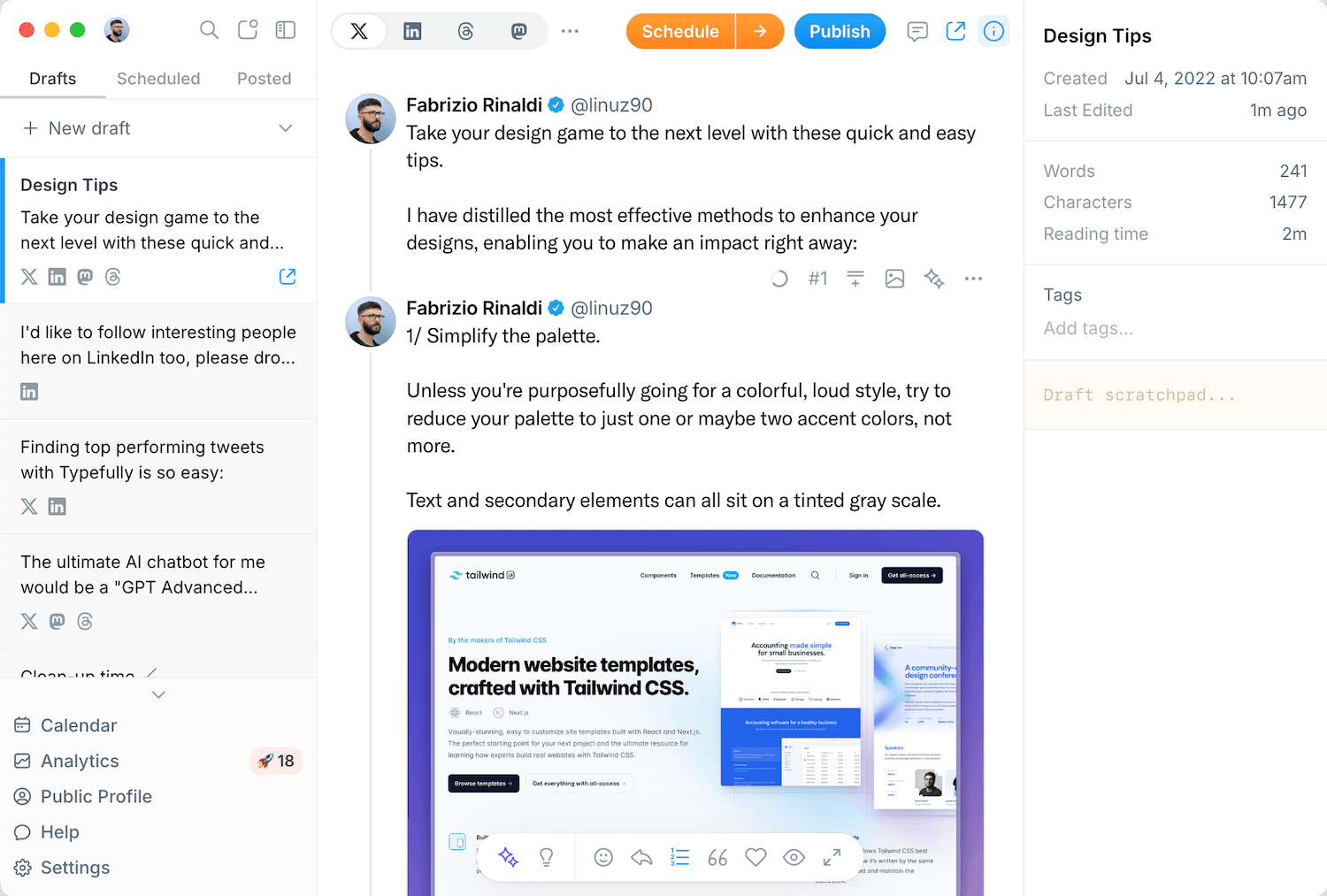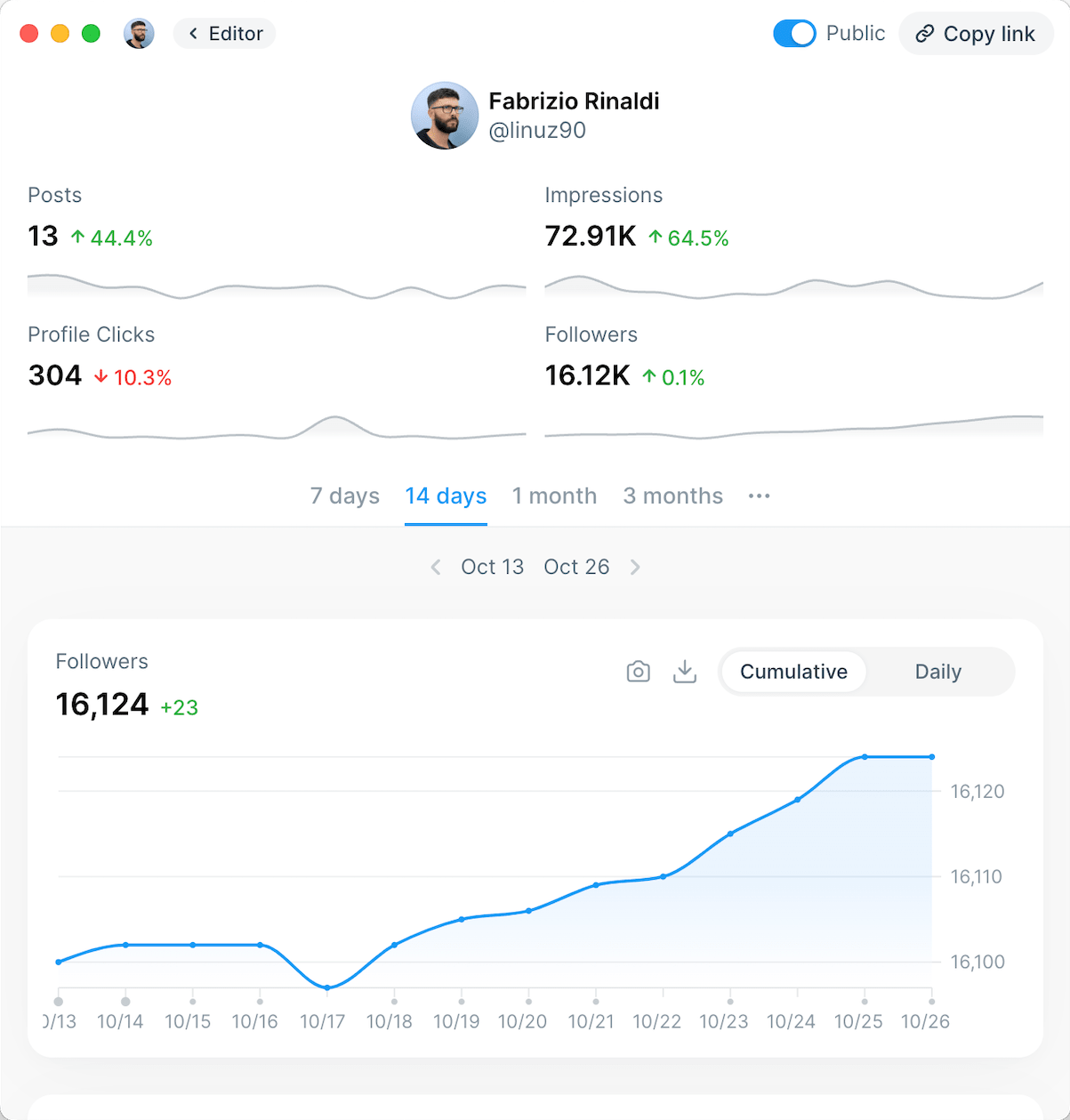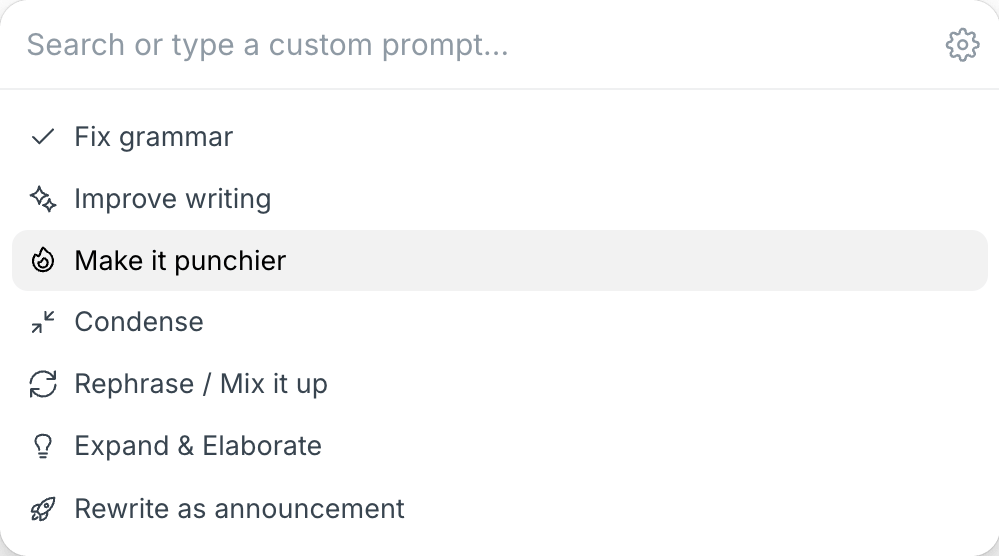Table of Contents
- Step-by-Step Guide on How to Create a LinkedIn Business Page
- Step 1) Log in to Your Personal LinkedIn Account
- Step 2) Access the "Create a Company Page" Option
- Step 3) Choose the Right Company Page Type
- Step 4: Fill in Your Company Details
- Step 5: Upload Your Logo and Add a Tagline
- Step 6: Verify and Create Your Page
- Step 7: Complete Your Page Profile
- How to Create a LinkedIn Company Page on Mobile
- On iOS devices
- On Android
- Tips to Optimize Your LinkedIn Business Page
- 1. Complete All Sections
- 2. Use High-Quality Visuals
- 3. Create and Share Valuable Content
- 4. Optimize for Search
- 5. Engage with Your Audience
- 6. Leverage Employee Advocacy
- Benefits of a LinkedIn Business Page
- 1. Enhanced Brand Visibility
- 2. Credibility and Trust Building
- 3. Lead Generation
- 4. Talent Acquisition
- 5. Content Distribution
- 7. Competitive Intelligence
- FAQ Section
- Is a LinkedIn business page free to create?
- What's the difference between a LinkedIn personal profile and a business page?
- Can I convert my personal LinkedIn profile to a business page?
- How many admins can a LinkedIn business page have?
- How often should I post on my LinkedIn business page?
- Can I schedule posts on my LinkedIn business page?
- Do I need a company website before creating a LinkedIn business page?
LinkedIn has evolved into an essential platform for businesses of all sizes, with over 930 million members and 75 million businesses leveraging its professional networking capabilities. Creating a LinkedIn business page is a crucial step in establishing your brand's presence online.
Whether you're a small startup or an established enterprise, a well-optimized LinkedIn company page is a must for business. In fact, 82% of B2B marketers consider LinkedIn a goldmine for generating high-quality leads.
In this comprehensive guide, we'll walk you through the entire process of creating a LinkedIn business page from scratch, including mobile setup instructions, optimization tips, and key benefits to help you maximize your LinkedIn presence.
Step-by-Step Guide on How to Create a LinkedIn Business Page
Step 1) Log in to Your Personal LinkedIn Account
To create a LinkedIn business page, you must first have a personal LinkedIn profile. If you don't have one yet, you'll need to sign up for a personal account before proceeding.
- Navigate to LinkedIn.com and log in with your credentials
- Your personal profile must be at least 7 days old
- Your profile should be of intermediate strength or higher (complete your personal profile with relevant information)
- You must have several connections on your personal profile
Step 2) Access the "Create a Company Page" Option
Once logged in to your personal account:
- Click on the "For Business" dropdown menu in the top right corner of your LinkedIn homepage.
- At the bottom right corner, select "Create a Company Page +"

Step 3) Choose the Right Company Page Type
LinkedIn offers different page types based on your organization's nature:
- Company: suitable for small, medium, or large businesses (non-educational).
- Showcase page: a sub-page connected to an existing company page (don't select this if you're creating your first page).
- Educational Institution: for schools, universities, or any educational organization.

For most businesses, select the "Company" option.
Step 4: Fill in Your Company Details
Now you'll need to provide essential information about your business:
- Name: enter your company's official name as you want it to appear on LinkedIn.
- LinkedIn public URL: LinkedIn will automatically suggest a URL based on your company name, but you can customize it.
- Website: add your company's official website URL.
- Industry: select the most relevant industry from LinkedIn's dropdown list.
- Organization size: choose the option that represents your current number of employees.
- Organization type: select your business structure (public company, privately held, nonprofit, etc.)

Make sure all the information is accurate and complete, as LinkedIn pages with complete profiles receive 30% more weekly views.
Step 5: Upload Your Logo and Add a Tagline
Visual elements and concise messaging are crucial for brand recognition:
- Company logo: upload a square logo (recommended size: 300 x 300 pixels in JPG, JPEG, or PNG format)
- Tagline: create a compelling tagline (up to 120 characters) that clearly communicates what your company does and your unique value proposition.
Your logo will appear in search results and on your page, so ensure it's high-quality and properly represents your brand identity.
Step 6: Verify and Create Your Page
Before finalizing:
- Review all entered information for accuracy.
- Check the verification box to confirm you have the right to act on behalf of the company.
- Click the "Create Page" button.
Congratulations! Your LinkedIn business page has been created. However, there's still work to be done to optimize it fully.
Step 7: Complete Your Page Profile
After creating your page, LinkedIn will show a progress meter indicating how complete your profile is. Follow these steps to complete it:
- Add a cover/banner image: upload a banner image (recommended size: 1128 x 191 pixels) that showcases your brand.
- Complete the "About" Section: write a compelling company description (up to 2,000 characters) highlighting your mission, values, and what sets you apart.
- Add specialties: include keywords relevant to your business (up to 20).
- Add location information: include your headquarters address and any additional locations.
- Add custom button: choose a call-to-action button that aligns with your business goals (Visit website, Contact us, Learn more, etc.).
How to Create a LinkedIn Company Page on Mobile
Creating a LinkedIn business page isn't limited to desktop users. You can also set up your company page directly from your mobile device.
On iOS devices
1) Open the LinkedIn app on your iPhone or iPad.
2) Visit any LinkedIn company page (trust me).
3) Tap on the "..." icon on the right side of the hero section.
4) Click on "+ Create a LinkedIn Page".

5) Choose a page type (Company or Educational institution).
6) Fill out the company page details (just like described above for desktop).
7) Click on "Create" at the top right corner.
On Android
For Android devices, there'a a workaround to create a LinkedIn business page:
1) First, open your browser and go to LinkedIn (log in if you haven't yet).
2) Enable the desktop mode.
3) Follow the steps described above (just like you would if you were on a desktop) or go directly to this link https://www.linkedin.com/company/setup/new/.
4) Select a page type, enter the company details, and hit "Create" once you're done.
While the mobile creation process is convenient, keep in mind that some advanced customization options may be easier to access on desktop. Consider switching to a desktop browser to fully optimize your page after initial creation.
Tips to Optimize Your LinkedIn Business Page
Creating your LinkedIn business page is just the beginning. To maximize its effectiveness, follow these optimization tips:
1. Complete All Sections
LinkedIn pages with complete information receive significantly more views. Make sure to fill out: About section, Services/products offered, Company specialties, Location, Founded date, and Custom button.
2. Use High-Quality Visuals
Visual elements create the first impression of your brand:
- Upload a professional, high-resolution logo (300 x 300 pixels)
- Add an engaging cover image (1128 x 191 pixels) that represents your brand
- Include relevant images in your posts for higher engagement
3. Create and Share Valuable Content
Content is the backbone of your LinkedIn strategy, so you should post regularly (at least once a week) for people who visit your profile see it as an activity page of a currently operating company.
- Share industry insights, company news, and thought leadership content
- Use a mix of text, images, videos, and documents
- Schedule your LinkedIn posts in advance using a tool like Typefully to maintain consistency.
- Leverage LinkedIn carousel posts for higher engagement.
4. Optimize for Search
Improve your page's discoverability within and outside LinkedIn, by including relevant keywords in your company description, specialties that match common search terms in your industry, and link to your LinkedIn business page from your website and other social profiles.
5. Engage with Your Audience
Building an engaged community is crucial, so make sure to:
- Respond quickly to comments on your posts.
- Like and comment on relevant content from industry leaders.
- Join and participate in LinkedIn Groups related to your industry.
- Encourage employees to engage with your company content.
6. Leverage Employee Advocacy
Your employees can be your best brand ambassadors which you can leverage by adding a "Life" tab showcasing company culture. Then, you can:
- Encourage employees to list your company in their profiles.
- Ask team members to share company updates with their networks.
- Highlight employee achievements and milestones.
Remember that optimization is an ongoing process. Regularly review your page performance and make adjustments to improve results over time.
Benefits of a LinkedIn Business Page
Investing time in creating and maintaining a LinkedIn business page offers numerous advantages for your organization:
1. Enhanced Brand Visibility
- Appear in LinkedIn search results
- Build brand recognition among industry professionals
- Increase visibility in Google search results (LinkedIn pages often rank well)
2. Credibility and Trust Building
- Verifies your company's existence and professionalism
- Showcases your expertise through content and recommendations
- Displays employee connections, adding social proof
3. Lead Generation
- 82% of B2B marketers report LinkedIn as their most effective platform for leads
- Company pages can attract potential clients researching solutions
- Custom CTA buttons direct visitors to conversion-focused landing pages
4. Talent Acquisition
- Post job openings directly from your page
- Showcase company culture to attract suitable candidates
- Allow interested professionals to follow your company for updates
5. Content Distribution
- Share blog posts, case studies, and industry insights
- Distribute company news and announcements
- Post about events, webinars, and other activities
7. Competitive Intelligence
- Follow competitor pages to stay informed about their initiatives
- Analyze their content strategy and engagement
- Identify industry trends and opportunities
- Differentiate your brand more effectively
By leveraging these benefits, your LinkedIn business page becomes more than just a social media presence, it transforms into a strategic asset for your overall marketing and business development efforts.
FAQ Section
Is a LinkedIn business page free to create?
Yes, creating a LinkedIn business page is completely free. LinkedIn offers basic features for company pages at no cost, including posting content, building a follower base, and accessing basic analytics.
What's the difference between a LinkedIn personal profile and a business page?
A LinkedIn personal profile represents an individual professional, while a LinkedIn business page represents an organization. Personal profiles can connect with others, while business pages gather followers. Only business pages can post jobs, use advertising features, and provide detailed company information like size, industry, and locations.
Can I convert my personal LinkedIn profile to a business page?
No, you cannot convert a personal LinkedIn profile into a business page. They serve different purposes and exist as separate entities on the platform.
How many admins can a LinkedIn business page have?
LinkedIn allows you to add multiple administrators to your business page. There's no strict limit on the number of admins, which helps distribute management responsibilities. Each admin can be assigned specific roles such as Super Admin, Content Admin, or Analyst based on their responsibilities.
How often should I post on my LinkedIn business page?
For optimal engagement, aim to post on your LinkedIn business page at least once per week. Consistency is more important than frequency. According to LinkedIn data, companies that post weekly see a 2x increase in engagement. Use Typefully's LinkedIn scheduler to maintain consistency without spending hours managing your page.
Can I schedule posts on my LinkedIn business page?
Yes, you can schedule posts on your LinkedIn business page using LinkedIn's native scheduler or third-party tools like Typefully. Scheduling posts in advance helps maintain a consistent presence, optimize posting times, and save time on daily social media management.
Do I need a company website before creating a LinkedIn business page?
While not strictly required, having a company website is highly recommended before creating a LinkedIn business page. A website provides credibility and allows visitors to learn more about your business.
Creating and optimizing your LinkedIn business page is a strategic investment in your brand's online presence. By following the steps outlined in this guide and leveraging the power of tools like Typefully, you can build a compelling LinkedIn presence that drives meaningful results for your business.
Discover
Join 220,000+ creators to grow on 𝕏, LinkedIn, Bluesky and Threads.
Level up your content with AI and boost engagement 🚀