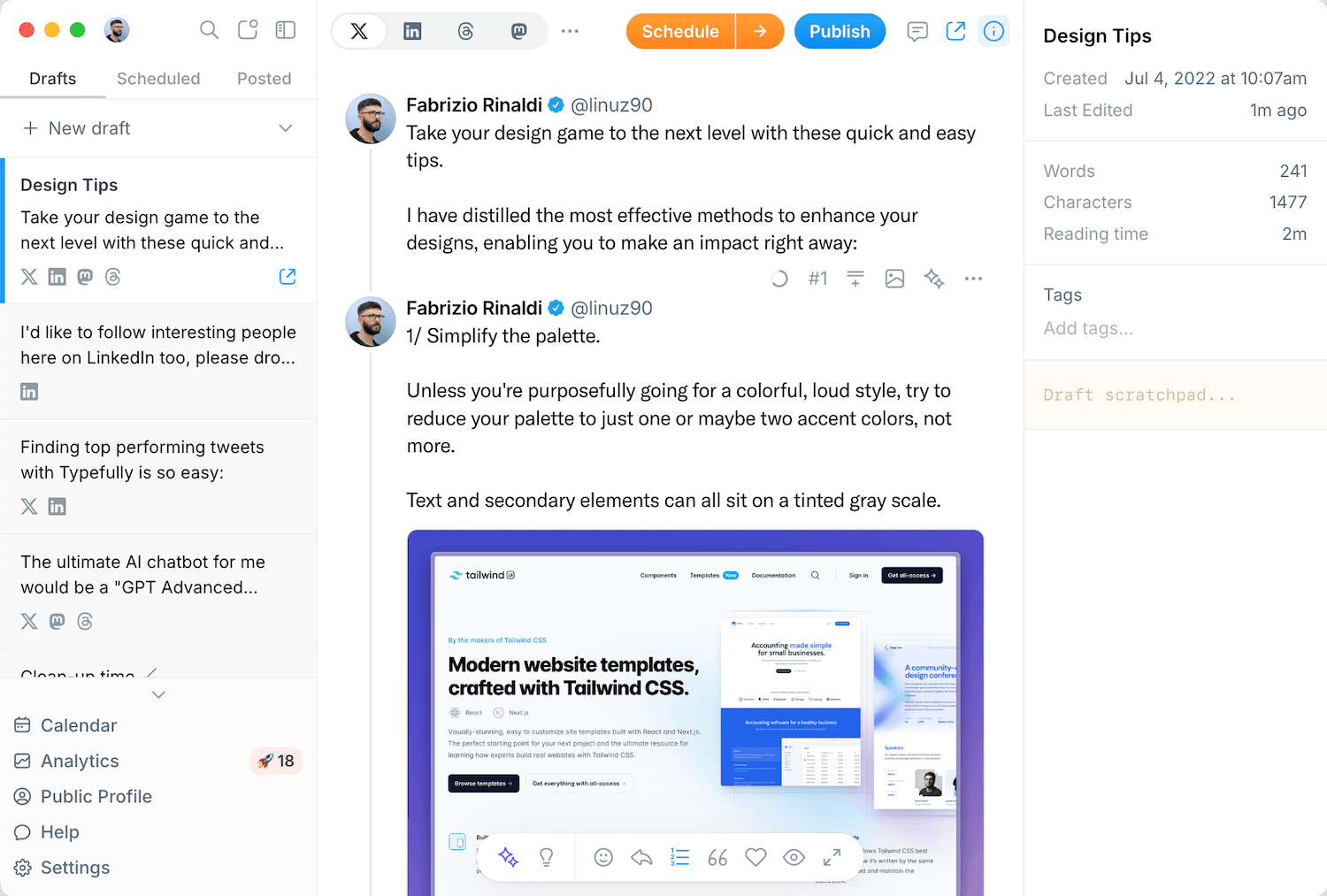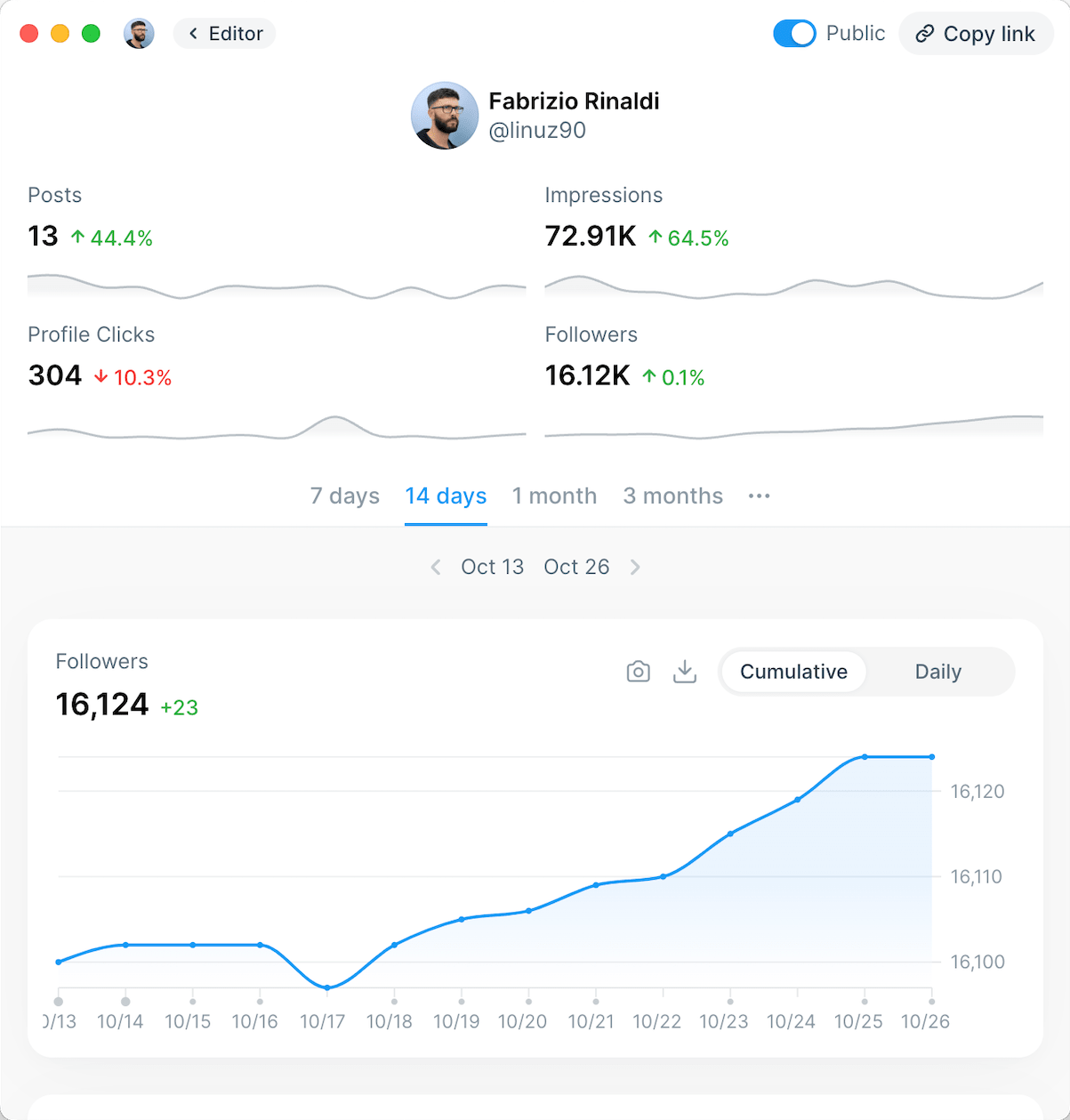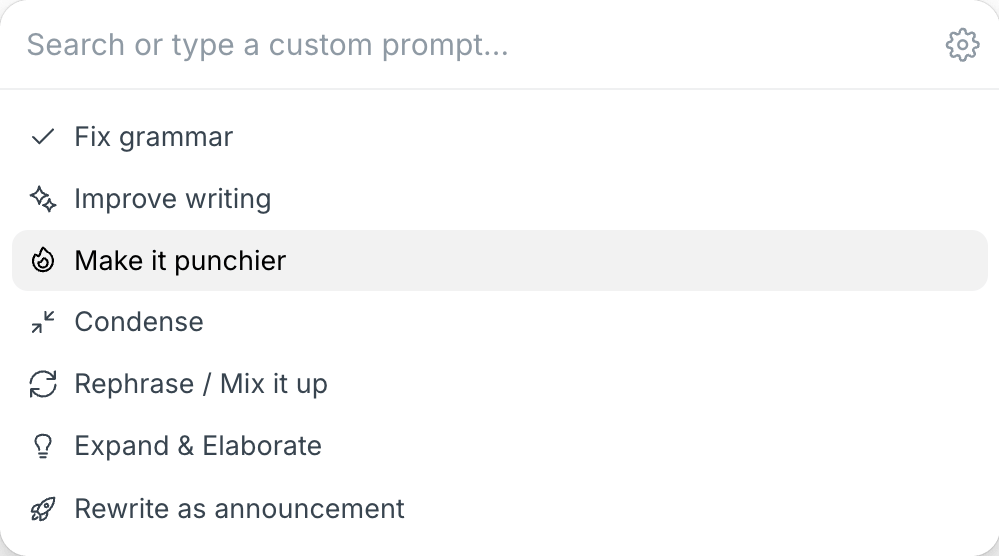Table of Contents
Finding yourself reassessing that LinkedIn Premium subscription? Whether you're looking to cut expenses, you've landed your dream job, or simply aren't getting enough value from the premium features, knowing how to cancel LinkedIn Premium is something every subscriber should understand.
Many professionals sign up for LinkedIn Premium with high hopes of networking advantages and career opportunities, only to realize they're not fully utilizing the paid features. If you're in this position, you're not alone.
In this comprehensive guide, we'll walk you through the exact process to cancel LinkedIn Premium on any device, explain what happens after cancellation, and provide alternatives that might better suit your professional networking needs.
What is LinkedIn Premium
Before diving into cancellation instructions, let's review what LinkedIn Premium actually offers to ensure you're making an informed decision.
LinkedIn Premium is a subscription service that enhances your standard LinkedIn experience with additional features designed to boost your professional networking capabilities. Starting at $29.99 per month, it provides tools aimed at making your profile more visible and expanding your networking potential.
LinkedIn offers several Premium tiers, each targeting different professional needs:
- Premium Career ($29.99/month): designed for job seekers, offering 5 InMail messages monthly, advanced search filters, detailed profile view information, and unlimited access to LinkedIn Learning.
- Premium Business ($59.99/month): targeted at professionals focused on business growth, providing 15 InMail messages monthly, unlimited browsing, company insights, and comprehensive analytics.
- Sales Navigator Core ($99.99/month): optimized for sales professionals with 50 InMail messages monthly and specialized lead-finding tools.
- Recruiter Lite ($170/month): built for recruiters with 30 InMail messages and advanced candidate search filters.
Key benefits of LinkedIn Premium include:
- InMail credits: Direct messaging to people outside your network
- Premium badge: A visual indicator on your profile signaling your premium status
- Who's viewed your profile: Complete list of profile viewers (past 90 days)
- Featured applicant status: Priority placement when applying to jobs
- Salary insights: Access to detailed compensation data
- LinkedIn Learning: Access to thousands of educational courses

While these features sound valuable, many users find they don't utilize them enough to justify the monthly expense, which leads to the decision to cancel.
How to Cancel LinkedIn Premium
Summary
Regardless of your device, the general process for canceling LinkedIn Premium involves:
- Log in to your LinkedIn account
- Navigate to your account/premium settings
- Find the subscription management option
- Select "Cancel subscription"
- Choose your reason for cancellation
- Confirm your decision
The exact steps vary slightly based on whether you're using a browser, Android device, or iOS device—and importantly, whether you purchased your subscription directly through LinkedIn or via an app store. We'll cover each scenario below.
From a Browser
Canceling LinkedIn Premium from a desktop browser is straightforward:
1) Log in to your LinkedIn account at linkedin.com
2) Click on your profile icon in the top-right corner of the screen
3) Select "Access My Premium" from the dropdown menu
4) Click "Manage your subscription" in the left sidebar

5) Locate and click "Cancel subscription" under the subscription management section
6) Choose a reason for cancellation from the list provided
7) Click "Continue" to proceed
8) Confirm cancellation by clicking "Confirm cancellation"
You'll receive a confirmation message once the process is complete. Your Premium features will remain active until the end of your current billing cycle.
From Android App
If you primarily use LinkedIn on your Android device, follow these steps to cancel your Premium subscription:
- Open the LinkedIn app on your Android device
- Tap your profile picture in the top-left corner to access the menu
- Scroll down and tap "Premium" in the menu options
- Under the Premium section, tap "Manage subscription" or "Subscription settings"
- Tap "Cancel subscription" from the available options
- Select a reason for cancellation from the provided list
- Follow the remaining prompts to confirm cancellation
If you purchased your subscription through Google Play rather than directly through LinkedIn, you'll need to:
- Open the Google Play Store app
- Tap your profile icon in the top-right corner
- Select "Payments & subscriptions"
- Tap "Subscriptions"
- Find LinkedIn in your list of subscriptions
- Tap "Cancel subscription" and follow the prompts
From iPhone/iOS App
Canceling LinkedIn Premium on iOS devices requires a different approach because subscriptions purchased through Apple are managed through the App Store or your device settings:
- Open the Settings app on your iPhone or iPad
- Tap your name at the top of the Settings screen
- Select "Subscriptions"
- Find and tap LinkedIn in your list of subscriptions
- Tap "Cancel Subscription" at the bottom of the screen
- Confirm cancellation when prompted
Alternatively, you can cancel through iTunes & App Store settings:
- Open Settings on your iPhone or iPad
- Tap on your name/Apple ID
- Select "Media & Purchases"
- Tap "View Account" and authenticate using Face ID, Touch ID, or your passcode
- Scroll down and tap "Subscriptions"
- Find LinkedIn in the list and tap on it
- Select "Cancel Subscription" and confirm your decision
Remember, you cannot cancel an Apple subscription directly through the LinkedIn app or website due to Apple's Privacy Policy restrictions.
Cancelling LinkedIn Recruiter Lite From Your Devices
If you're using LinkedIn Recruiter Lite and want to cancel that subscription, the process differs slightly:
- Sign in to your LinkedIn Recruiter Lite account
- Click "Product settings" in the navigation bar
- Select "Manage Account" from the left menu
- Click "View LinkedIn Admin Center"
- Navigate to the "Purchases" section
- Select the subscription you want to cancel
- Click "Cancel free trial" or "Cancel Subscription" in the 'Actions' section
- Follow the on-screen instructions to complete the cancellation
Since Recruiter Lite is a more specialized product, the cancellation flow ensures you're fully aware of the features you'll be losing and offers options for downgrading if relevant.
Consequences of Canceling LinkedIn Premium
When you cancel your LinkedIn Premium subscription, it's important to understand what happens next:
- Return to Basic LinkedIn: your account will revert to the free version of LinkedIn, which still allows networking, job searching, and profile updates.
- Loss of Premium Features: you'll no longer have access to:
- InMail messaging credits
- Advanced search filters
- Complete "Who viewed your profile" information
- Featured applicant status
- LinkedIn Learning courses
- Premium profile badge
- Data Removal: any data exclusively tied to premium features (like saved searches with premium filters) will be removed after cancellation.
- InMail Credit Loss: any unused InMail credits won't be transferred to your basic account. Be sure to use them before canceling.
- Profile Integrity: your connections, endorsements, recommendations, and basic profile information remain intact after cancellation.
- Active Until Billing Cycle End: your Premium features will remain active until the end of your current billing period, even after you've canceled.
- No Automatic Refunds: LinkedIn typically doesn't provide partial refunds for unused portions of your subscription.
Considerations Before Canceling LinkedIn Premium
Before finalizing your decision to cancel LinkedIn Premium, consider these important factors:
- Timing Matters: cancel at least one day before your billing cycle ends to avoid being charged for another month. Check your billing date in account settings.
- Use Remaining InMail Credits: since these won't transfer to your free account, send any important messages before canceling.
- Save Important Data: export or save any data that's exclusively available to Premium users, such as detailed analytics or saved searches.
- Evaluate Your Networking Needs: consider whether the networking advantages of Premium still align with your current career goals.
- Consider Downgrading: if cost is your primary concern, you might consider downgrading to a less expensive Premium tier rather than canceling entirely.
- Trial Period Check: if you're still in a free trial period, make sure to cancel before it ends to avoid being charged.
- Bookmark Job Listings: if you're using Premium for job searching, save or bookmark important listings before canceling.
- Alternative Growth Options: Consider if there are more cost-effective ways to enhance your LinkedIn presence, such as using content scheduling tools like Typefully to maintain an active profile.
FAQs – LinkedIn Premium Cancellation
Will I get a refund if I cancel LinkedIn Premium?
LinkedIn typically doesn't offer refunds for partial billing periods. Your premium features will remain active until the end of your current billing cycle, but you won't receive money back for the unused portion.
What happens to my profile when I cancel LinkedIn Premium?
Your profile remains intact, including all connections, posts, and basic information. You'll lose your premium badge, and certain features like seeing all profile visitors will revert to the limited free version.
Can I cancel LinkedIn Premium anytime?
Yes, you can cancel your LinkedIn Premium subscription at any time. However, to avoid being charged for another billing cycle, make sure to cancel at least 24 hours before your renewal date.
How do I cancel LinkedIn Premium on iPhone?
Since subscriptions purchased through iOS are managed by Apple, you'll need to cancel through your iPhone's Settings app. Go to Settings > [Your Name] > Subscriptions > LinkedIn > Cancel Subscription.
Will I lose my contacts if I cancel LinkedIn Premium?
No, you won't lose any connections when you cancel Premium. Your network remains intact after downgrading to the free version.
Can I still use InMail after canceling Premium?
No, InMail credits are a Premium feature. After cancellation, you won't be able to send new InMail messages, though you can still respond to any conversations you already started.
How do I see when my LinkedIn Premium renews?
To check your renewal date, go to your LinkedIn account settings, select "Premium subscription management," and look for your billing information and next payment date.
Is there an alternative to LinkedIn Premium?
While there's no direct replacement for all Premium features, many users find that building an active presence through regular, high-quality posts using tools like Typefully can effectively grow their network without the Premium cost. Learning how to schedule LinkedIn posts can help maintain consistency.
Can I restart LinkedIn Premium after canceling?
Yes, you can resubscribe to LinkedIn Premium at any time after canceling. Simply navigate to the Premium subscription page and select your preferred plan.
How do I cancel LinkedIn Premium and get a refund?
LinkedIn rarely offers refunds for canceled subscriptions. However, if you believe you have a legitimate reason for requesting a refund (such as accidental subscription), contact LinkedIn Customer Support directly after canceling.
Do I need to cancel LinkedIn Premium from the same device I subscribed on?
Not necessarily, unless you subscribed through the iOS or Android app. If you purchased through an app store, you'll need to cancel through that platform's subscription management system.
How can I grow my LinkedIn network without Premium?
Focus on creating valuable content on LinkedIn consistently, engage with others' posts, join relevant groups, and utilize free networking features. Tools like Typefully's LinkedIn scheduler can help maintain consistent posting without the Premium price tag.
By following this guide, you should be able to successfully cancel your LinkedIn Premium subscription on any device. Remember that building your personal brand on LinkedIn doesn't necessarily require premium features—strategic content creation and networking can often achieve similar results at no additional cost.
Growing your professional network effectively is about consistent, valuable engagement. Consider using Typefully to create, schedule, and optimize your LinkedIn content while saving the cost of a Premium subscription.
Discover
Join 220,000+ creators to grow on 𝕏, LinkedIn, Bluesky and Threads.
Level up your content with AI and boost engagement 🚀