How to put an Ordinal ⚪️ in an @EmblemVault sending from a @SparrowWallet
This has been the biggest request I received, so I wanted to give you all a guide to try and help.
⚠️ Note this is just my best effort and could be wrong. DYOR and know that this is RISKY⚠️
Step 1
**Note: If you already have an Emblem Vault minted you can skip to Step 21**
Create an Emblem Vault
Go to emblem.finance/ and click "Create"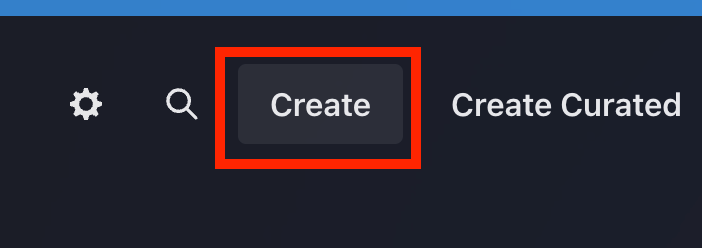
Step 2
Connect your Ethereum wallet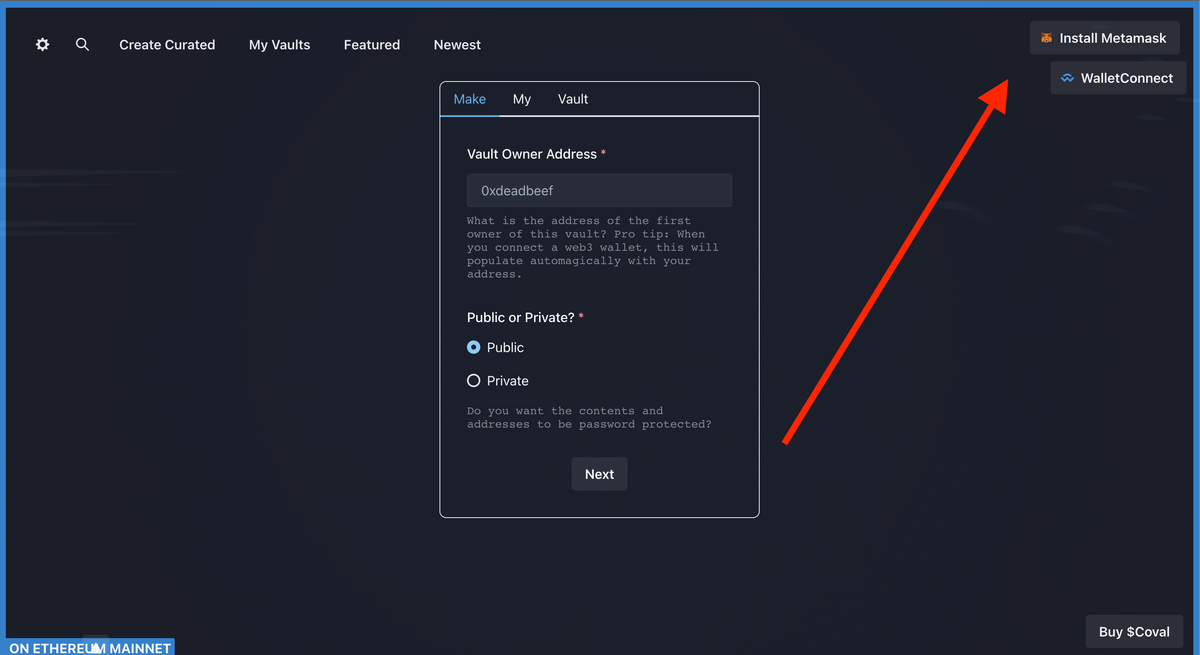
Step 3
Under the "Make" tab
- Ensure that your wallet address is correct (this address will own the Emblem Vault)
- Select "Public"
- Click "Next"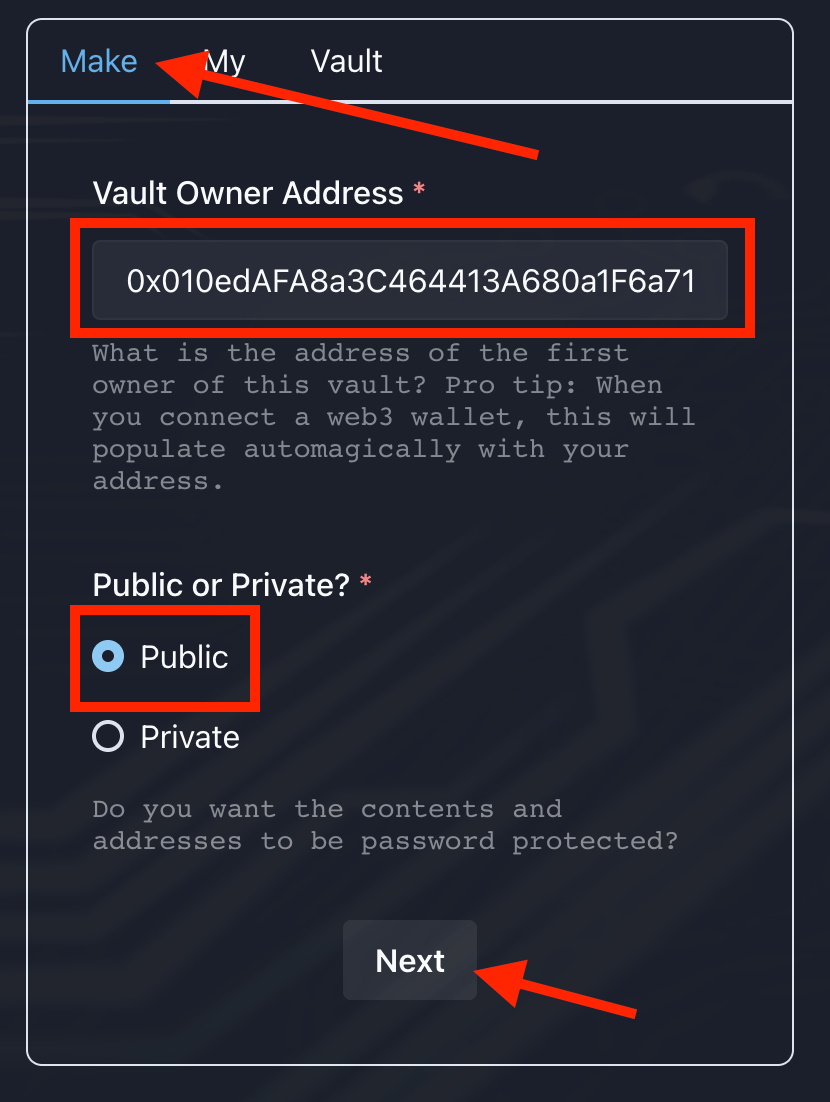
Step 4
Click "Choose File" and select an image that matches your Ordinal
So if you have a @Bitcoin_Punks_ you would put in your Punk image.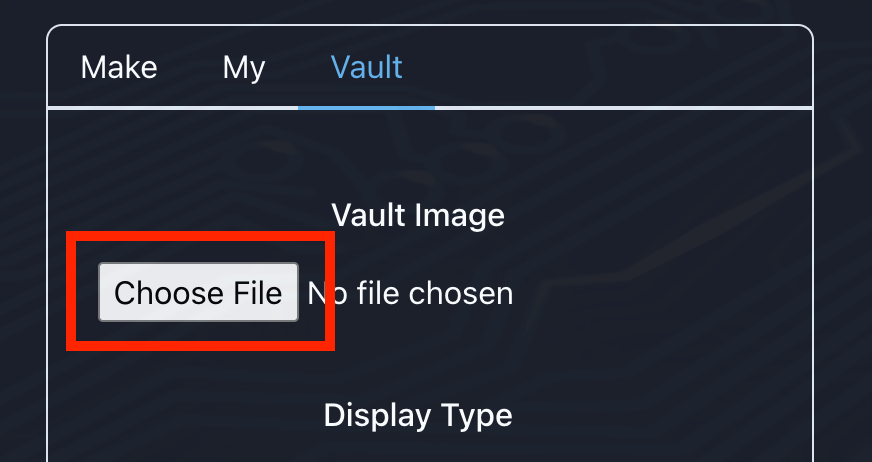
Step 5
Once your image has loaded - and you are happy with how it looks - click "Create Vault"
Note: If the image doesn't look right, click on the file name and upload a different file.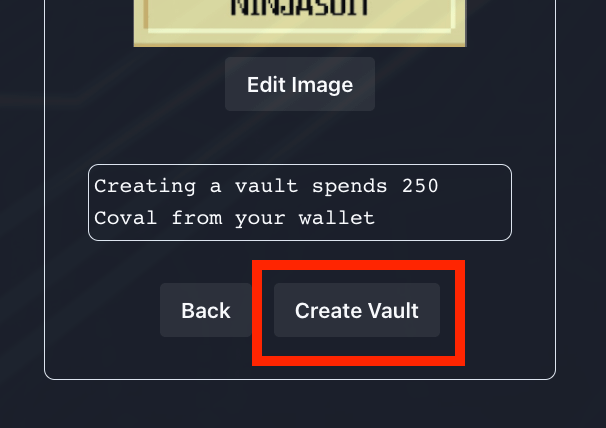
Step 6
This is IMPORTANT - if anything gets messed up here, do the following to get back to where you were in the process.
- Refresh emblem.finance
- Click "My Vaults"
- Click "Not Minted"
- Refresh the page
This will give you a list of vaults you were making.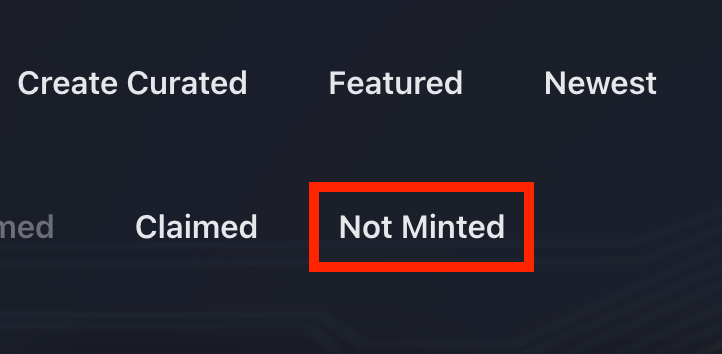
Step 7
Click on the vault you were making.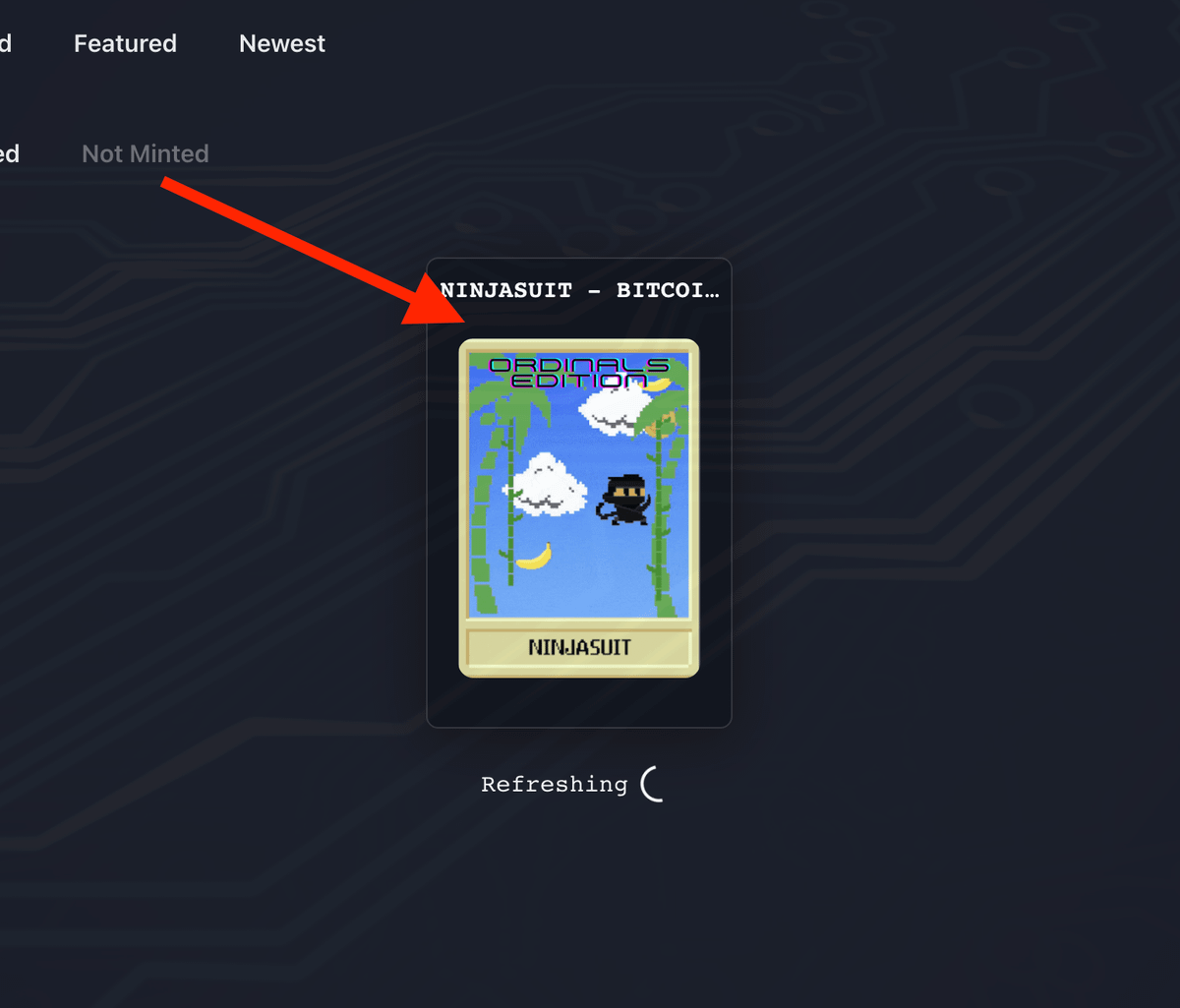
Step 8
Scroll down and click this button "BTC/XCP/OMNI"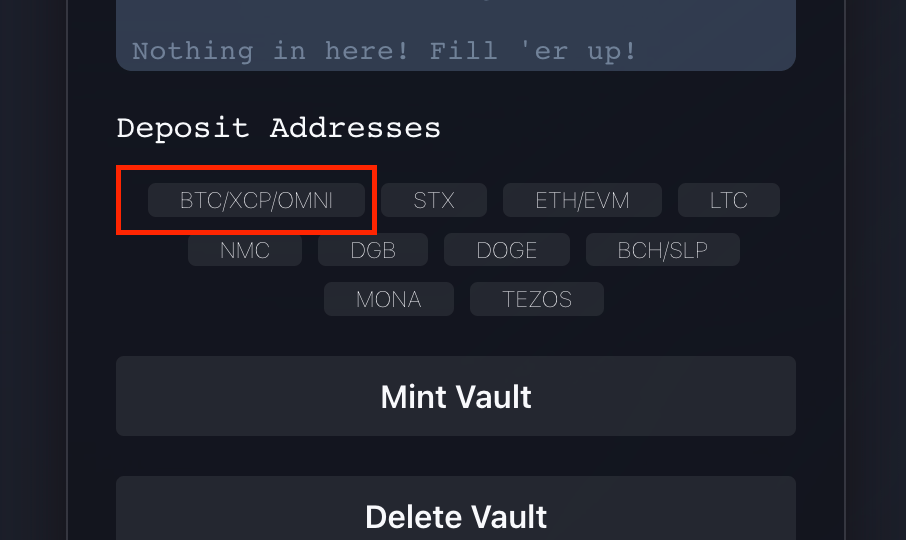
Step 9
The Bitcoin wallet address contained within the Emblem Vault will pop up.
Click on it to "Copy" the address.
You will send the Ordinal to this address later. But right now, we are going to send it a small amount of Bitcoin.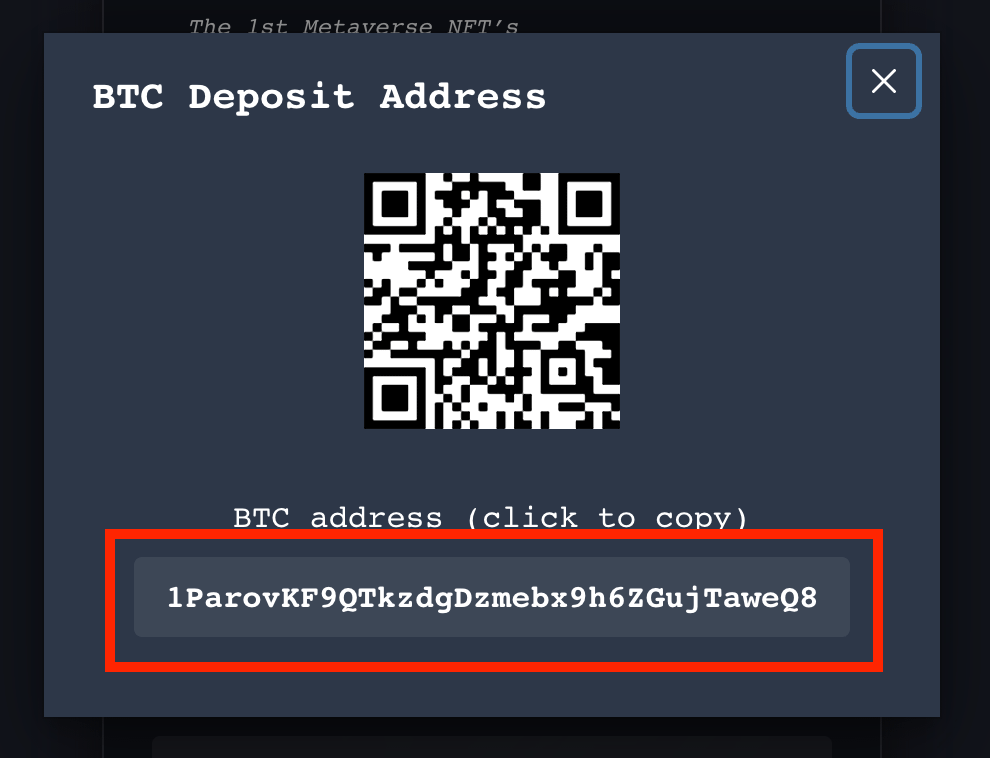
Step 10
Send a small amount ($2) of BTC to the wallet address in Step 9. If you already have BTC in a wallet, just paste in the address and send it.
But I'm doing this to help the Ethereum native who might not have BTC.
So go here 👉 changenow.io/exchange?from=eth&to=btc&amount=0.0024156
Step 11
- Enter the MINIMUM amount of ETH (currently 0.0021916 ETH). A pop-up will tell you if you enter too little.
- Make sure "BTC" is selected with the second drop-down arrow.
Step 12
Paste the wallet address from Step 9 into the "Recipient Wallet" box.
Click Next.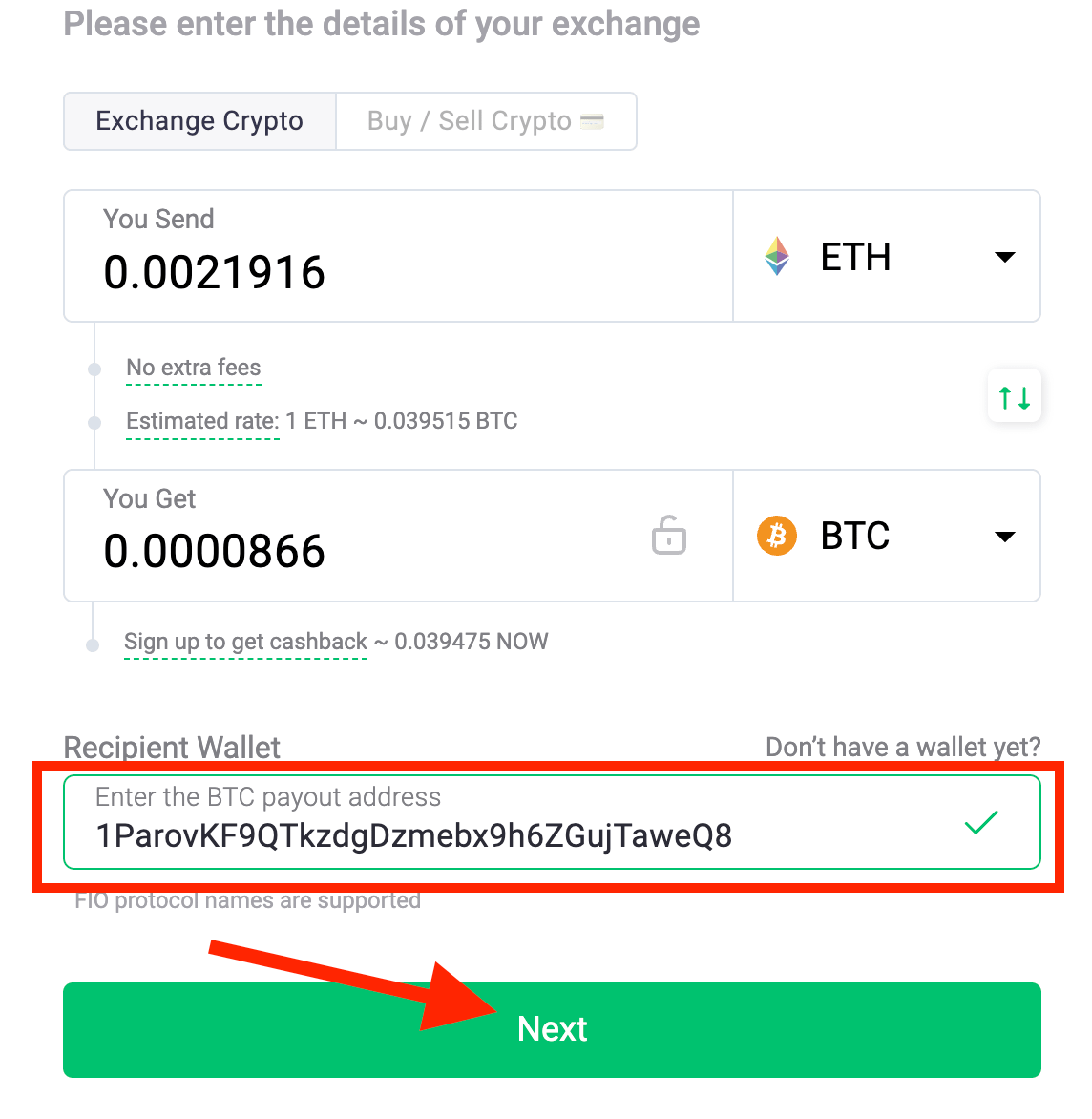
Step 13
Click "I Understand" to acknowledge that this is a very inefficient way to send Bitcoin.
Again if you have BTC in a regular wallet, just send it from there.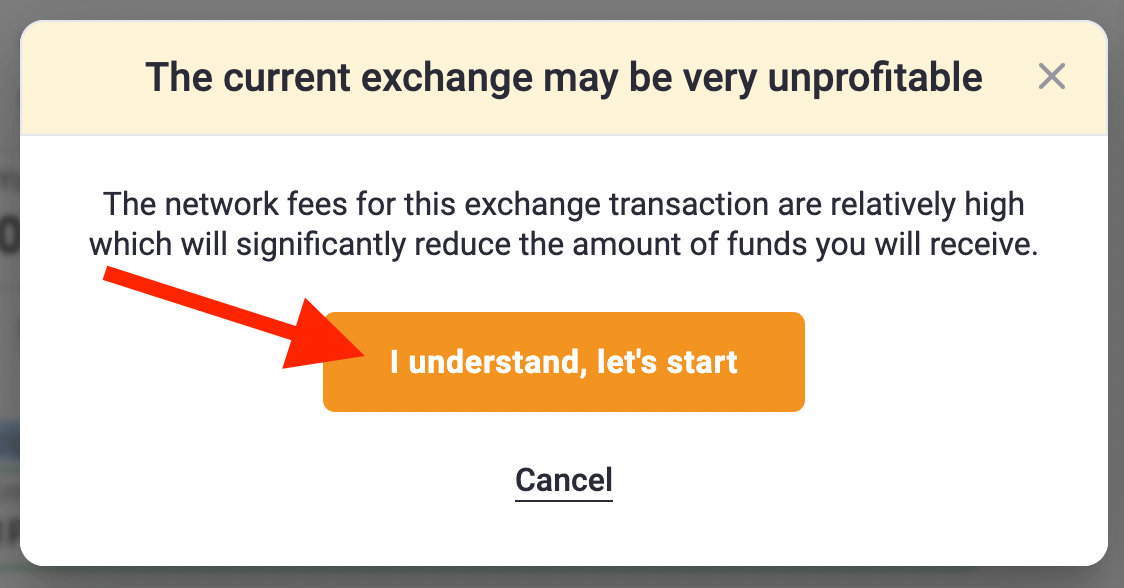
Step 14
Click "Confirm"
You will be presented with an amount and an address.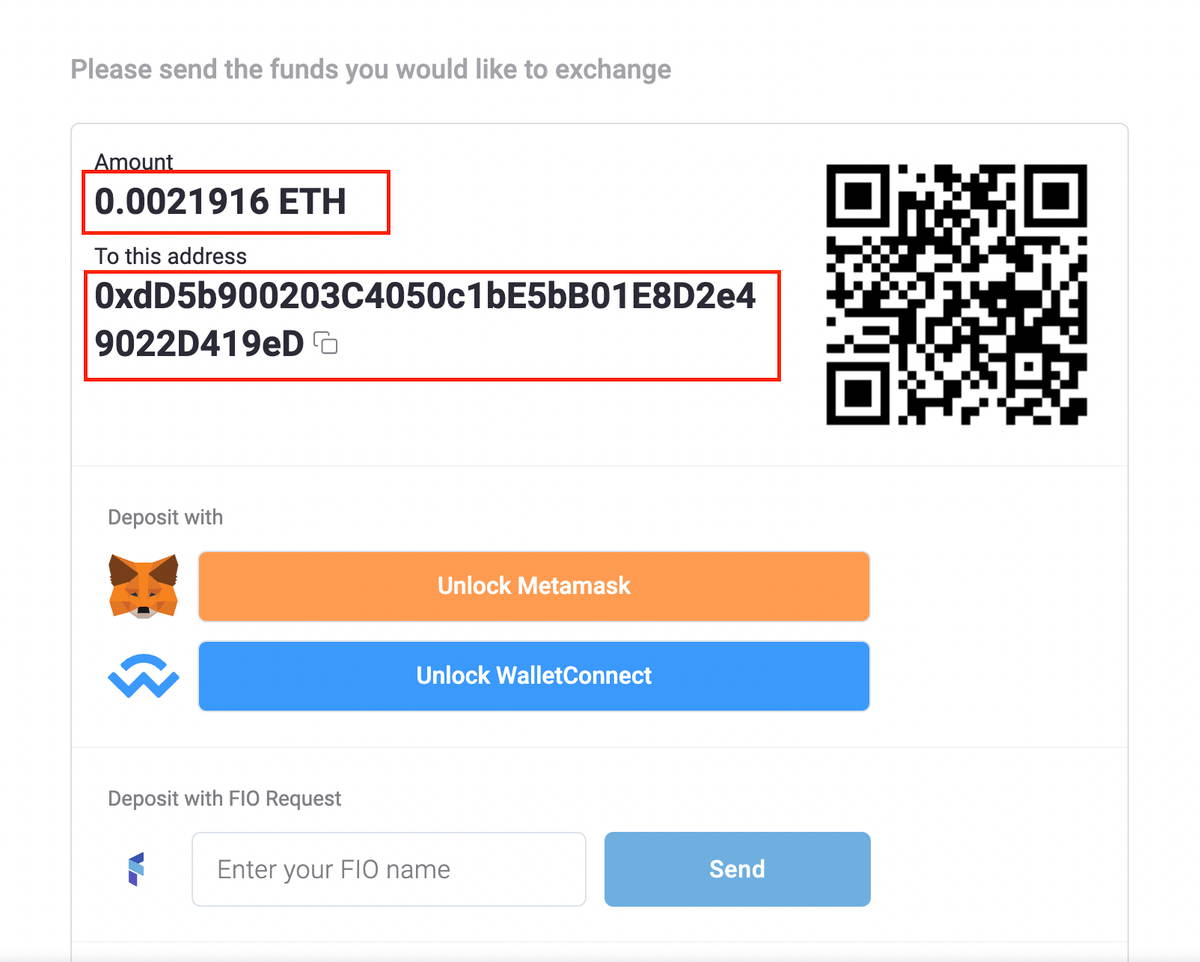
Step 15
Send the EXACT amount of ETH to the address provided.
Here I'm using MetaMask, but you can send it from whatever wallet you want to use.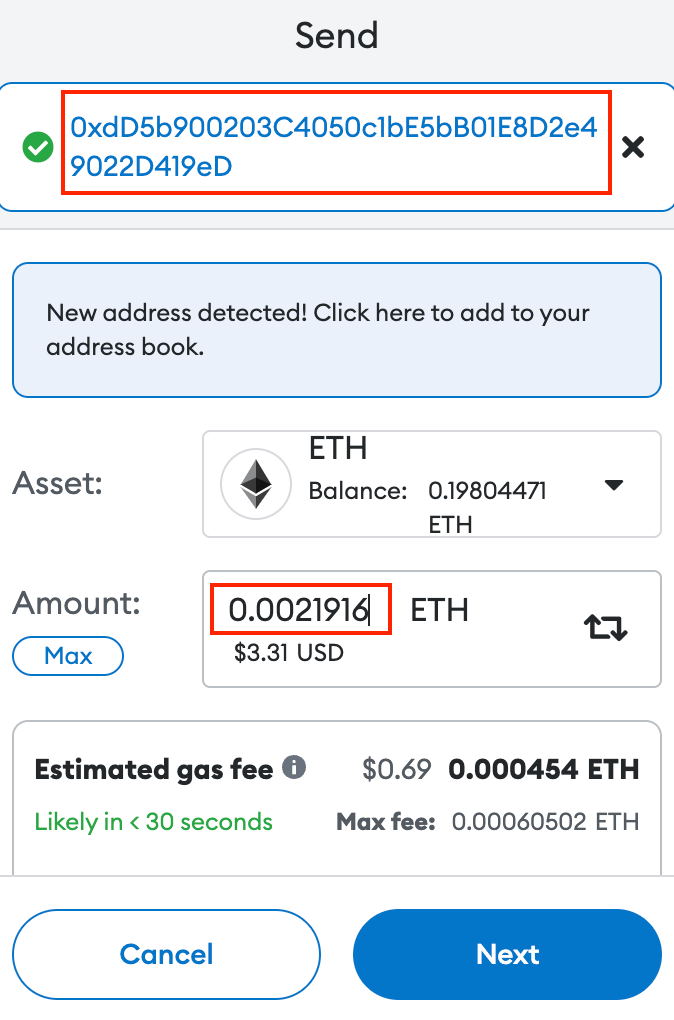
Step 16
Once the website gets the ETH, you will get this screen saying that the BTC is on its way to the Emblem Vault.
This can take ~ 10 minutes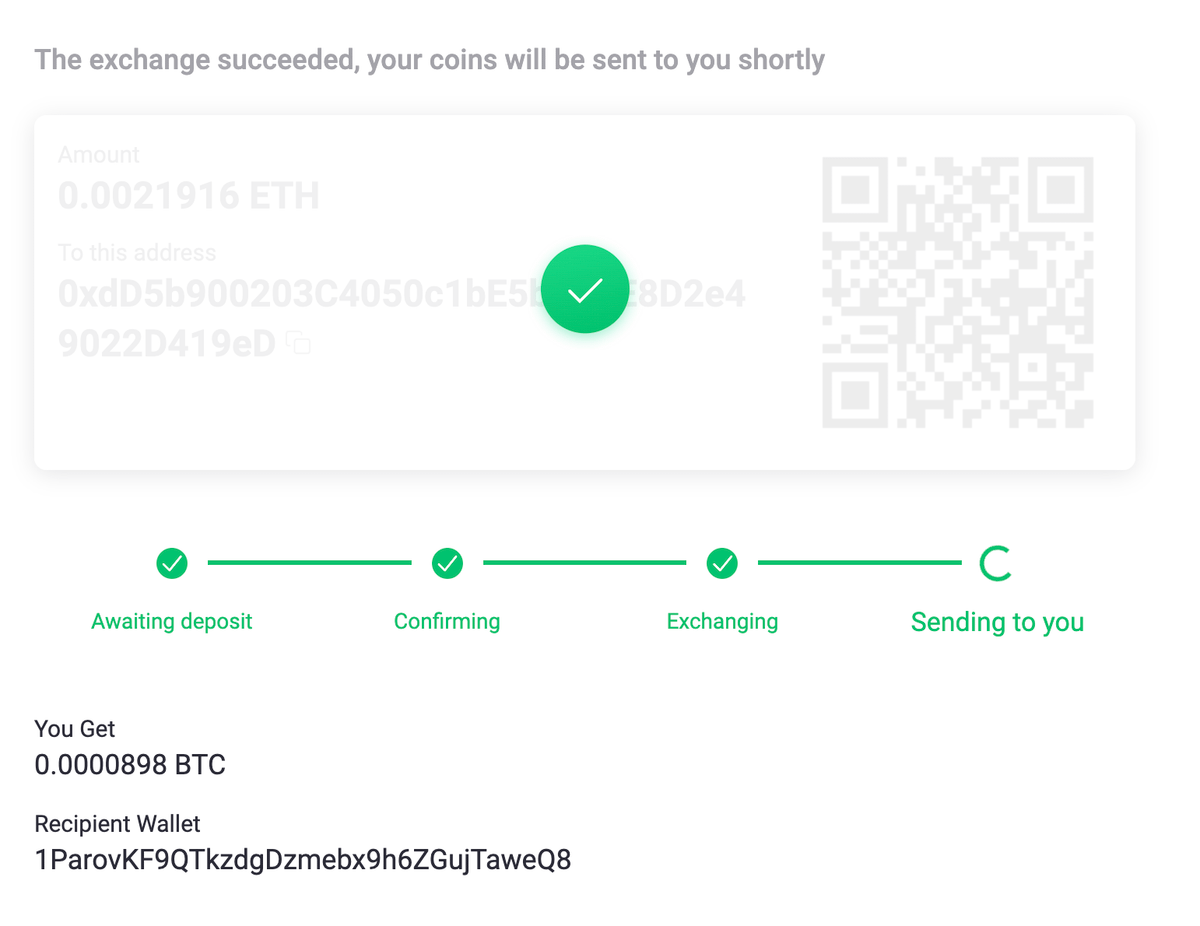
Step 17
Go to your Vault creation page where we left off in Step 9 and "Refresh" the page in your web browser.
Keep refreshing until it shows that the BTC has hit the wallet.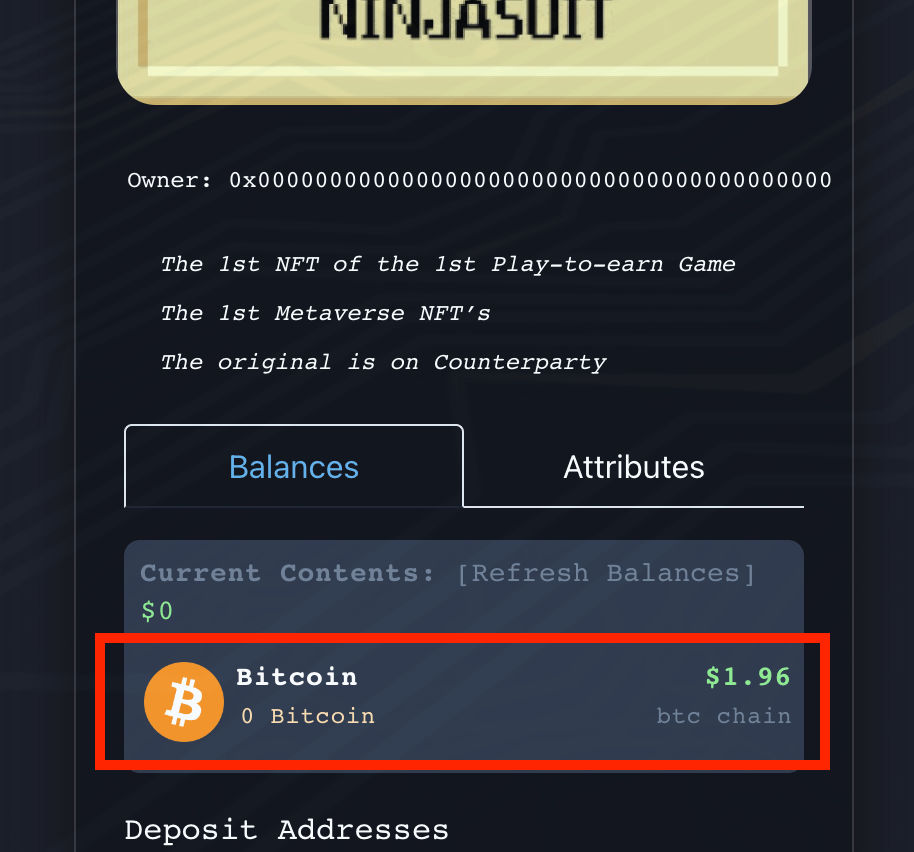
Step 18
Click "Mint Vault"
You will be asked to sign 2 transaction in you MetaMask.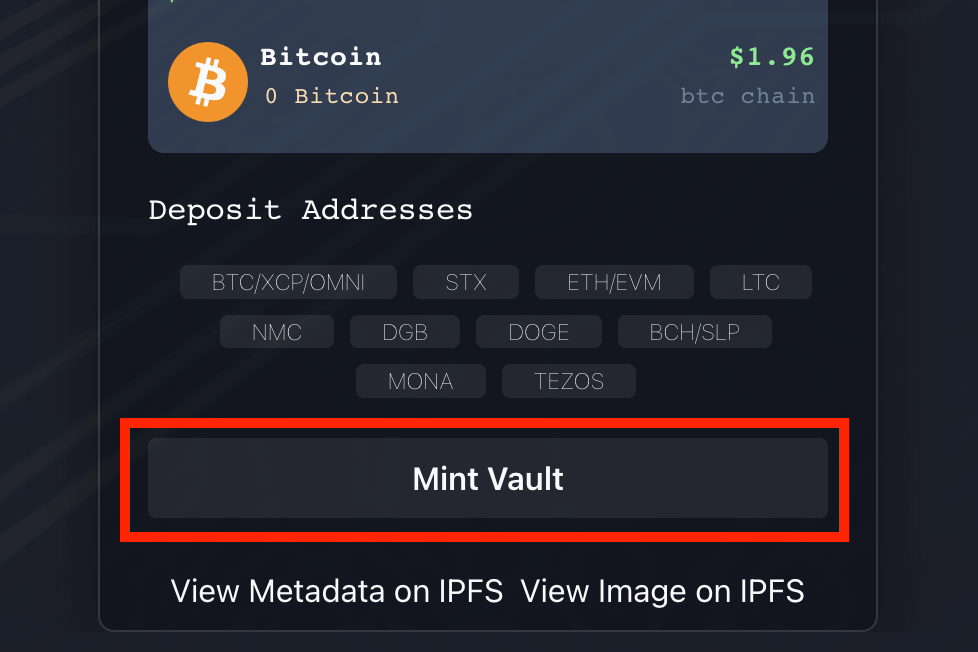
Step 19
The page will update to indicate that the Vault is in the process of being created.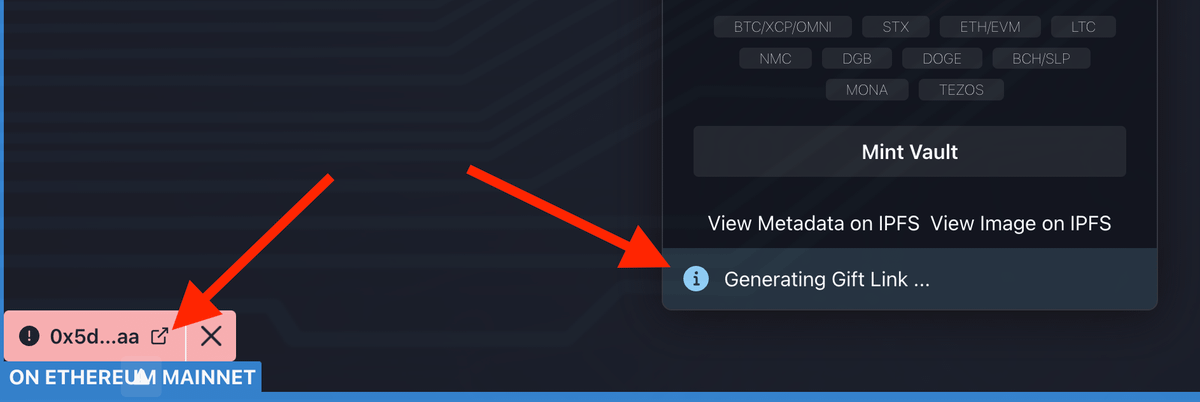
Step 20
Click "Approve Minting" - this only needs to be done once, so each subsequent vault you make will not need this step.
This approves the transfer of COVAL to mint the vaults.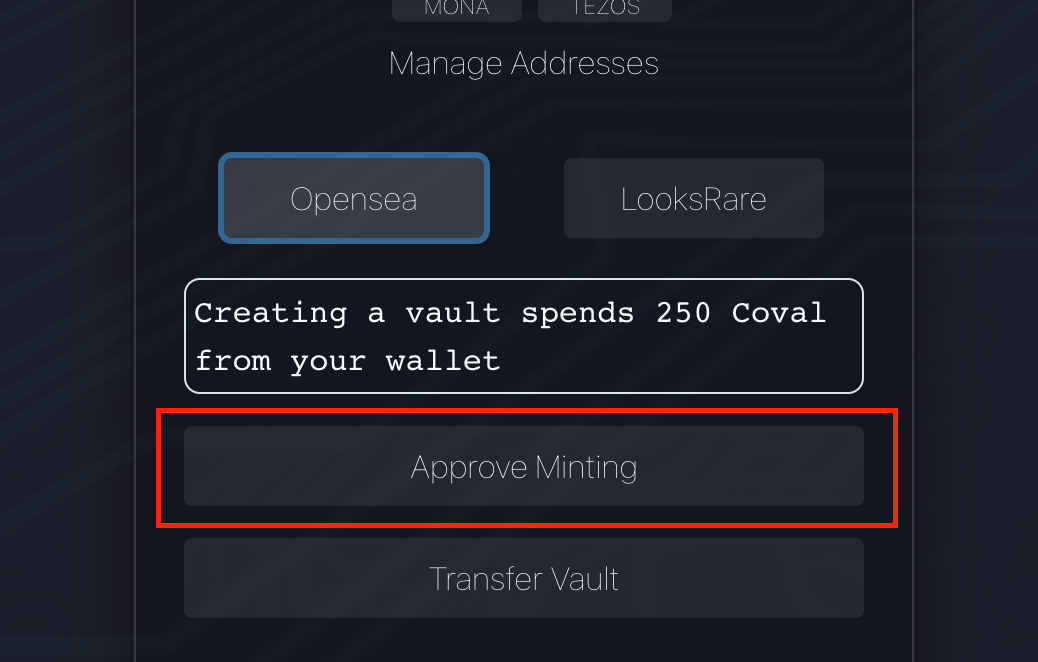
Step 21
We are ready to transfer your Ordinal from your Sparrow wallet into the vault.
**Note: You must have extra BTC - in addition to your Ordinal - in the wallet. If you don't, the Ordinal won't send.
Open your Sparrow wallet and click "UTXOs"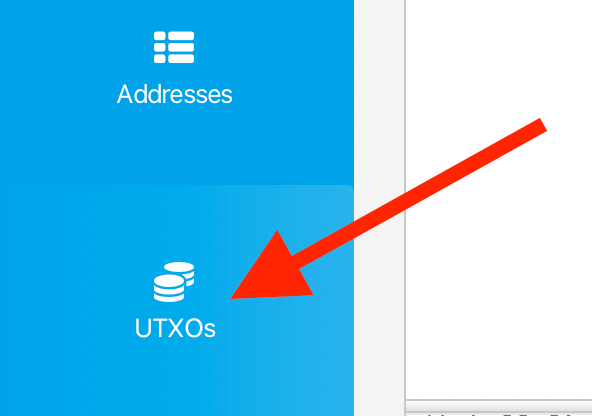
Step 22
Select the Ordinal that you want to transfer.
⚠️Make SURE you only select ONE ordinal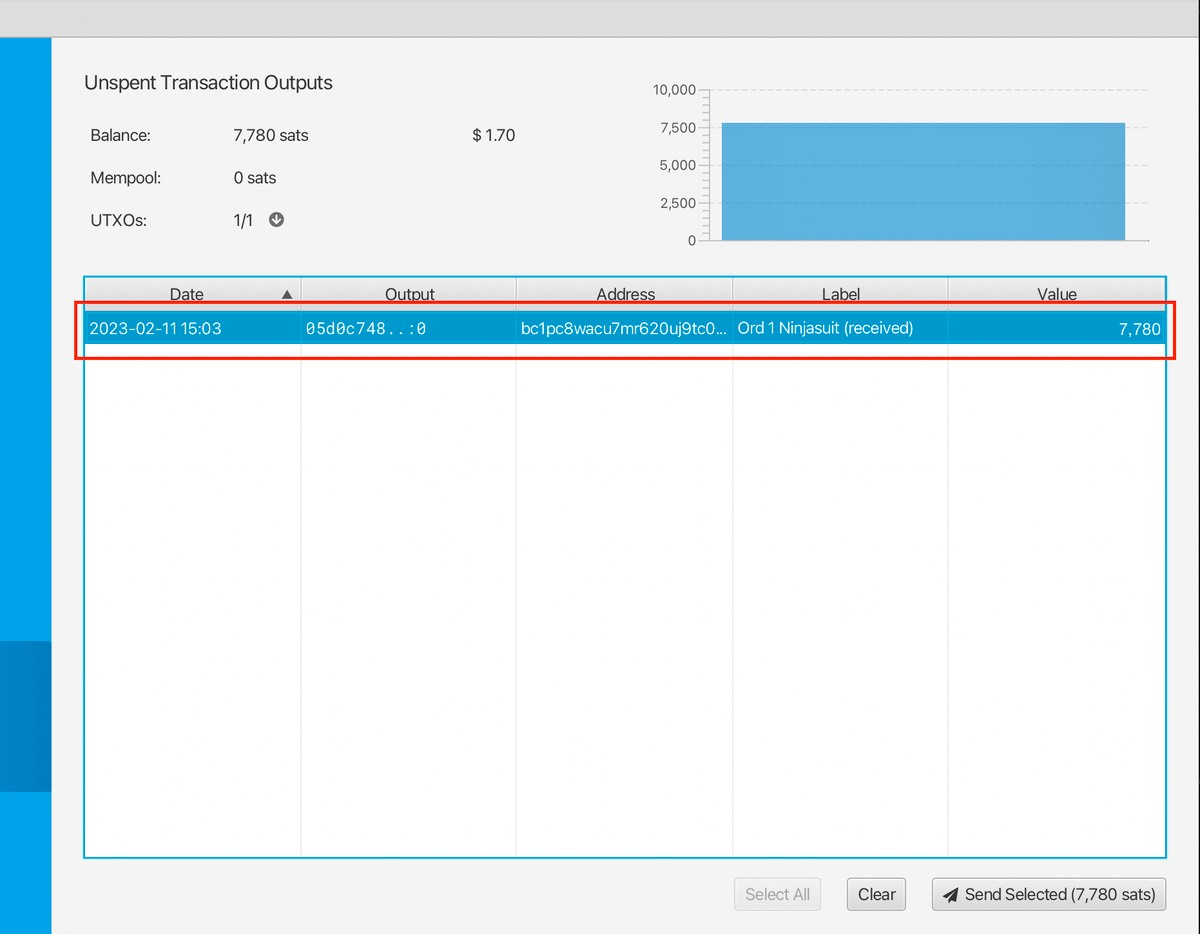
Step 23
Click "Send Selected"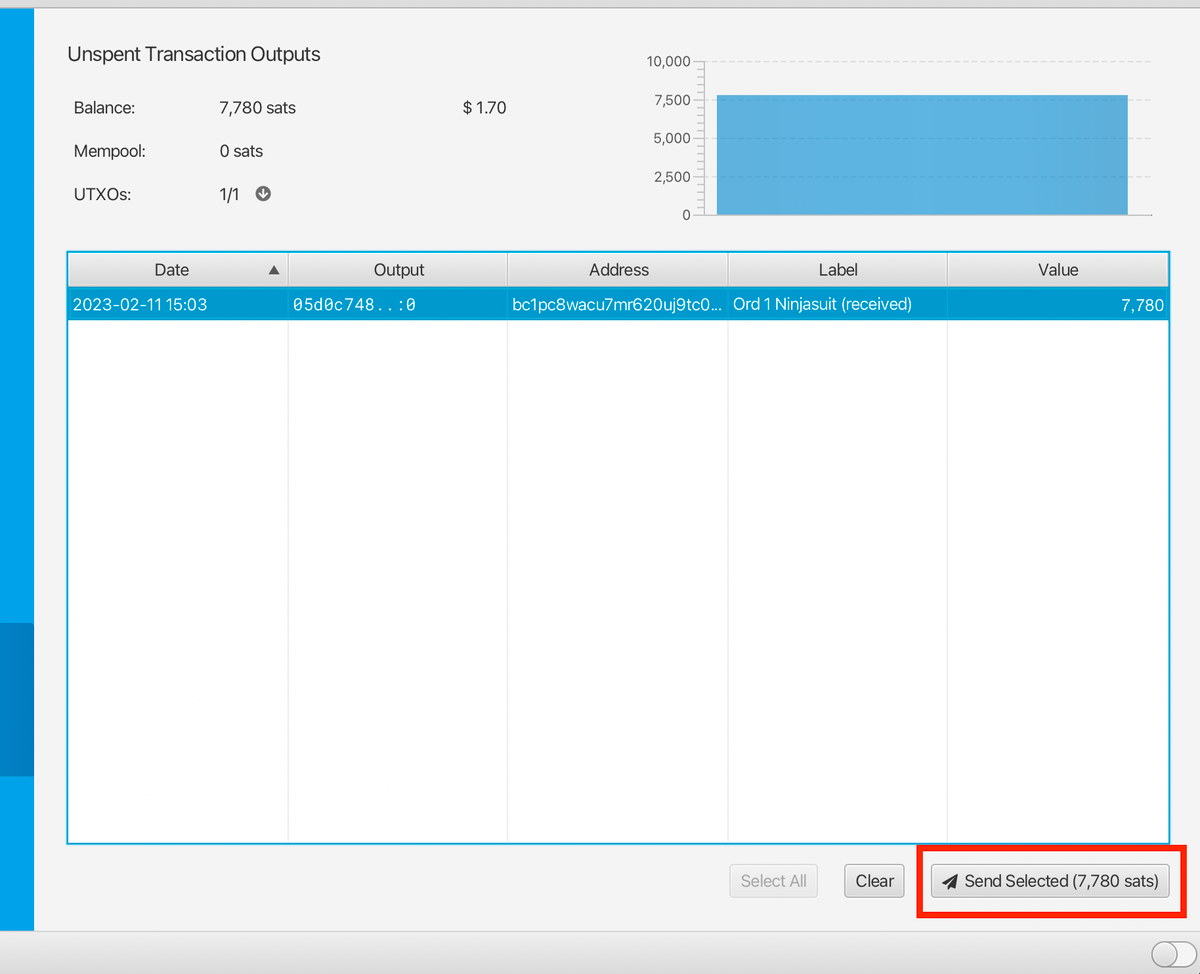
Step 24
In the "Pay To" box paste in the Vault wallet address from Step 9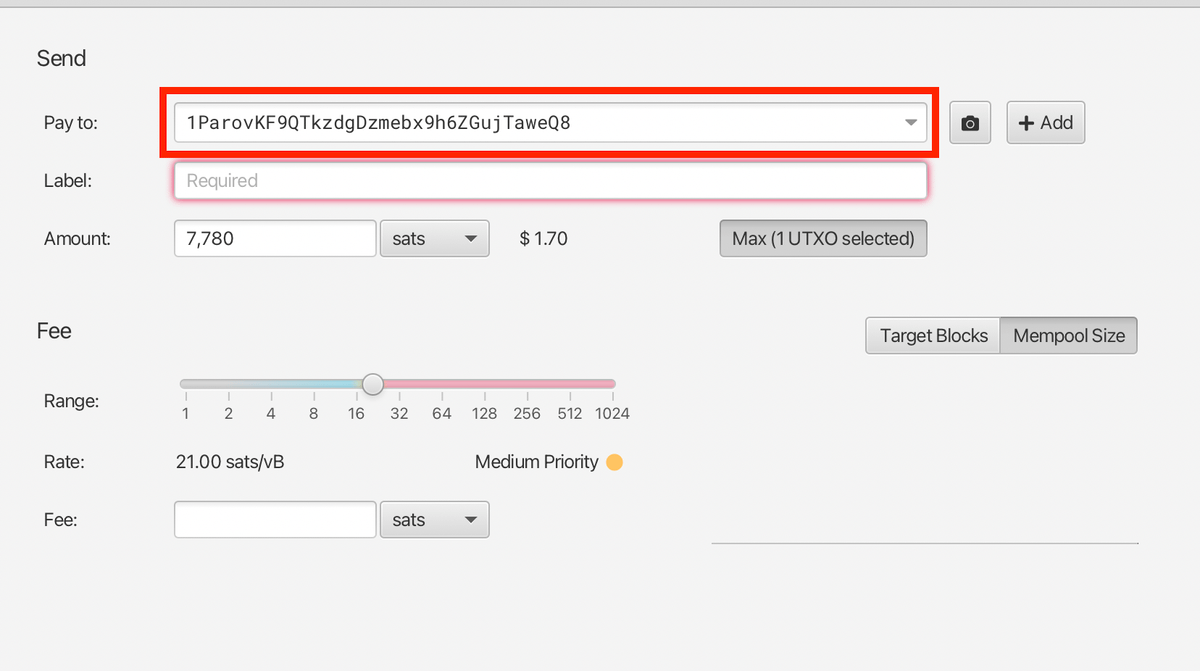
Step 25
In the "Label" box put the name of your Ordinal.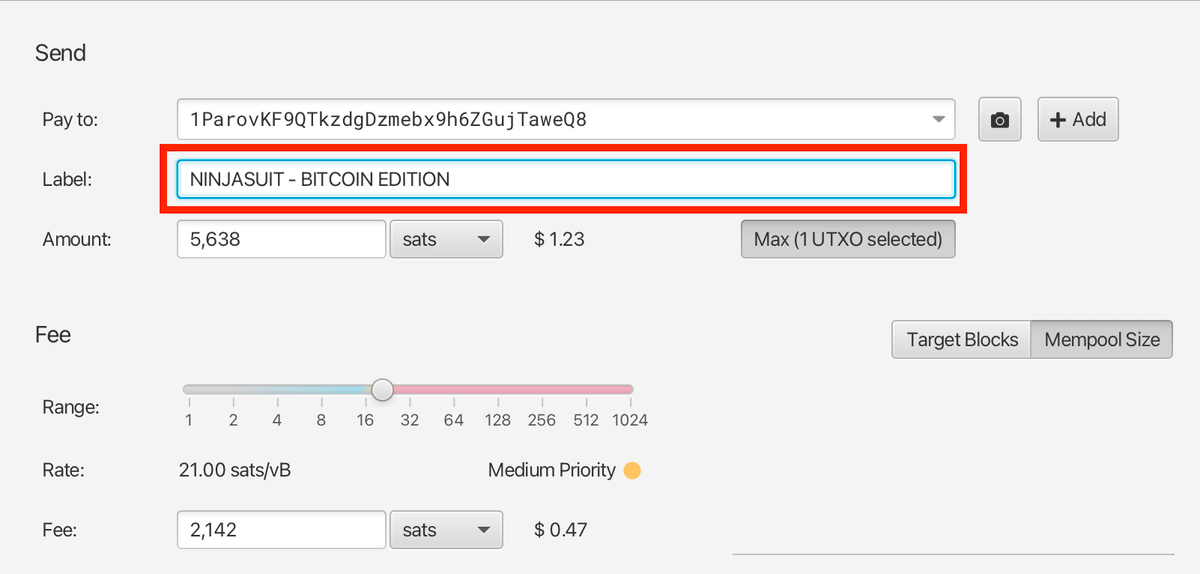
Step 26
Click "Create Transaction"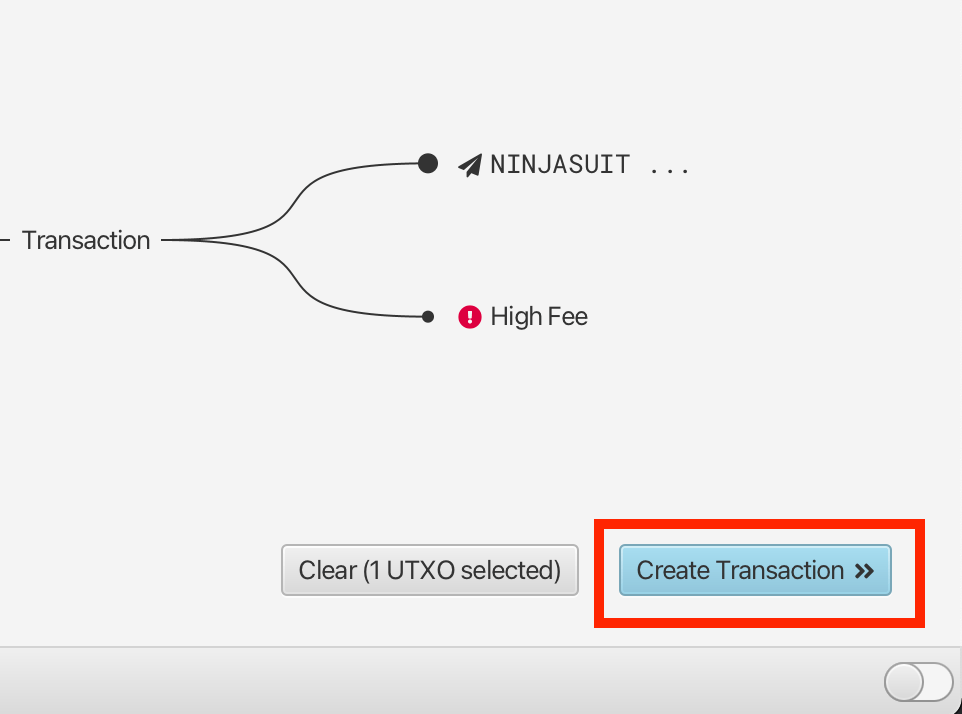
Step 27
Click "Finalize Transaction for Signing"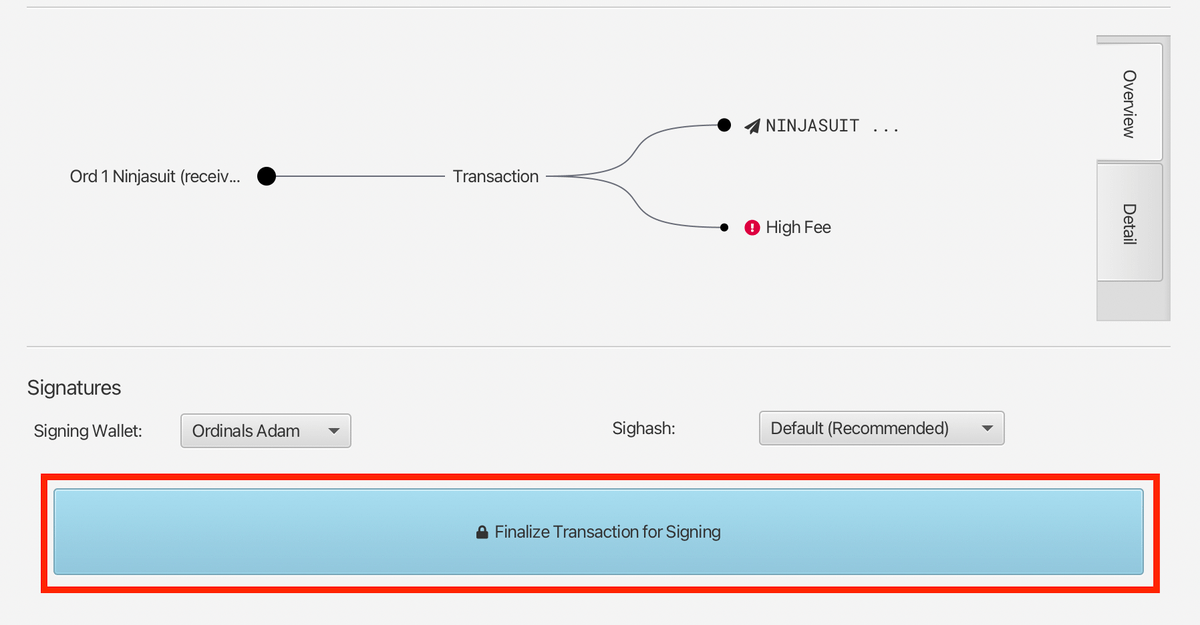
Step 28
Click "Sign"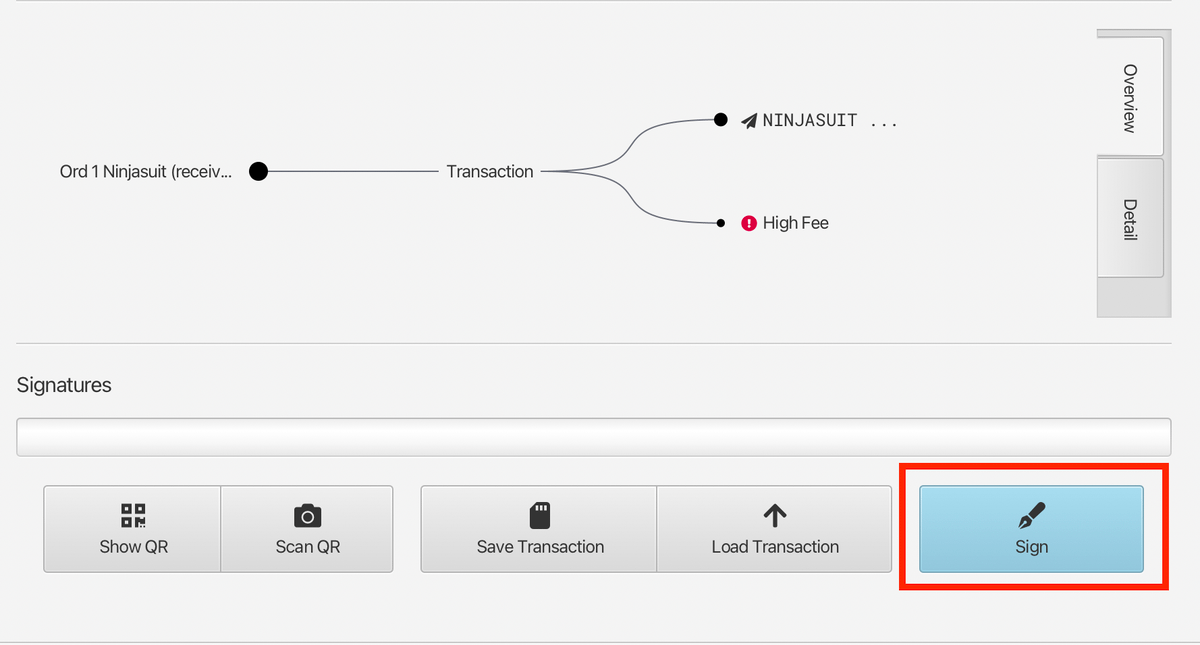
Step 29
Click "Broadcast Transaction"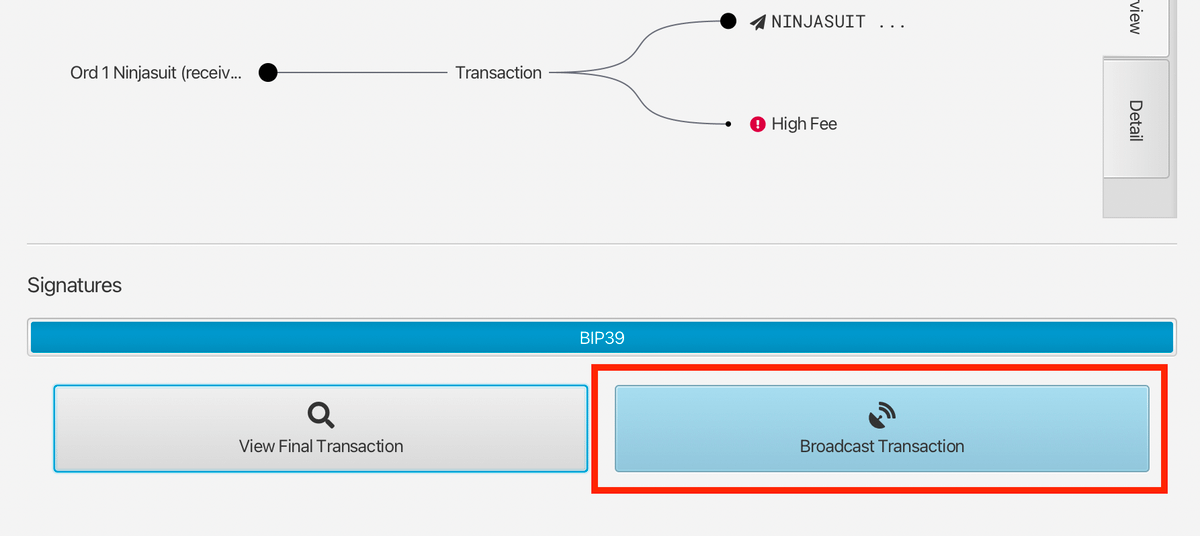
Step 30
The status of the transaction will begin updating. This can take up to 10 minutes to finalize.
But don't wait for any sort of "Success" screen as the Ordinal will send quickly and this will just continue to show additional blockchain "Confirmations"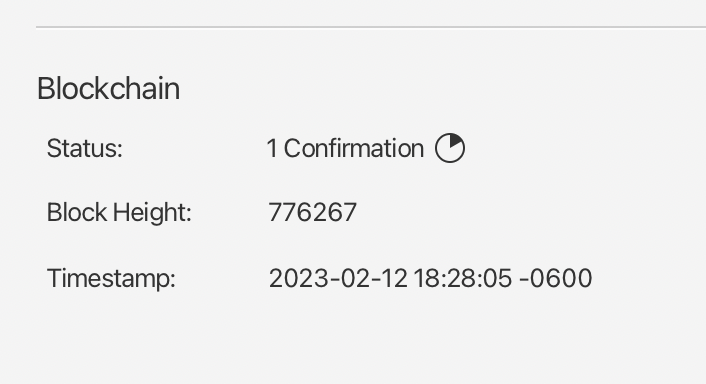
Now you can confirm your Ordinal is in the Emblem Vault using this how-to.
twitter.com/adamamcbride/status/1624073531825987584?s=20&t=hnDML7jdJJAm5WizylXvdw