Twitter is one of the major social media sites globally. According to reports, there are 217 million monetizable daily active users. These users come online to tweet, post, and retweet other people’s tweets. This has led to an average of 500 million tweets daily.
People tweet to share their opinion about a topic, and when several people consistently tweet about an issue, it begins to trend. You can use Typefully to monitor trending topics if you want to stay updated with the latest events in the world. However, it can be confusing when you want to learn how to see worldwide trends on Twitter.
Twitter trends are marked with a hashtag (#). Once you tap on a trending tweet, it shows the posts users made using the hashtag. You can filter the trending page by location to find out the hot topics in a place. Alternatively, you can set it to know what the world is talking about.
This article will explore how you can see worldwide trends using your phone or desktop. Ready? Let’s begin.
What Are Trends?
If you want to learn how to see worldwide trends on Twitter, you first need to understand Twitter trends — topics determined by an algorithm. Twitter curates trending issues whether you’re running a Twitter business or a personal account.
There are many factors that Twitter utilizes to determine the right trends to show you. Some of these factors include your location, interests, and the people you follow. In addition, the Twitter algorithm takes note of subjects that are popular between a specific audience rather than those previously discussed.
This algorithm makes it easier to find out the top trending people and learn the hottest topics on the platform. Previously, Twitter had the worldwide trends feature built-in.
However, they removed the feature and replaced it with trending topics based on your interest and location. As a result, you can choose to see trends not tailored for you.
What Are Worldwide Trends on Twitter?
If you live in a different country and would like to know the latest news globally or what is trending in other parts of the world, you can find out through worldwide trends. Unfortunately, some topics never make it to the news, and opinion websites do not publish them.
However, with worldwide trends, you can find out what’s going on in the world in real-time and what other Twitter users have to say about it.
For example, let’s say you live in the United States and want to gain information about the events taking place in France. Unfortunately, Twitter won’t let it appear on your trending topic list because it’s unrelated to your location. However, you can explore hashtags trending in various countries with worldwide trends.
How To See Worldwide Trends on Twitter
Whether you want to see global wide hashtags or the best hashtags for music worldwide, one of the best ways to do so is through worldwide trends. Setting up worldwide trends on Twitter is relatively easy; you simply have to change your Twitter setting.
Below, we’ll break down how to see trends on PC and smartphones.
How To See Worldwide Trends on Twitter on PC
To explore worldwide trends on your PC and see the Twitter threads generating conversations, log into your Twitter account from your PC browser. Once you sign in, follow the steps below to start seeing worldwide trends.
- Locate the explore/trending icon on the screen. You will find it on the left side of the screen or just beneath the Twitter logo; it depends on whether you’re using the desktop app or a browser.
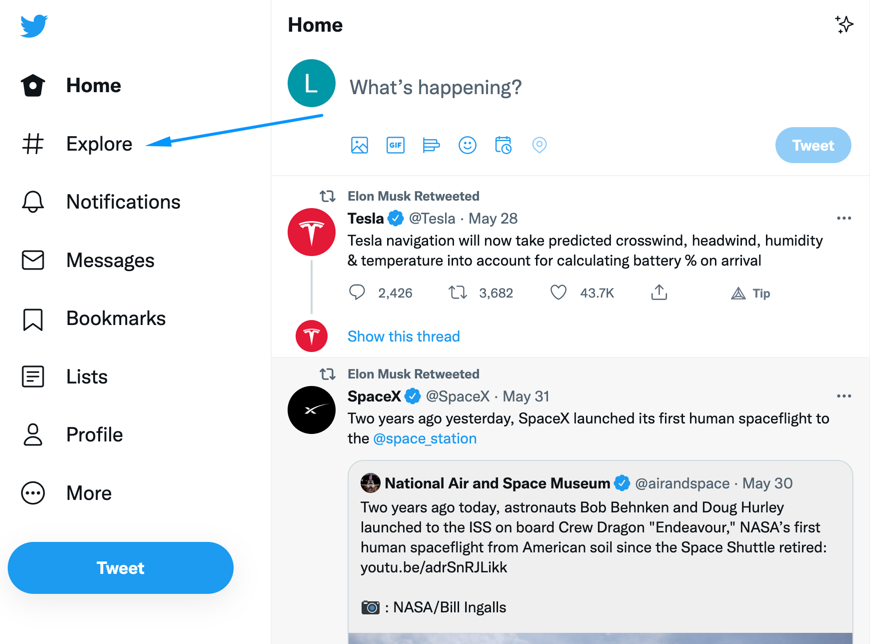
- Now, tap on ‘Trending’ to explore currently trending hashtags.
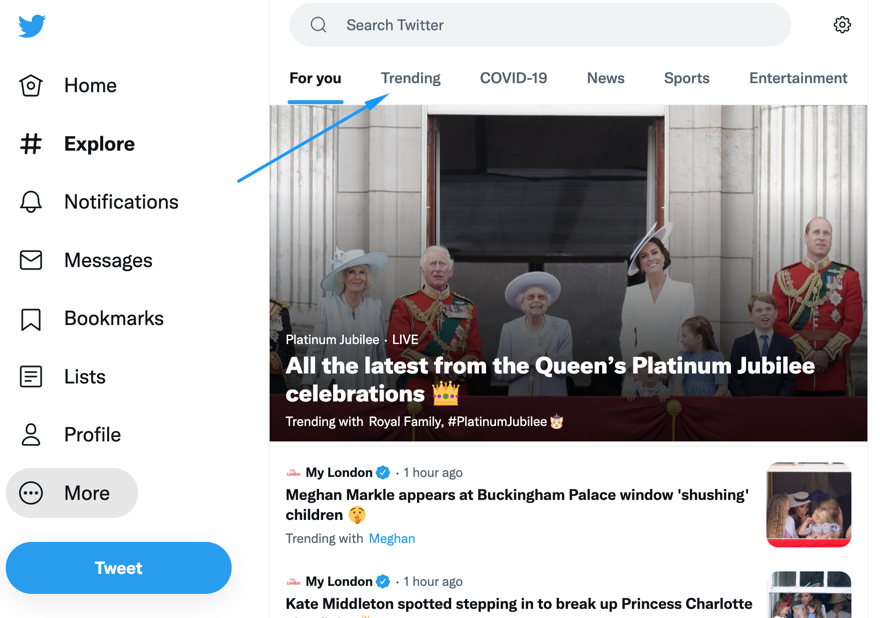
- Once the trending page appears, click the settings icon at the right corner of the search bar; this will open the location page.
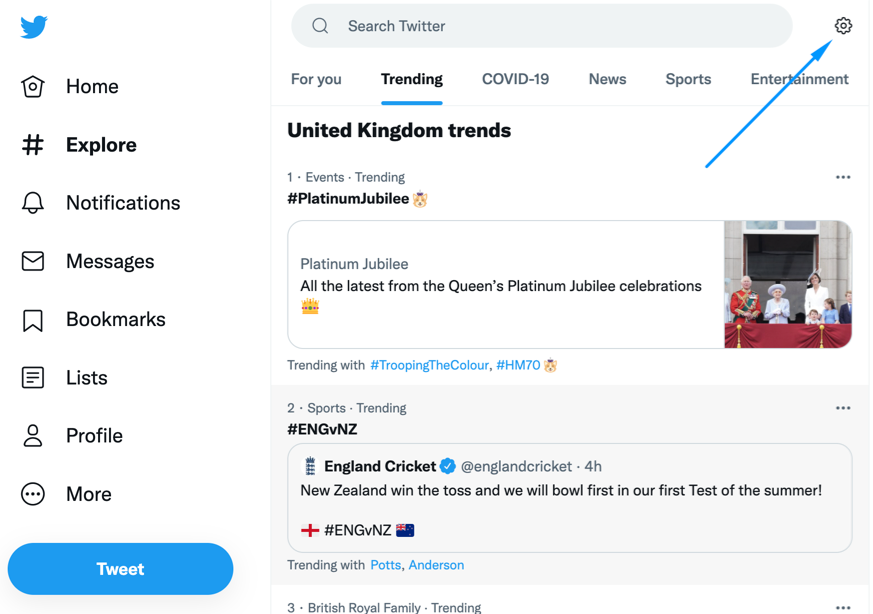
- Untick the option ‘show content in this location.’
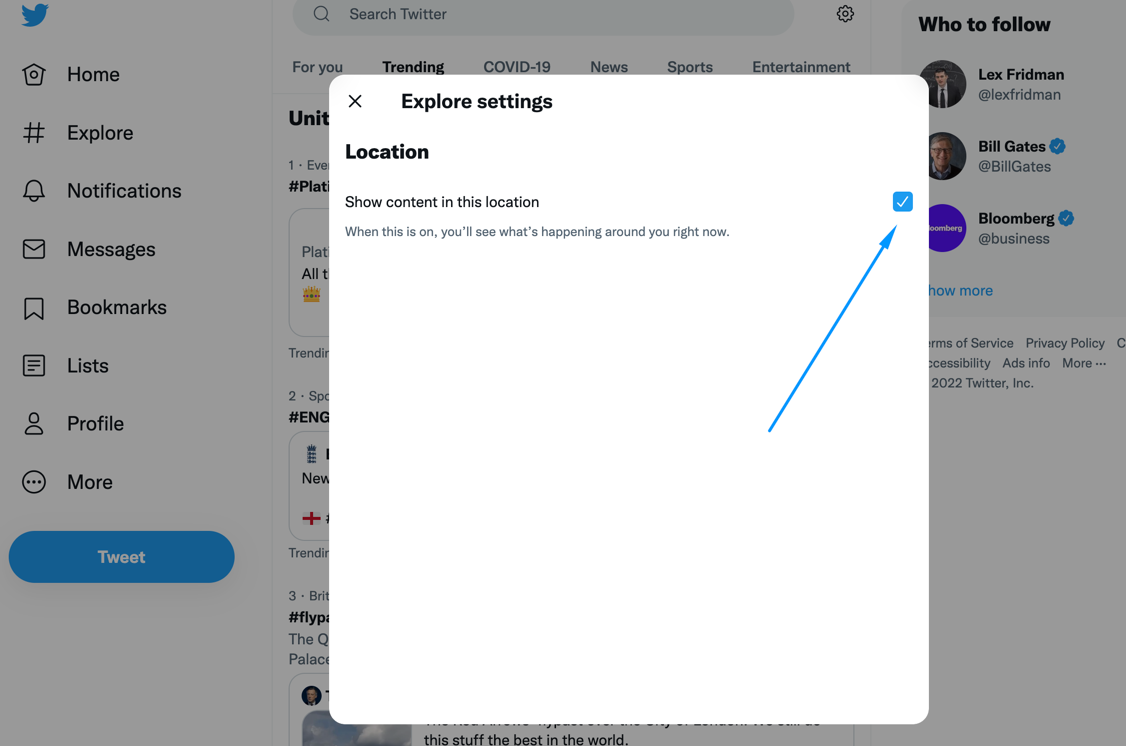
- Now go back and reload the ‘trending’ page. Once the page refreshes, you’ll start seeing trends from different countries.
How To See Worldwide Trends on Twitter Using a Smartphone
Whether you’re using Android or iOS devices, you can also view worldwide trends on your smartphone. However, the process is more confusing for Android devices. Therefore, follow the steps outlined below to find top trending topics worldwide.
- Firstly, open the Twitter app on your Android device and log into your account.
- Next, select your profile picture; you can find it at the top left corner of the screen.
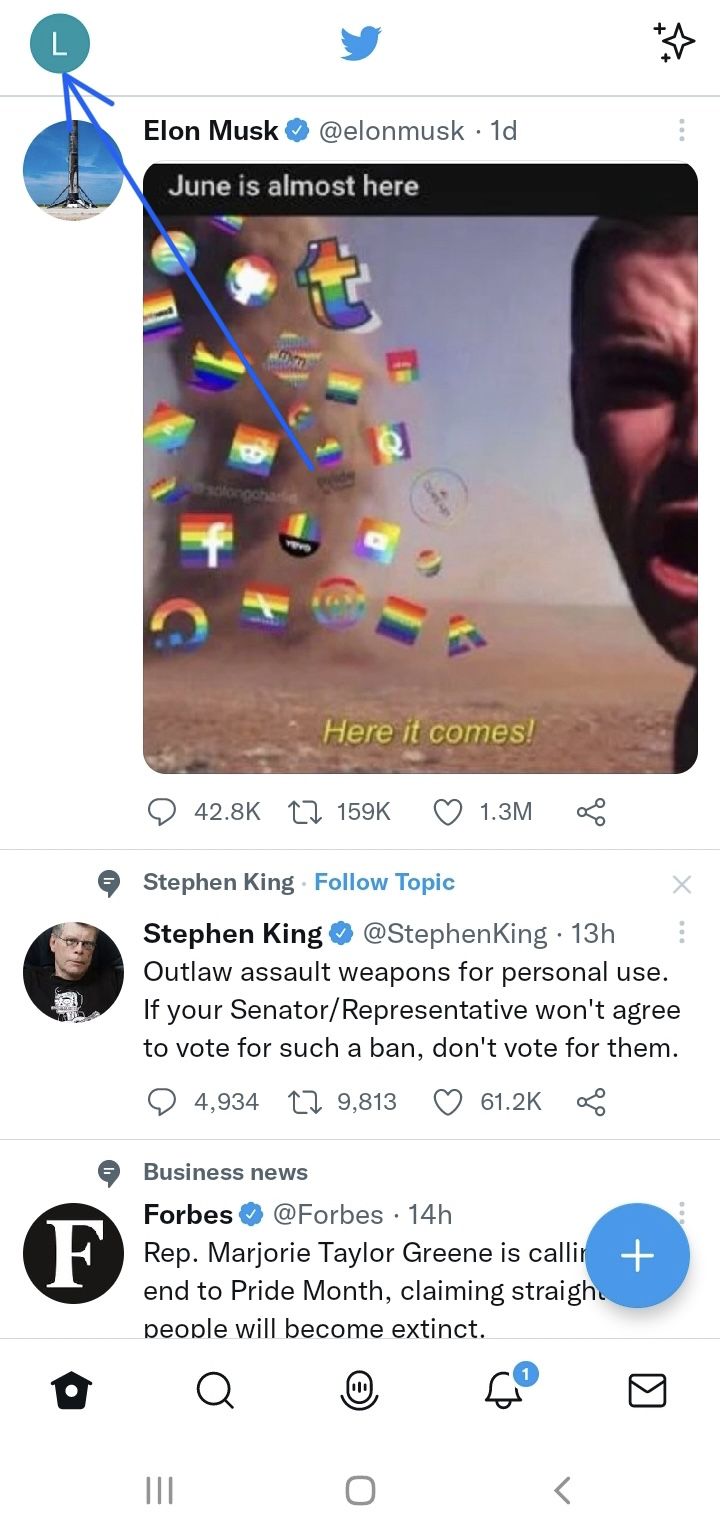
- From the menu that appears, select ‘settings and privacy.’
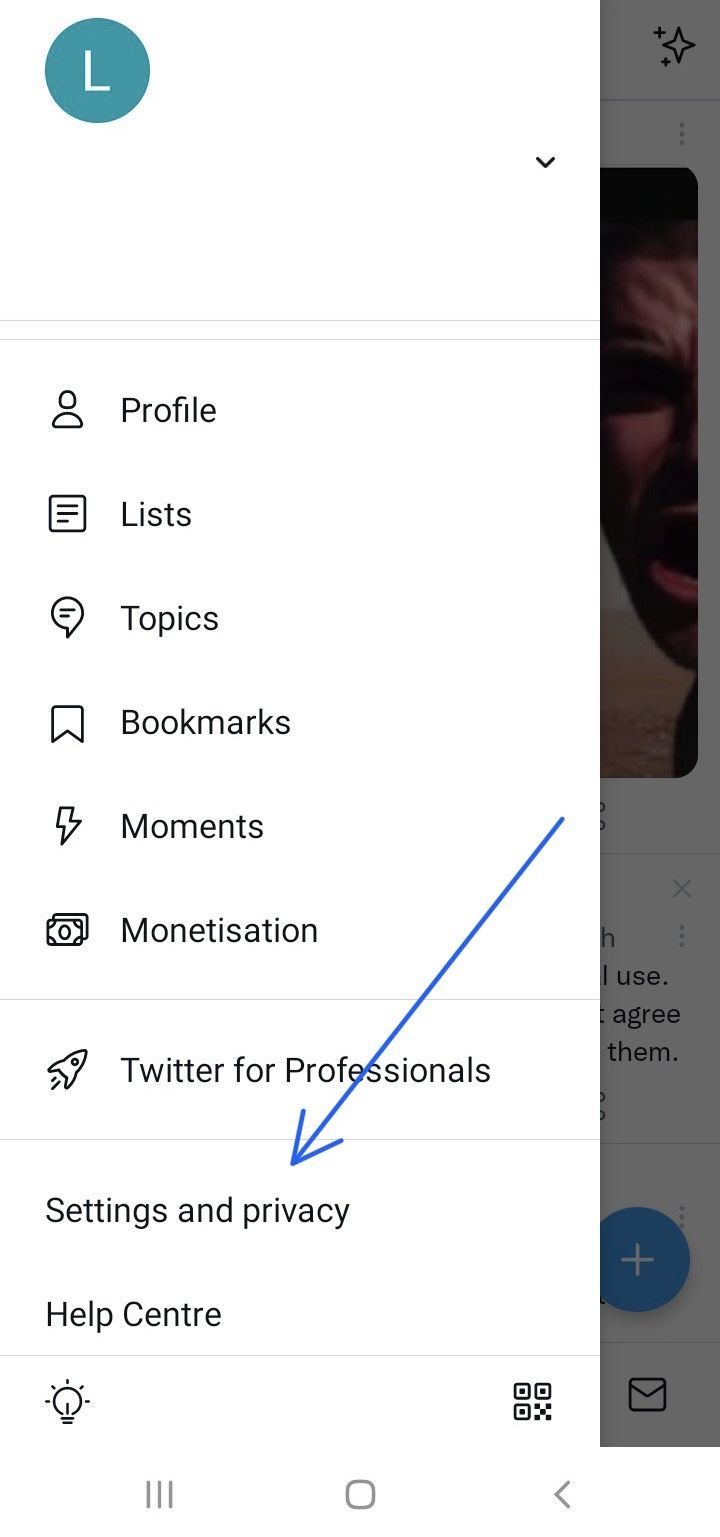
- From the list of options, choose ‘privacy and safety.’
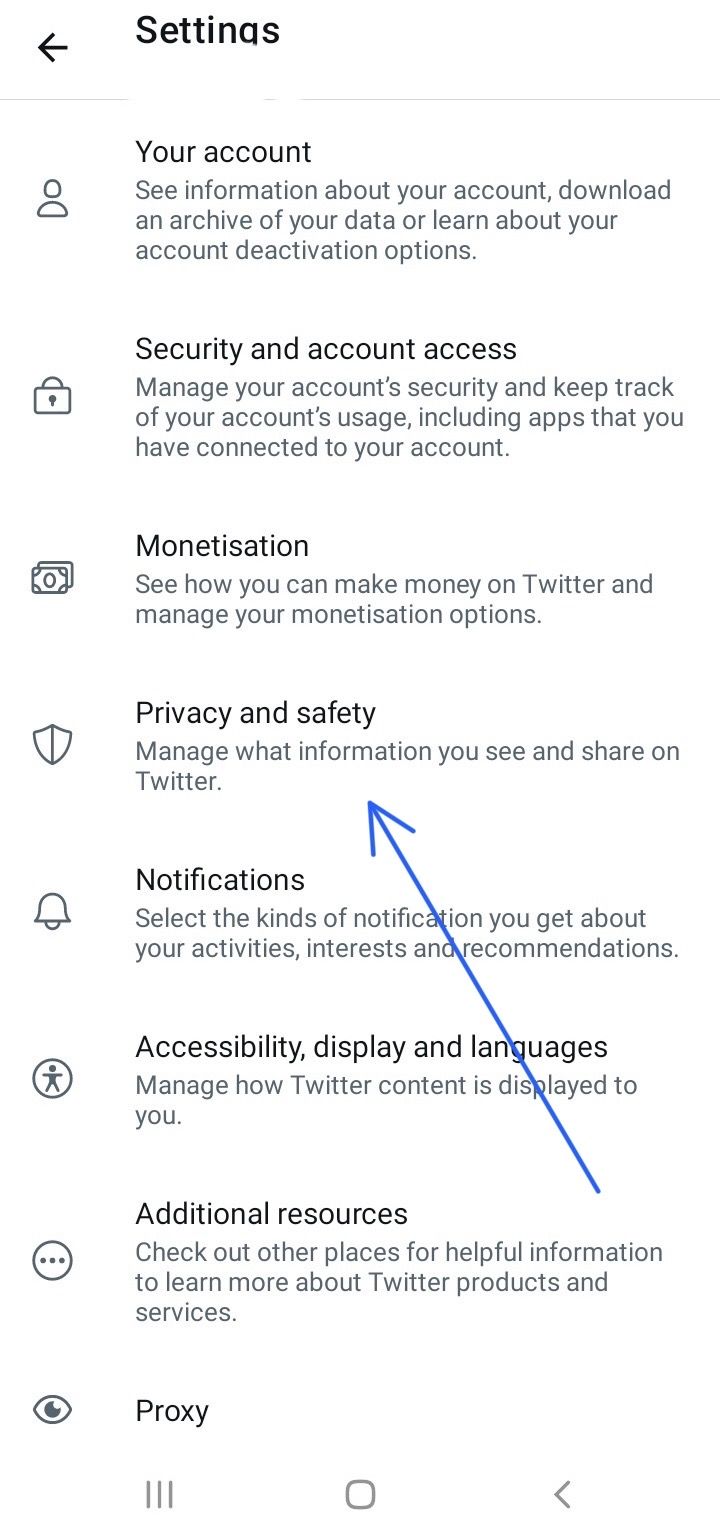
- This will redirect you to a new Twitter page, scroll to the ‘content you see’ section, and tap ‘explore settings.’
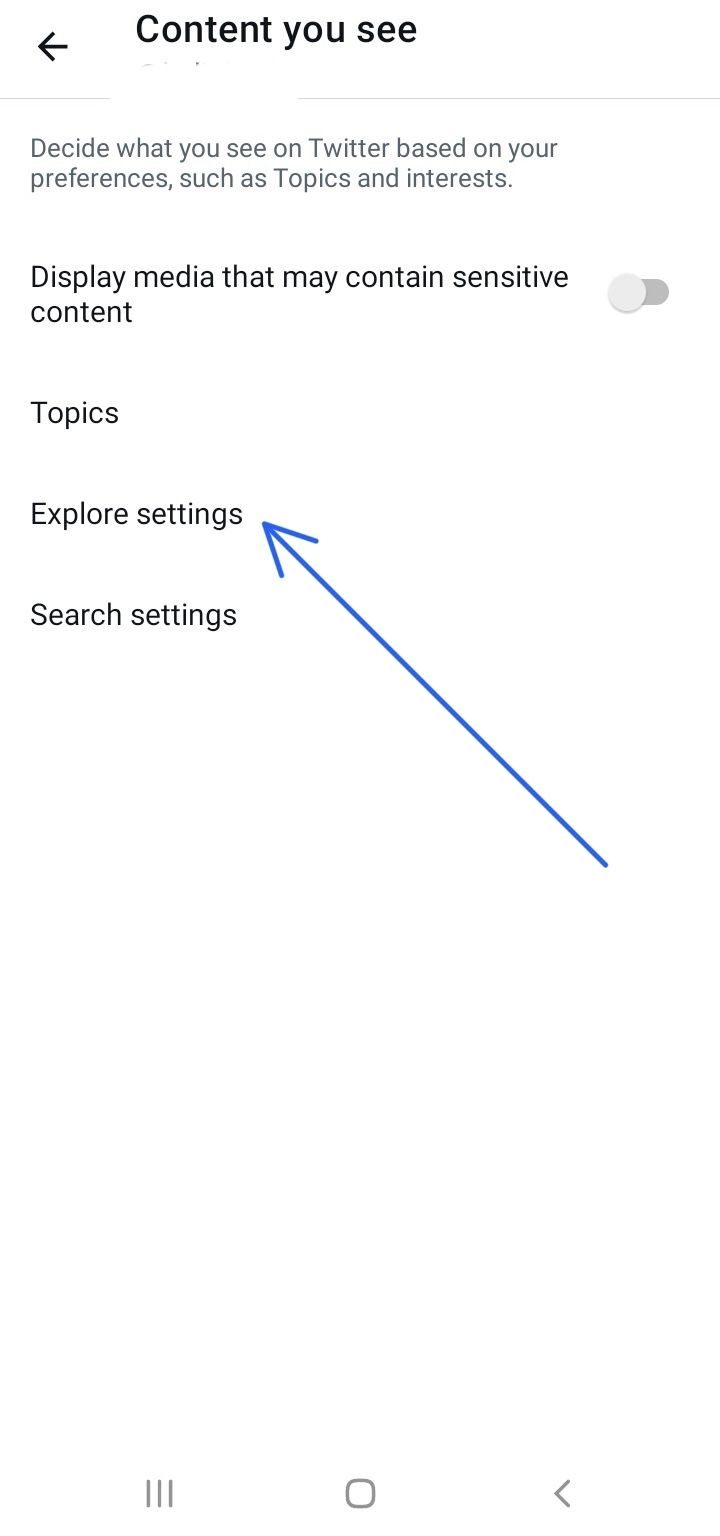
- Next, tap the slider to turn off ‘show content in this location.’
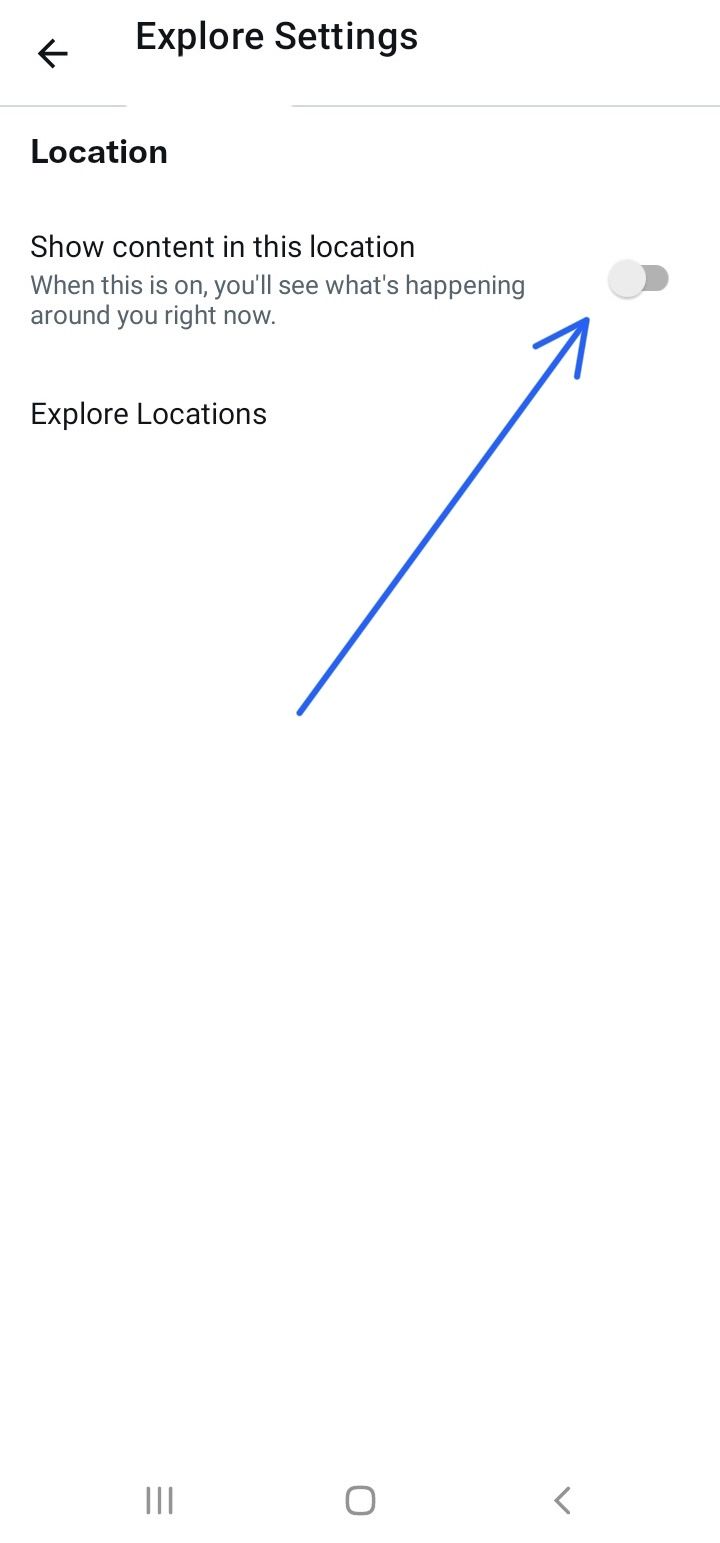
Once the slider turns grey, then the location-specific trend is off. However, if it appears blue, then it is on.
Can I see Trends for a Specific Location?
Yes, Twitter allows you to check trends for a specific location. You can check these trends on a browser or through your smartphone.
How To Check Location-Specific Trends via Twitter.com
To check trends for a specific location on Twitter
- Firstly, open Twitter on your preferred browser and log into your account.
- Locate the explore/trending icon on the screen. You will find it on the left side of the screen or just beneath the Twitter logo; it depends on whether you’re using the desktop app or a browser.
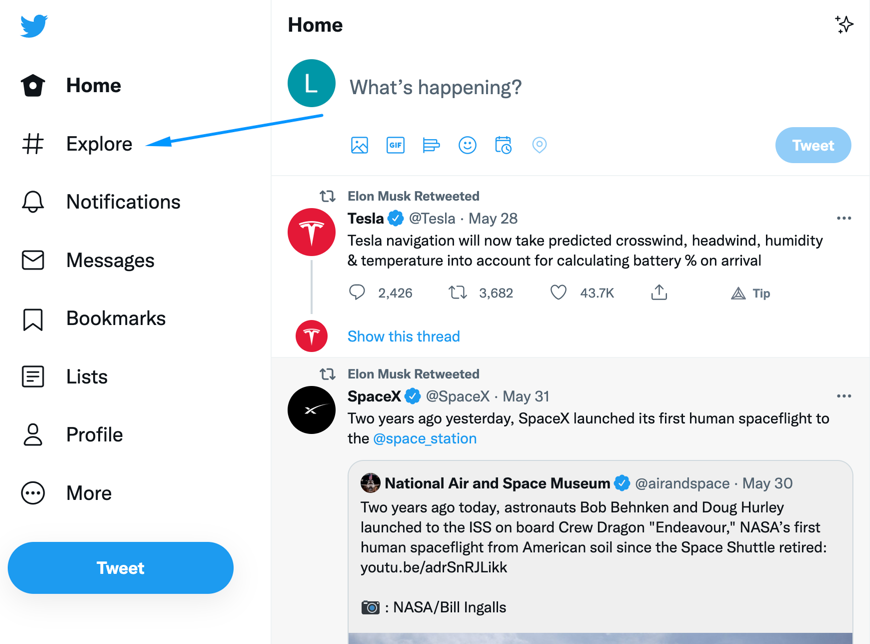
- Now, tap on ‘trending’ to explore currently trending hashtags.
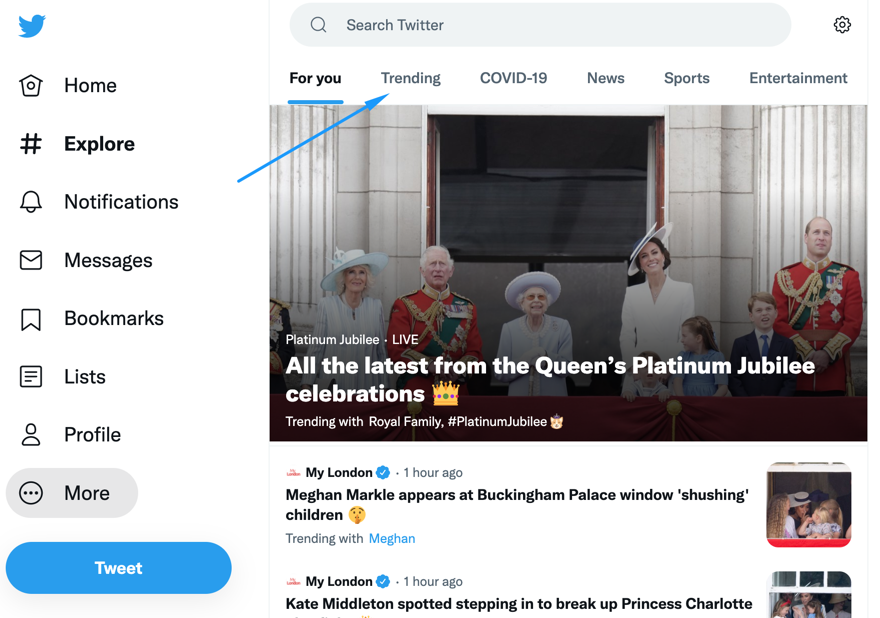
- Now, click the settings icon to explore the location settings.
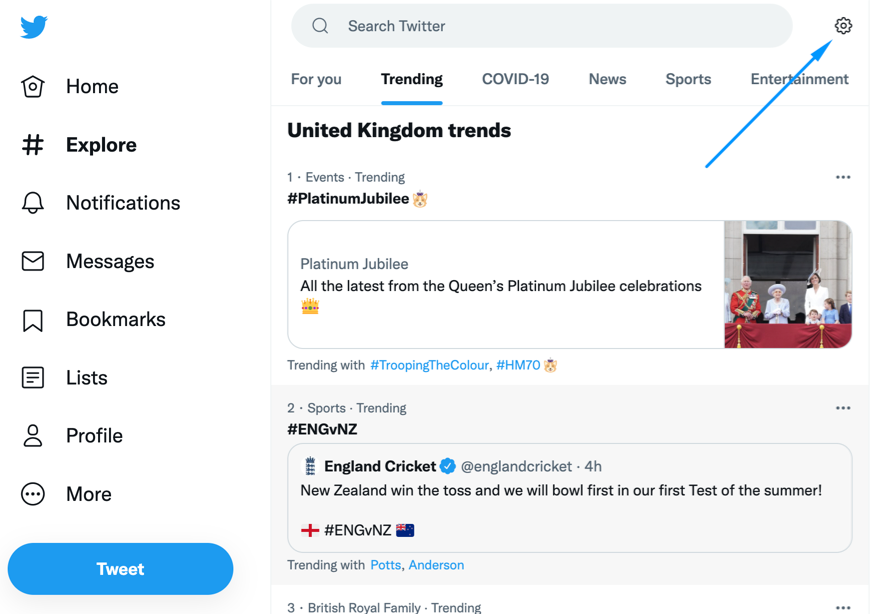
- Click on ‘explore locations’ to view the different locations, then search for your desired location and select it.
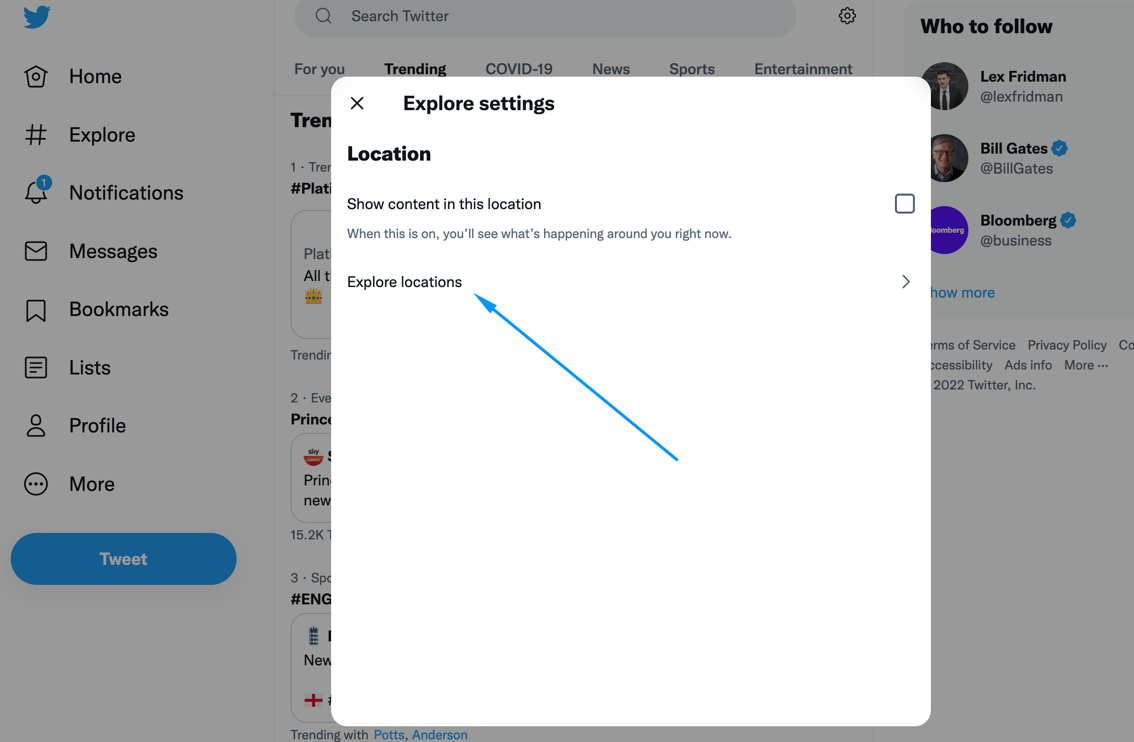
How To Check Location-Specific Trends Via Android/iOS
Smartphones are no different; follow the steps we’ll provide below to check trends in a specific location.
- Once you launch the app and log into your account, click the profile icon at the top of the screen.
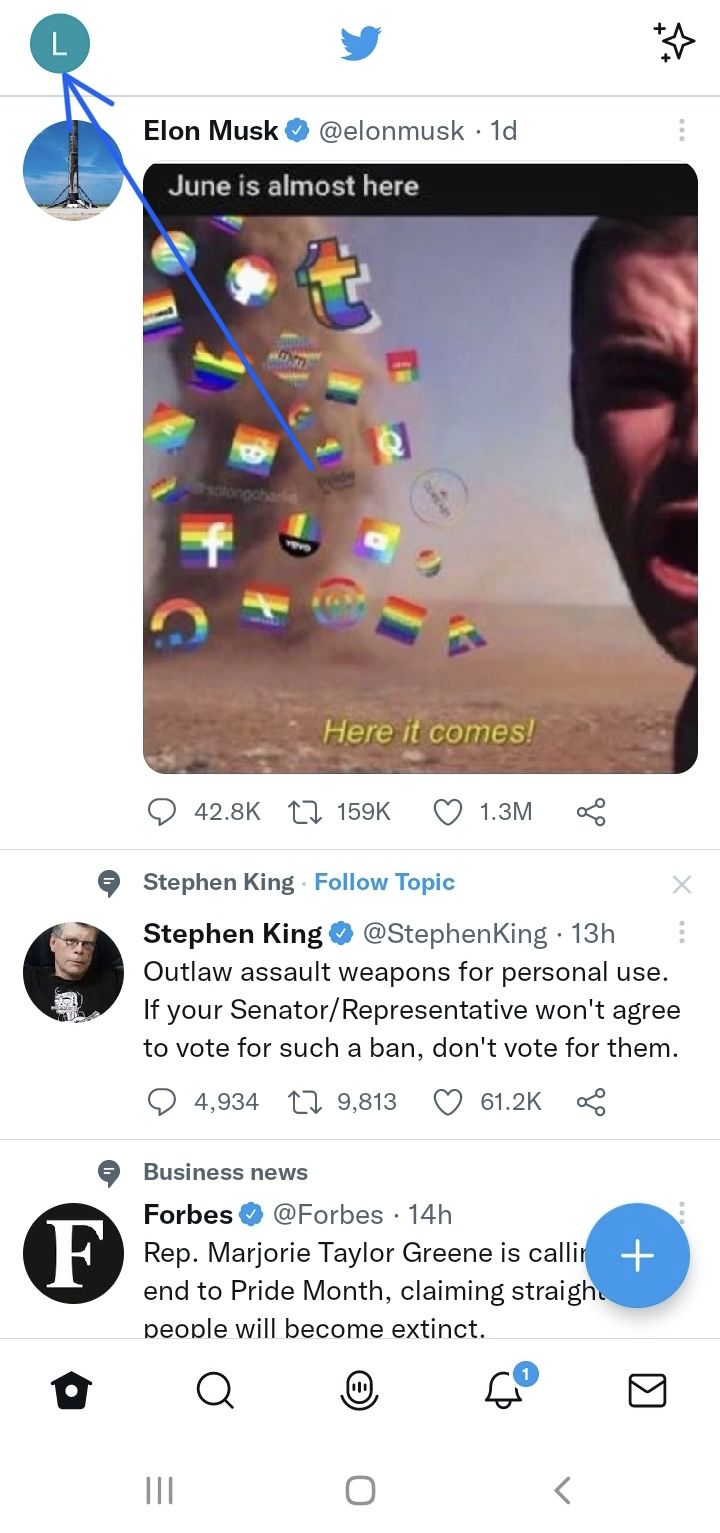
- Select ‘settings and privacy’ and choose ‘privacy and safety from the options provided.
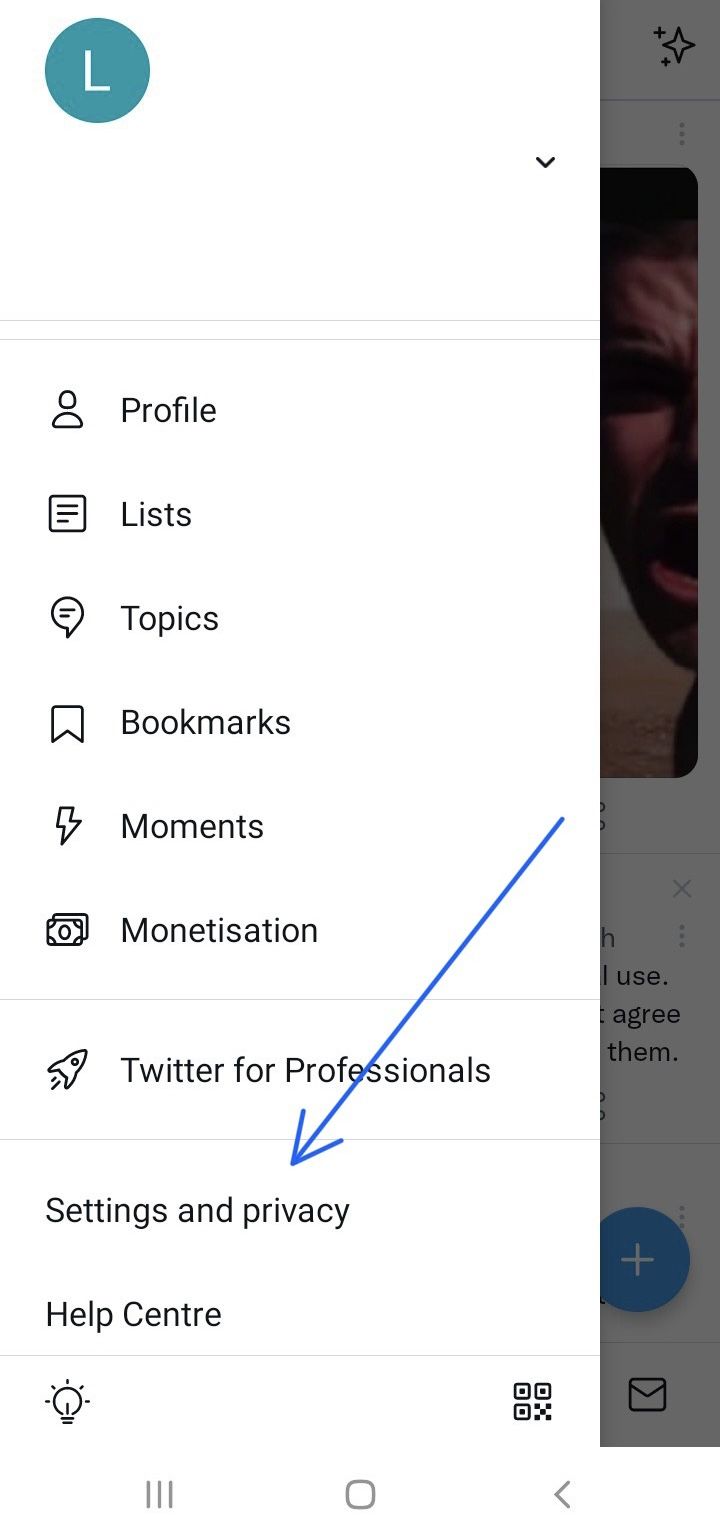
- Under ‘Your Twitter activity,’ select ‘content you see.’
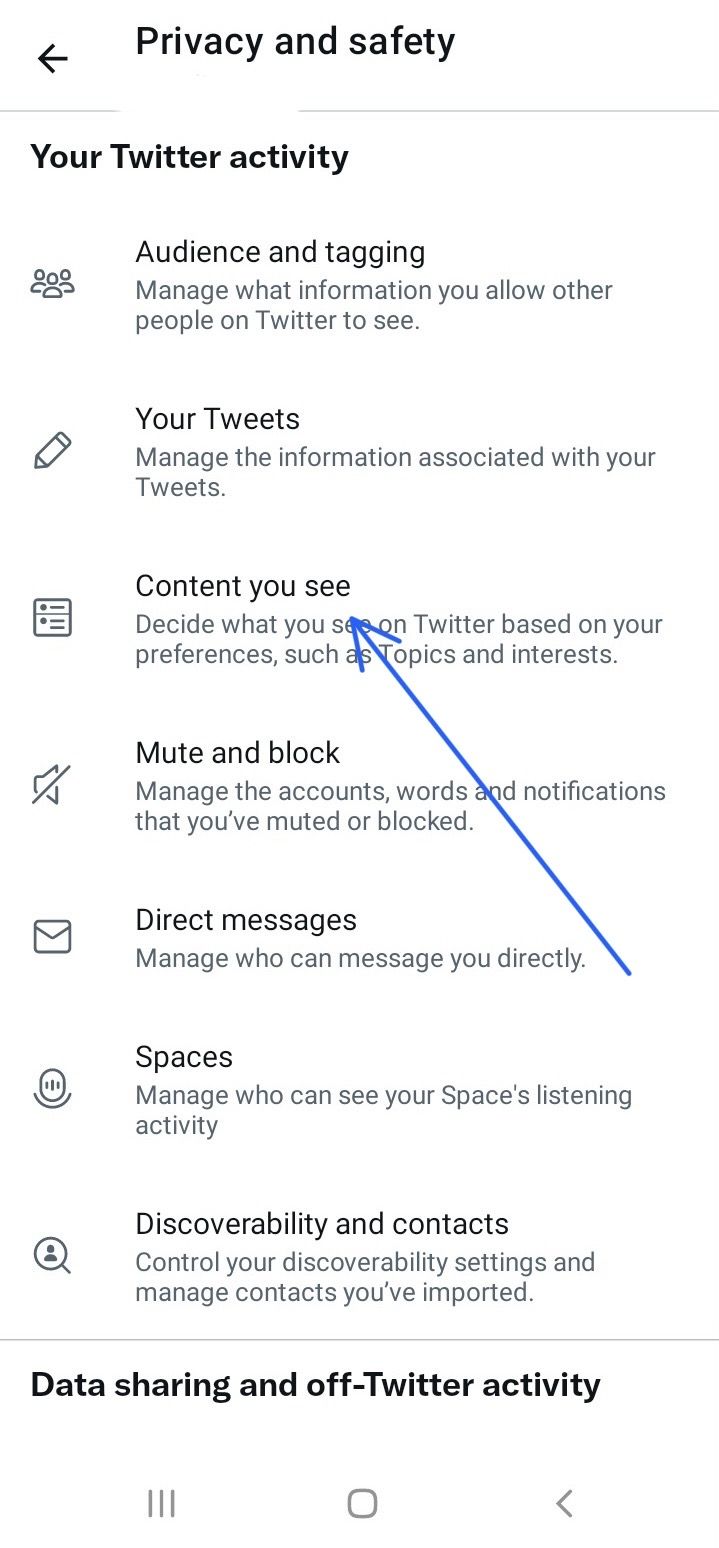
- Now, tap ‘explore settings’ to continue.
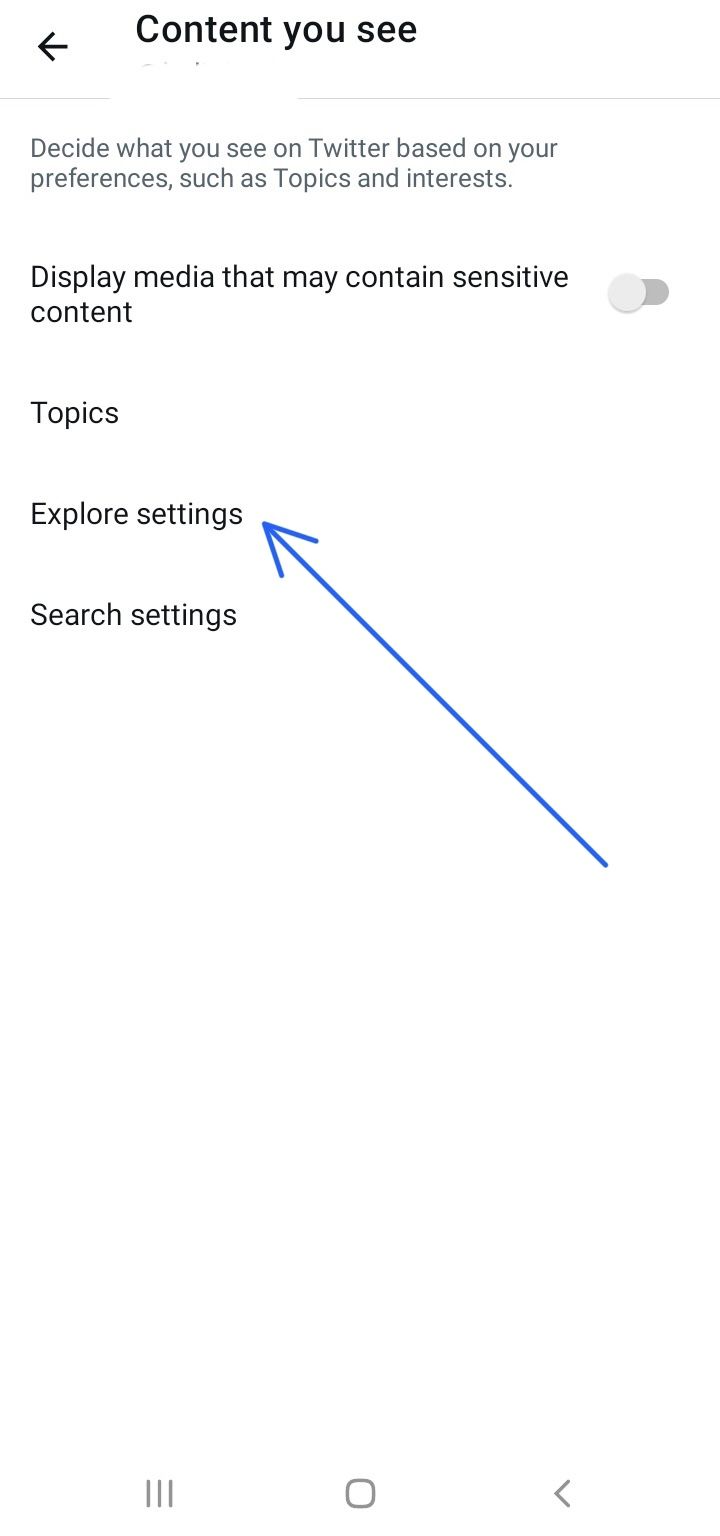
- Drag the slider next to ‘show content in your current location’ to turn on if you want to receive trends personalized to your location.
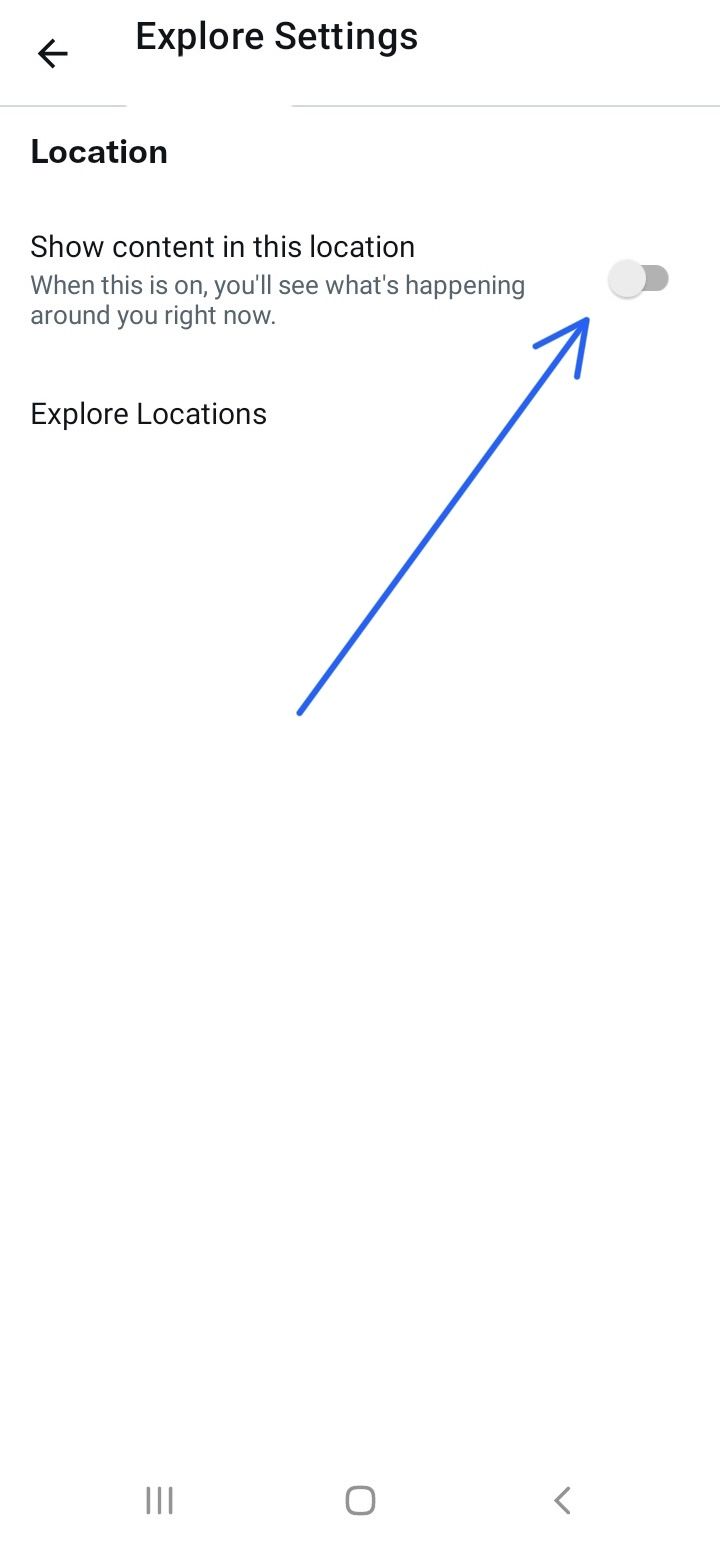
- If you disable this feature, you can change your location by selecting the ‘explore locations’ option.
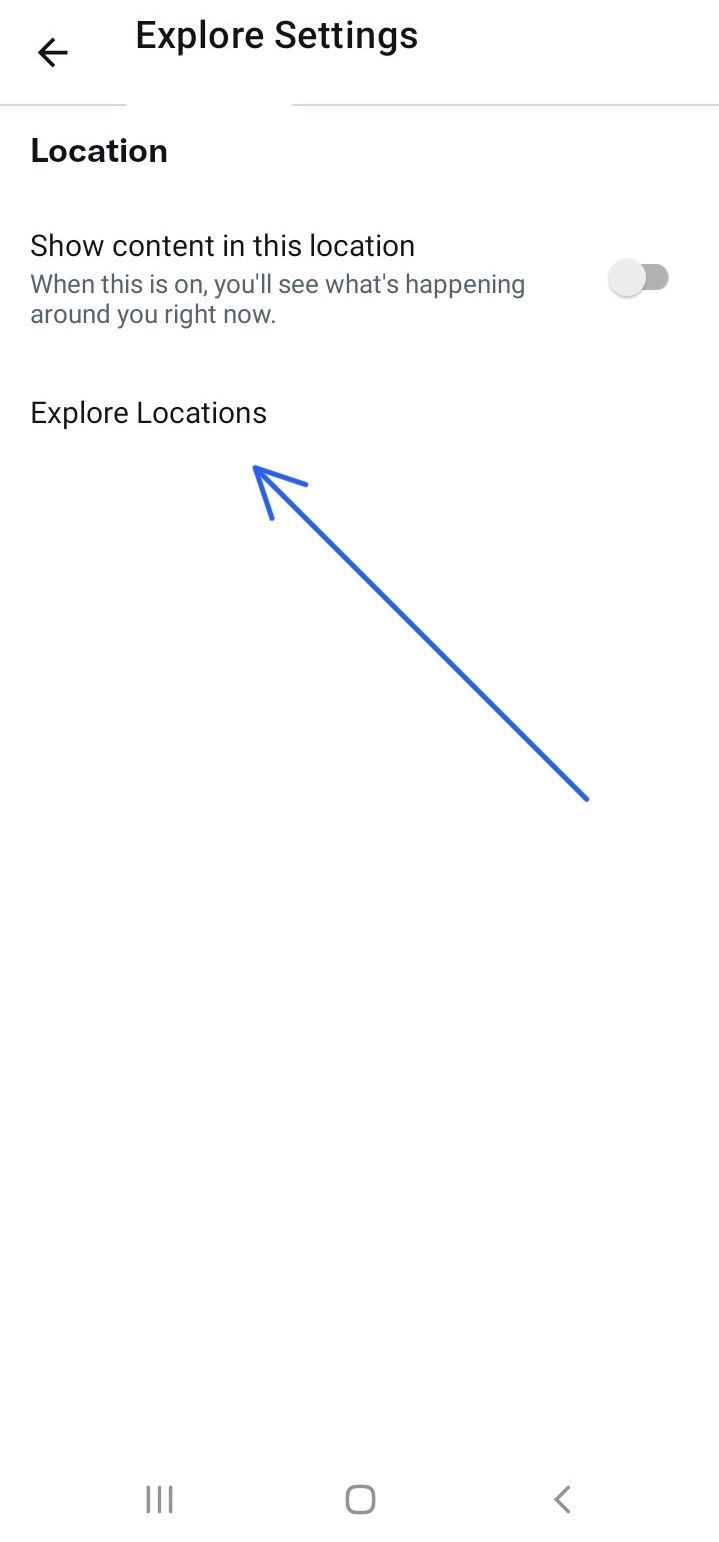
- Search and select the location you want from the list that appears.
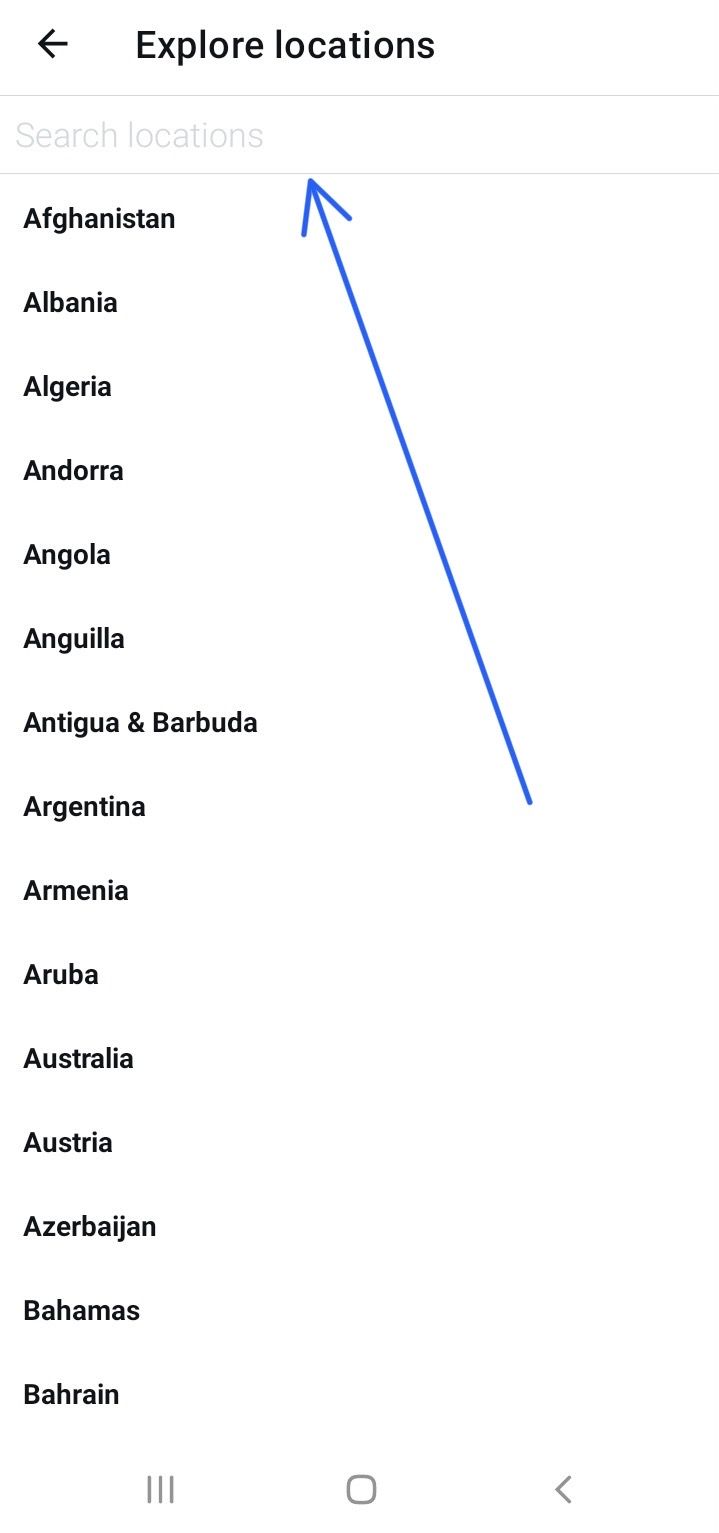
Once you’re done, Twitter refreshes and shows you trends from the specific location you set your Twitter to. Now you can explore hashtags surrounding top trending people you’re interested in.
How Hashtags Are Related to Trends
You might have noticed that most trends have a # sign before the phrase or word. As mentioned earlier, the symbol is known as a hashtag, and people add it to a tweet to help the Twitter algorithm recognize it as relating to a topic. This way, people can easily see your conversations when they search the hashtag.
The trending Twitter hashtag is a great way to attract more audiences, whether for business or personal purposes. When you click on a hashtag, it’s easy to see companies promoting their product or services. This increases brand awareness among the target audience.
Whether on a global or regional level, using hashtags to write Twitter articles allows you to join the conversation for the hashtags you utilize. This is an excellent opportunity to drive sales for your business. Typefully helps you improve brand visibility by providing a simple platform to schedule and post evergreen tweets for your business.
How Can I Participate in a Worldwide Trend?
Now that you know how to see worldwide trends on Twitter, you’re probably wondering how you can participate in one. First, you must create a tweet, including the word or phrase on the trends list. Then, if there’s a hashtag, you should utilize it. Exploring Typefully’s Twitter thread templates for explosive engagement is a great way to get started if you want to make tweet threads that will catch your audience’s attention.
Note that because many people continually tweet using the same hashtag, you may not find your tweet in the search results. However, this doesn’t mean your followers won’t see your tweets. You can also make many tweets using the same hashtag to ensure that some of your tweets appear even when filtered. You can use the schedule feature on Typefully if you don’t have the time to stay online and tweet consistently.
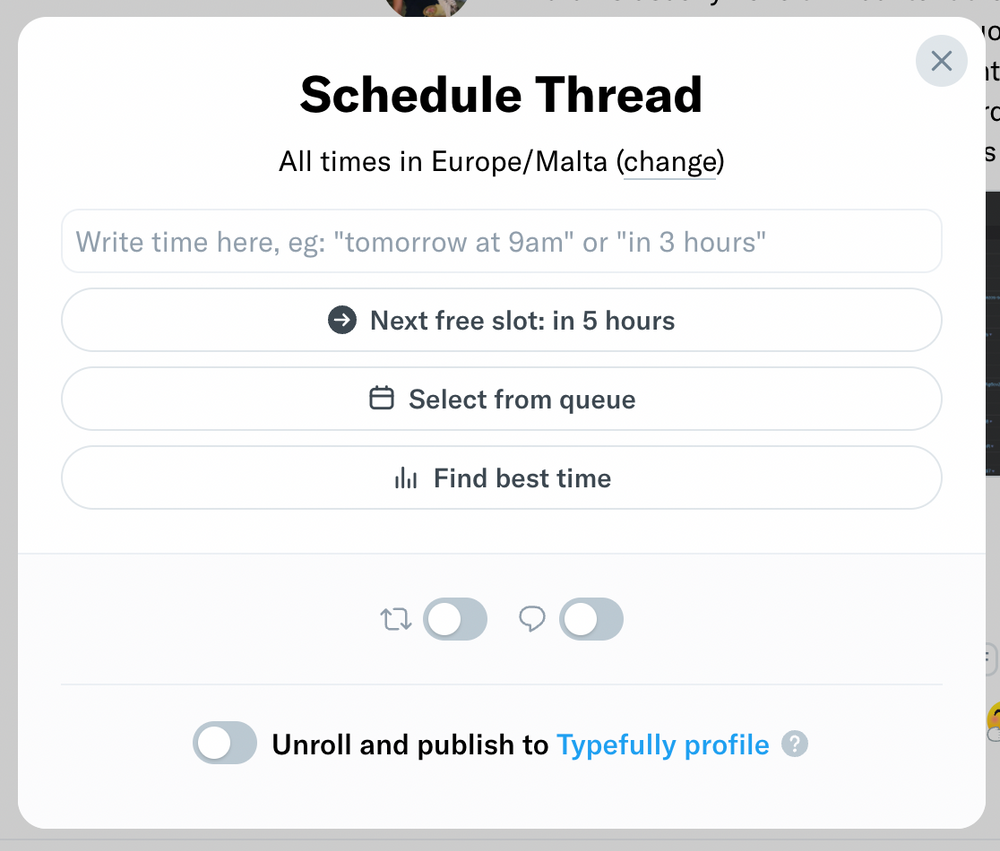
How To Leverage Trends to Build a Twitter Presence
Below are some tips on leveraging Twitter trends to grow your presence.
Follow Trending Topics Related to Your Industry
Follow trending topics that are related to your business. Doing this will not only help you stay informed about the latest trends in your field but also give you an idea of how best to engage your audience. You can add the topics you’re interested in into your Twitter settings and related tweets will appear on your feed.
Narrow Your Search with Filters
There are many trending topics to follow to increase your brand’s visibility but it might be difficult to sift through them all. Not to worry, you can narrow your search by applying filters. This ensures you see only the most relevant tweets.
By using filters, you can learn if image-based posts attract more engagement or if text-based posts help to increase your follower count. To apply filters to your search, simply click on the options icon next to the search bar, then select “Advanced Search”.

Learn to Anticipate Trends
Learn to review your social media content calendar to learn about upcoming events. If you have no idea, you can research what happened the previous year during this period. You can then create a strategy based on these future trends. Although it’s hard to tell how these trends will unfold, anticipating them helps to ensure you have content ready to post and adapt.
Join the Conversation
Twitter encourages interactions between its users. For example, you can respond to popular tweets by “quoting” them and then share your opinion on the topic. This is better than posting new content about the trend, although it gives you less control over the message.
Grow Your Twitter Account With Typefully
Twitter is amongst the top 10 most used social media platforms. This platform has millions of users from around the world logging in daily to share their opinion through tweets.
Twitter trending hashtags and topics are a great way to keep up with the latest topics and events. This article has explained how to see worldwide trends on Twitter on all devices. We also explained how to hop on a trend and how you can see location-specific trends.
If you want to leverage Twitter trends to grow your audience and consequently your business, then consider Typefully. You can create and schedule tweets and threads, learn the best time to tweet, and also gain valuable insights on how tweeps engage with your content. Sign up today to start growing your Twitter account.